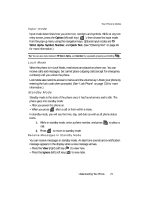Samsung SCH U340 User Manual (ENGLISH) - Page 21
Input mode, Lock Mode, Standby Mode, Receive Messages in Standby Mode - unlock code
 |
UPC - 635753463200
View all Samsung SCH U340 manuals
Add to My Manuals
Save this manual to your list of manuals |
Page 21 highlights
Your Phone's Modes Input mode Input mode determines how you enter text, numbers and symbols. While at any text entry screen, press the Option (left) soft key ( ), then choose the input mode from the pop-up menu using the navigation keys. Optional input modes are T9 Word, Alpha, Symbol, Number, and Quick Text. (See "Entering Text" on page 46 for more information.) Tip: You can also cycle between T9 Word, Alpha, and Number by repeatedly pressing and holding . Lock Mode When the phone is in Lock Mode, restrictions are placed on phone use. You can receive calls and messages, but cannot place outgoing calls (except for emergency numbers) until you unlock the phone. Lock Mode also restricts access to menus and the volume key. Unlock your phone by entering the lock code when prompted. (See "Lock Phone" on page 133 for more information.) Standby Mode Standby mode is the state of the phone once it has found service and is idle. The phone goes into standby mode: • After you power the phone on. • When you press END after a call or from within a menu. In standby mode, you will see the time, day, and date as well as all phone status icons. 1. While in standby mode, enter a phone number, and press SEND to place a call. 2. Press END to return to standby mode. Receive Messages in Standby Mode You can receive messages in standby mode. An alert tone sounds and a notification message appears in the display when a new message arrives. • Press the View (right) soft key ( ) to view now. • Press the Ignore (left) soft key ( ) to view later. Understanding Your Phone 21