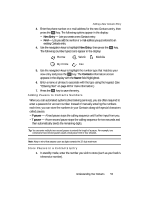Samsung SCH U340 User Manual (ENGLISH) - Page 53
Adding Pauses to Contacts Numbers, Store Pauses in a Contacts Entry, Mobile
 |
UPC - 635753463200
View all Samsung SCH U340 manuals
Add to My Manuals
Save this manual to your list of manuals |
Page 53 highlights
Adding a New Contacts Entry 3. Enter the phone number or e-mail address for the new Contacts entry, then press the OK key. The following options appear in the display: • New Entry - Lets you create a new Contacts entry. • Find - Lets you add the number or e-mail address you just entered to an existing Contacts entry. 4. Use the navigation keys to highlight New Entry, then press the OK key. The following (number type) icons appear in the display: Home Work Mobile My Circle Fax 5. Use the navigation keys to highlight the number type that matches your new entry and press the OK key. The Contacts information screen appears in the display with the Name field highlighted. 6. Enter a name or phrase to associate with the type using the keypad. (See "Entering Text" on page 46 for more information.) 7. Press the OK key to save the entry. Adding Pauses to Contacts Numbers When you call automated systems (like banking services), you are often required to enter a password or account number. Instead of manually entering the numbers each time, you can store the numbers in your Contacts along with special characters called pauses. • P pause - A hard pause stops the calling sequence until further input from you. • T pause - A two-second pause stops the calling sequence for two seconds and then automatically sends the remaining digits. Tip: You can enter multiple two-second pauses to extend the length of a pause. For example, two consecutive two-second pauses cause a total pause time of four seconds. Note: Keep in mind that pauses count as digits towards the 32-digit maximum. Store Pauses in a Contacts Entry 1. In standby mode, enter the number you wish to store (such as your bank's teleservice number). Understanding Your Contacts 53