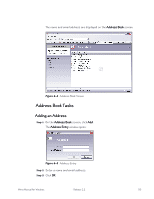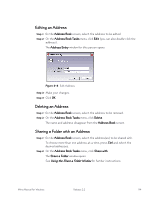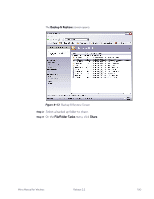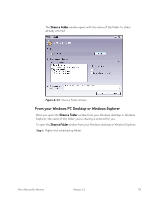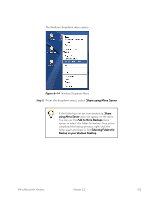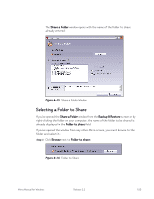Seagate Mirra Personal Server User Guide (Windows) - Page 106
Sharing, Sharing Tasks, New Share, have previously shared folders or have had folders shared with
 |
View all Seagate Mirra Personal Server manuals
Add to My Manuals
Save this manual to your list of manuals |
Page 106 highlights
The Sharing screen opens: Figure 6~10 Sharing Screen - No Shares Sharing Screen - Populated If you have not yet shared any folders, the Sharing screen is empty. If you have previously shared folders or have had folders shared with you, they're listed here. Step 2: On the Sharing Tasks menu, click New Share. Mirra Manual for Windows Release 2.2 98

Mirra Manual for Windows
Release 2.2
98
The
Sharing
screen opens:
Figure 6~10
Sharing Screen - No Shares
Sharing Screen - Populated
If you have not yet shared any folders, the
Sharing
screen is empty. If you
have previously shared folders or have had folders shared with you, they’re
listed here.
Step 2:
On the
Sharing Tasks
menu, click
New Share
.