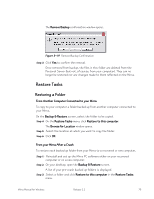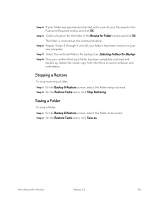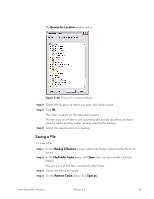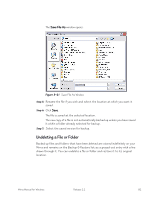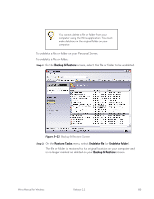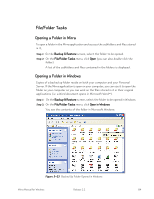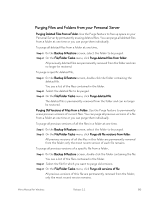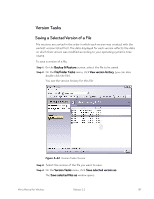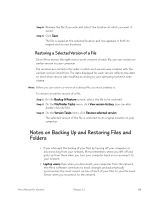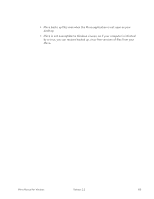Seagate Mirra Personal Server User Guide (Windows) - Page 92
File/Folder Tasks, Opening a Folder in Mirra
 |
View all Seagate Mirra Personal Server manuals
Add to My Manuals
Save this manual to your list of manuals |
Page 92 highlights
File/Folder Tasks Opening a Folder in Mirra To open a folder in the Mirra application and access the subfolders and files stored in it, Step 1: On the Backup & Restore screen, select the folder to be opened. Step 2: On the File/Folder Tasks menu, click Open (you can also double-click the folder). A list of the subfolders and files contained in the folders is displayed. Opening a Folder in Windows Copies of a backed up folder reside on both your computer and your Personal Server. If the Mirra application is open on your computer, you can use it to open the folder on your computer so you can work on the files stored in it in their original applications (i.e. a Word document opens in Microsoft Word™). Step 1: On the Backup & Restore screen, select the folder to be opened in Windows. Step 2: On the File/Folder Tasks menu, click Open in Windows You see the contents of the folder in Microsoft Windows: Figure 5~23 Backed Up Folder Opened in Windows Mirra Manual for Windows Release 2.2 84