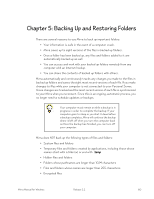Seagate Mirra Personal Server User Guide (Windows) - Page 72
From the Backup Tasks Menu, Backup & Restore, Alerts, Backup Tasks, Folders
 |
View all Seagate Mirra Personal Server manuals
Add to My Manuals
Save this manual to your list of manuals |
Page 72 highlights
If other computers are connected to your Mirra, folders backed up from those computers are also displayed on your Backup & Restore screen: Figure 5~5 Backup & Restore Screen on Local Network A backup notification verifying that a folder has been selected for backup is posted in the Alerts area of the Status screen and pops up in your System Tray (if popups are enabled on your computer). From the Backup Tasks Menu Use the Backup Tasks menu to back up folders not listed in the Folders Recommended for Backup window. To select a folder from the Backup Tasks menu, Step 1: On the Backup & Restore screen, click New backup on the Backup Tasks menu. Mirra Manual for Windows Release 2.2 64

Mirra Manual for Windows
Release 2.2
64
If other computers are connected to your Mirra, folders backed up from
those computers are also displayed on your
Backup & Restore
screen:
Figure 5~5
Backup & Restore Screen on Local Network
A backup notification verifying that a folder has been selected for backup
is posted in the
Alerts
area of the Status screen and pops up in your
System Tray (if popups are enabled on your computer).
From the Backup Tasks Menu
Use the
Backup Tasks
menu to back up folders not listed in the
Folders
Recommended for Backup
window.
To select a folder from the
Backup Tasks
menu,
Step 1:
On the
Backup & Restore
screen, click
New backup
on the
Backup Tasks
menu.