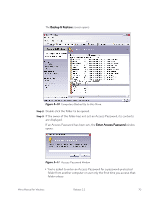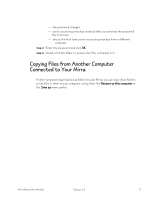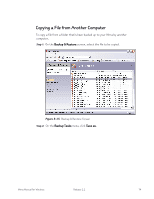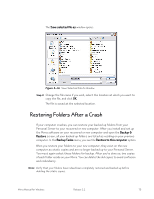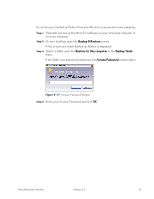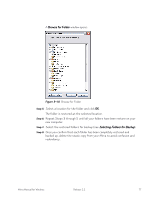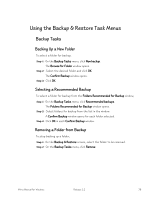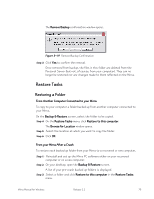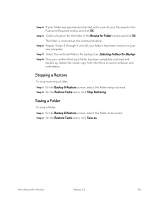Seagate Mirra Personal Server User Guide (Windows) - Page 83
Restoring Folders After a Crash
 |
View all Seagate Mirra Personal Server manuals
Add to My Manuals
Save this manual to your list of manuals |
Page 83 highlights
The Save selected file as window opens: Figure 5~16 Save Selected File As Window Step 3: Change the file name if you wish, select the location at which you want to copy the file, and click OK. The file is saved at the selected location. Restoring Folders After a Crash If your computer crashes, you can restore your backed up folders from your Personal Server to your recovered or new computer. After you install and set up the Mirra software on your recovered or new computer and open the Backup & Restore screen, all your backed up folders are listed as residing on your previous computer. In the Backup Tasks menu, you see the Restore to this computer option. When you restore your folders to your new computer, they exist on the new computer as static copies and are no longer backed up to your Personal Server. You must again select these folders for backup. After you've done so, two copies of each folder reside on your Mirra. You can delete the old copies to avoid confusion and redundancy. Note: Verify that your folders have indeed been completely restored and backed up before deleting the static copies. Mirra Manual for Windows Release 2.2 75