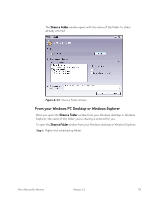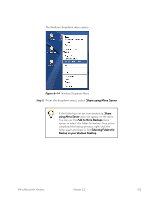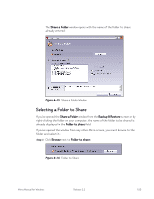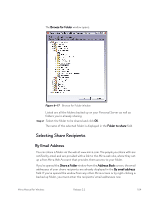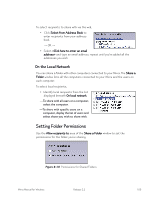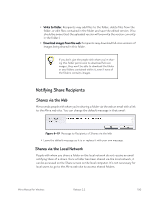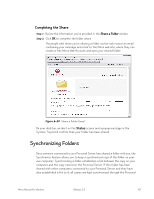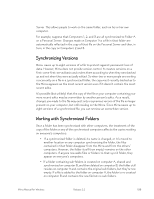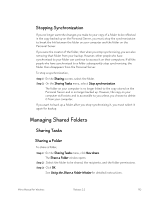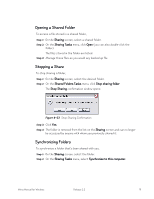Seagate Mirra Personal Server User Guide (Windows) - Page 114
Notifying Share Recipients, Shares via the Web, Shares via the Local Network - replacement
 |
View all Seagate Mirra Personal Server manuals
Add to My Manuals
Save this manual to your list of manuals |
Page 114 highlights
• Write to folder. Recipients may add files to the folder, delete files from the folder, or edit files contained in the folder and save the edited version. (You should be aware that the uploaded version will overwrite the version currently in the folder.) • Download images from the web. Recipients may download full-size versions of images being shared in this folder. If you don't give the people with whom you're sharing this folder permission to download full-size images, they won't be able to download the folder or any folders contained within it, even if none of the folders contains images. Notifying Share Recipients Shares via the Web Mirra sends people with whom you're sharing a folder via the web an email with a link to the Mirra web site. You can change the default message in that email: Figure 6~19 Message to Recipients of Shares via the Web • Leave the default message as it is or replace it with your own message. Shares via the Local Network People with whom you share a folder on the local network do not receive an email notifying them of a share. Once a folder has been shared via the local network, it can be accessed on the Share screen on the local computer. It's not necessary for local users to go to the Mirra web site to access shared folders. Mirra Manual for Windows Release 2.2 106