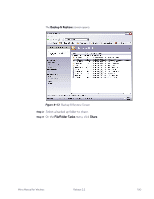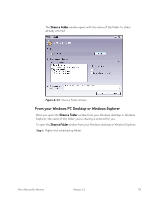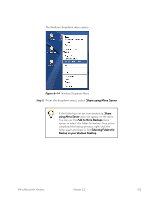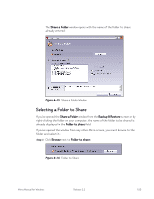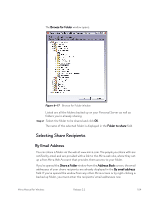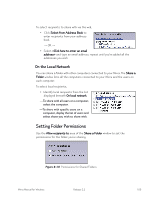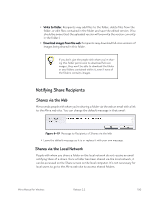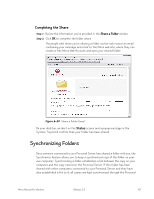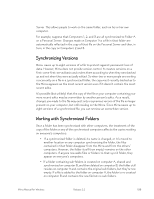Seagate Mirra Personal Server User Guide (Windows) - Page 112
Selecting Share Recipients, By Email Address
 |
View all Seagate Mirra Personal Server manuals
Add to My Manuals
Save this manual to your list of manuals |
Page 112 highlights
The Browse for Folder window opens: Figure 6~17 Browse for Folder Window Listed are all the folders backed up on your Personal Server as well as folders you're already sharing. Step 2: Select the folder to be shared and click OK. The name of the selected folder is displayed in the Folder to share field. Selecting Share Recipients By Email Address You can share a folder via the web at www.mirra.com. The people you share with are notified by email and are provided with a link to the Mirra web site, where they set up a free Mirra Web Account that provides them access to your folder. If you've opened the Share a Folder window from the Address Book screen, the email addresses of your share recipients are already displayed in the By email address field. If you've opened the window from any other Mirra screen or by right-clicking a backed up folder, you must enter the recipients' email addresses now. Mirra Manual for Windows Release 2.2 104