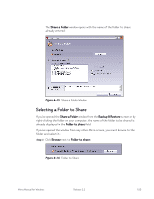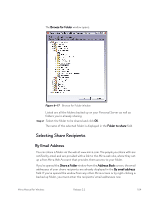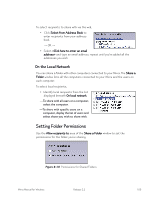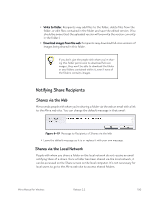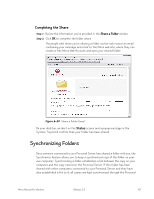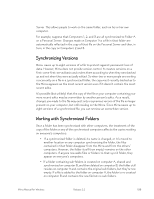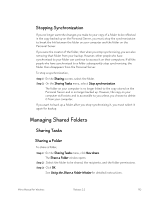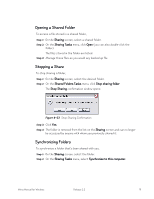Seagate Mirra Personal Server User Guide (Windows) - Page 116
Synchronizing Versions, Working with Synchronized Folders, If a synchronized folder is deleted
 |
View all Seagate Mirra Personal Server manuals
Add to My Manuals
Save this manual to your list of manuals |
Page 116 highlights
Server. This allows people to work on the same folder, each on his or her own computer. For example, suppose that Computers 1, 2, and 3 are all synchronized to Folder A on a Personal Server. Changes made on Computer 1 to a file in that folder are automatically reflected in the copy of that file on the Personal Server and then, in turn, in the copy on Computers 2 and 3. Synchronizing Versions Mirra saves up to eight versions of a file to protect against permanent loss of data. However, Mirra does not provide version control. It creates versions on a first-come-first-served basis and orders them according to when they were backed up and not when they were actually edited. So when two or more people are working concurrently on a file in a synchronized folder, the copy most recently backed up to the Mirra appears as the most recent version even if it doesn't contain the most recent edits. It's possible (but unlikely) that the copy of the file on your computer containing your more recent edits may be overwritten by another person's edits. As a result, changes you made to the file may exist only in a previous version of the file no longer present on your computer, but still residing on the Mirra. Since Mirra saves up to eight versions of a synchronized file, you can retrieve an overwritten version. Working with Synchronized Folders Once a folder has been synchronized with other computers, the treatment of the copy of the folder on any of the synchronized computers affects the copies residing on everyone's computers: • If a synchronized folder is deleted, its name is changed, or it's moved to another location on any computer synchronizing the folder, the files contained in that folder disappear from the Mirra and from the others' computers. However, the folder itself (now empty) remains on the other computers. If anyone now adds files or folders to that sync'd folder, they appear on everyone's computers. • If a folder containing sub-folders is created on computer A, shared and synchronized on computer B, and then deleted on computer B, the folder still resides on computer A and contains the original sub-folders, but they're now empty. If a file is added to the folder on computer A, the folder is re-created on computer B and contains the new file but no sub-folders. Mirra Manual for Windows Release 2.2 108