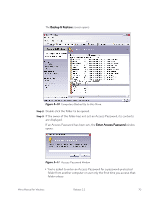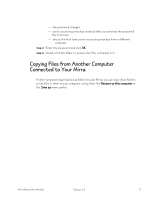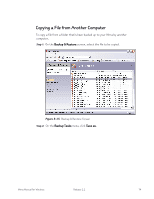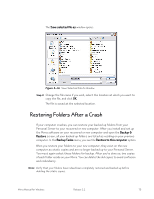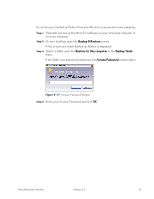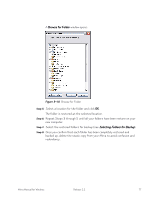Seagate Mirra Personal Server User Guide (Windows) - Page 80
Copying a Folder from Another Computer, Backup & Restore, Backup Tasks, Restore to this computer
 |
View all Seagate Mirra Personal Server manuals
Add to My Manuals
Save this manual to your list of manuals |
Page 80 highlights
Copying a Folder from Another Computer To copy a folder that's been backed up to your Mirra by another computer, Step 1: On the Backup & Restore screen, select the folder to be copied. Figure 5~12 Backup & Restore Screen Step 2: On the Backup Tasks menu, click either Restore to this computer or Save as. • If the folder is not password protected, the Browse for Location window opens. • If the folder is password protected, the Access Password window opens: Figure 5~13 Access Password Window Mirra Manual for Windows Release 2.2 72

Mirra Manual for Windows
Release 2.2
72
Copying a Folder from Another Computer
To copy a folder that’s been backed up to your Mirra by another computer,
Step 1:
On the
Backup & Restore
screen, select the folder to be copied.
Figure 5~12
Backup & Restore Screen
Step 2:
On the
Backup Tasks
menu, click either
Restore to this computer
or
Save
as.
•
If the folder is not password protected, the
Browse for Location
window opens.
•
If the folder is password protected, the
Access Password
window opens:
Figure 5~13
Access Password Window