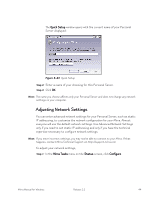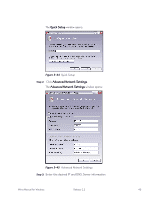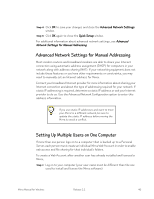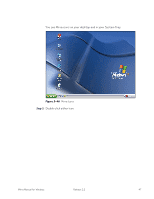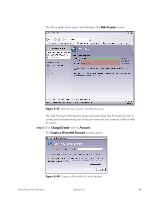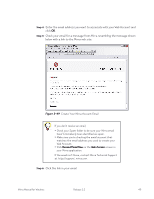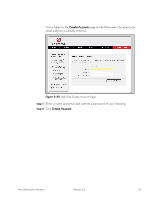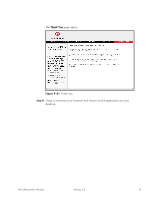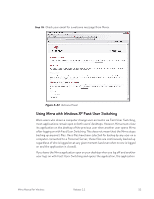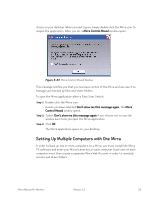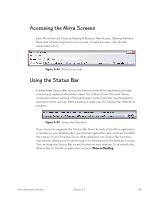Seagate Mirra Personal Server User Guide (Windows) - Page 57
Click the link in your email., Check your email for a message from Mirra resembling the message shown
 |
View all Seagate Mirra Personal Server manuals
Add to My Manuals
Save this manual to your list of manuals |
Page 57 highlights
Step 4: Enter the email address you want to associate with your Web Account and click OK. Step 5: Check your email for a message from Mirra resembling the message shown below with a link to the Mirra web site: Figure 3~49 Create Your Mirra Account Email If you don't receive an email, • Check your Spam folder to be sure your Mirra email hasn't mistakenly been identified as spam. • Make sure you're checking the email account that matches the email address you used to create your Web Account. • Click Resend Email Now on the Web Access screen in your Mirra application. If the email isn't there, contact Mirra Technical Support at http://support. mirra.com. Step 6: Click the link in your email. Mirra Manual for Windows Release 2.2 49

Mirra Manual for Windows
Release 2.2
49
Step 4:
Enter the email address you want to associate with your Web Account and
click
OK
.
Step 5:
Check your email for a message from Mirra resembling the message shown
below with a link to the Mirra web site:
Figure 3~49
Create Your Mirra Account Email
Step 6:
Click the link in your email.
If you don’t receive an email,
•
Check your Spam folder to be sure your Mirra email
hasn’t mistakenly been identified as spam.
•
Make sure you’re checking the email account that
matches the email address you used to create your
Web Account.
•
Click
Resend Email Now
on the
Web Access
screen in
your Mirra application.
If the email isn’t there, contact Mirra Technical Support
at
http://support. mirra.com
.