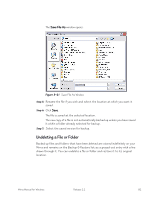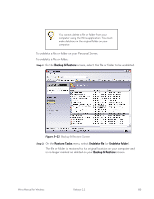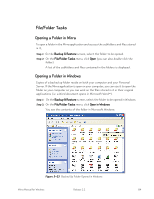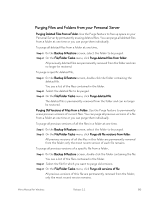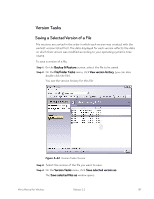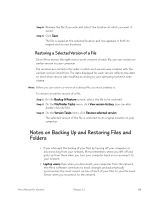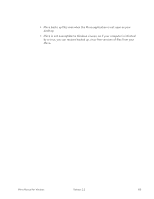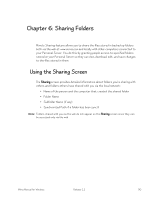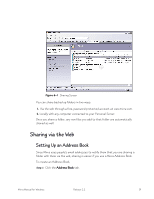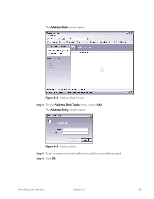Seagate Mirra Personal Server User Guide (Windows) - Page 95
Version Tasks, Saving a Selected Version of a File
 |
View all Seagate Mirra Personal Server manuals
Add to My Manuals
Save this manual to your list of manuals |
Page 95 highlights
Version Tasks Saving a Selected Version of a File File versions are sorted in the order in which each version was created, with the earliest version listed first. The date displayed for each version reflects the date on which that version was modified according to your operating system's time stamp. To save a version of a file, Step 1: On the Backup & Restore screen, select the file to be saved. Step 2: On the File/Folder Tasks menu, click View version history (you can also double-click the file). You see the version history for this file: Figure 5~24 Version Tasks Screen Step 3: Select the version of the file you want to save. Step 4: On the Version Tasks menu, click Save selected version as. The Save selected files as window opens. Mirra Manual for Windows Release 2.2 87