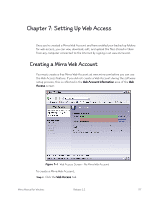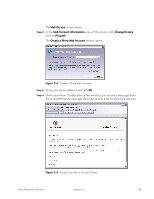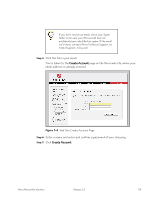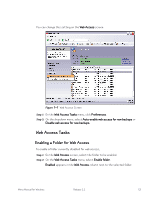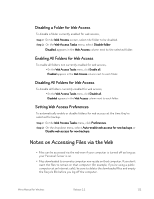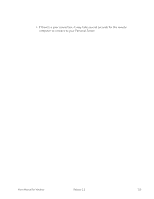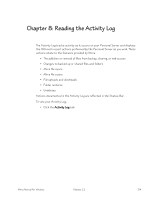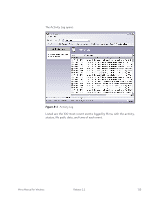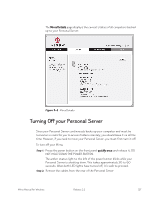Seagate Mirra Personal Server User Guide (Windows) - Page 130
Disabling a Folder for Web Access, Setting Web Access Preferences
 |
View all Seagate Mirra Personal Server manuals
Add to My Manuals
Save this manual to your list of manuals |
Page 130 highlights
Disabling a Folder for Web Access To disable a folder currently enabled for web access, Step 1: On the Web Access screen, select the folder to be disabled. Step 2: On the Web Access Tasks menu, select Disable folder. Disabled appears in the Web Access column next to the selected folder. Enabling All Folders for Web Access To enable all folders not currently enabled for web access, • On the Web Access Tasks menu, click Enable all. Enabled appears in the Web Access column next to each folder. Disabling All Folders for Web Access To disable all folders currently enabled for web access, • On the Web Access Tasks menu, click Disable all. Disabled appears in the Web Access column next to each folder. Setting Web Access Preferences To automatically enable or disable folders for web access at the time they're selected for backup. Step 1: On the Web Access Tasks menu, click Preferences. Step 2: On the dropdown menu, select Auto-enable web access for new backups or Disable web access for new backups. Notes on Accessing Files via the Web • Files can be accessed via the web even if your computer is turned off as long as your Personal Server is on. • Files downloaded to a remote computer now reside on that computer. If you don't want the files to remain on that computer (for example, if you're using a public computer at an Internet cafe), be sure to delete the downloaded files and empty the Recycle Bin before you log off the computer. Mirra Manual for Windows Release 2.2 122