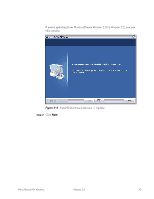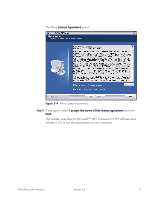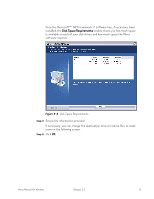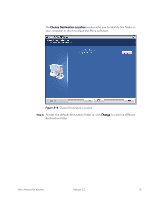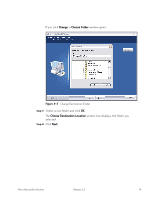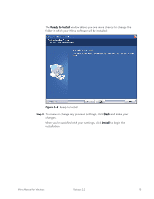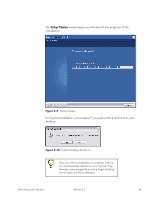Seagate Mirra Personal Server User Guide (Windows) - Page 23
Ready to Install, Install, and make your - reviews
 |
View all Seagate Mirra Personal Server manuals
Add to My Manuals
Save this manual to your list of manuals |
Page 23 highlights
The Ready to Install window allows you one more chance to change the folder in which your Mirra software will be installed: Figure 3~8 Ready to Install Step 9: To review or change any previous settings, click Back and make your changes. When you're satisfied with your settings, click Install to begin the installation. Mirra Manual for Windows Release 2.2 15

Mirra Manual for Windows
Release 2.2
15
The
Ready to Install
window allows you one more chance to change the
folder in which your Mirra software will be installed:
Figure 3~8
Ready to Install
Step 9:
To review or change any previous settings, click
Back
and make your
changes.
When you’re satisfied with your settings, click
Install
to begin the
installation.