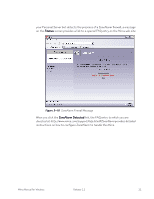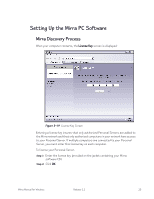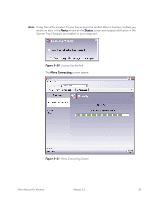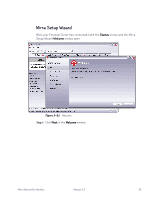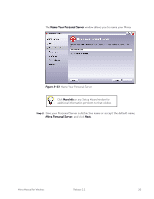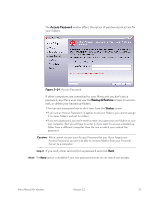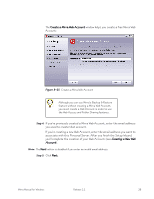Seagate Mirra Personal Server User Guide (Windows) - Page 31
Setting Up the Mirra PC Software, Mirra Discovery Process
 |
View all Seagate Mirra Personal Server manuals
Add to My Manuals
Save this manual to your list of manuals |
Page 31 highlights
Setting Up the Mirra PC Software Mirra Discovery Process When your computer restarts, the License Key screen is displayed: Figure 3~19 License Key Screen Entering a license key insures that only authorized Personal Servers are added to the Mirra network and that only authorized computers in your network have access to your Personal Server. If multiple computers are connected to your Personal Server, you must enter this license key on each computer. To license your Personal Server, Step 1: Enter the license key (provided on the jacket containing your Mirra software CD). Step 2: Click OK. Mirra Manual for Windows Release 2.2 23

Mirra Manual for Windows
Release 2.2
23
Setting Up the Mirra PC Software
Mirra Discovery Process
When your computer restarts, the
License Key
screen is displayed:
Figure 3~19
License Key Screen
Entering a license key insures that only authorized Personal Servers are added to
the Mirra network and that only authorized computers in your network have access
to your Personal Server. If multiple computers are connected to your Personal
Server, you must enter this license key on each computer.
To license your Personal Server,
Step 1:
Enter the license key (provided on the jacket containing your Mirra
software CD).
Step 2:
Click
OK
.