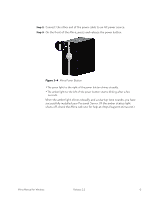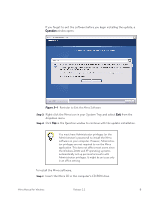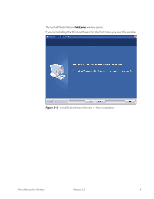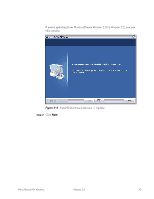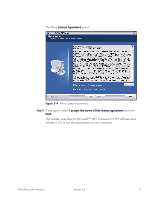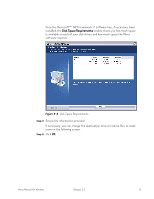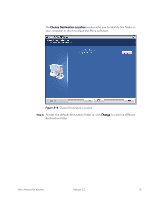Seagate Mirra Personal Server User Guide (Windows) - Page 16
To install the Mirra software, Insert the Mirra CD in the computer's CD-ROM drive.
 |
View all Seagate Mirra Personal Server manuals
Add to My Manuals
Save this manual to your list of manuals |
Page 16 highlights
If you forget to exit the software before you begin installing the update, a Question window opens: Figure 3~1 Reminder to Exit the Mirra Software Step 3: Right-click the Mirra icon in your System Tray and select Exit from the dropdown menu. Step 4: Click Yes in the Question window to continue with the update installation. You must have Administrator privileges (or the Administrator's password) to install the Mirra software on your computer. However, Administrator privileges are not required to run the Mirra application. This does not affect most users since the Windows 2000 and XP operating systems automatically set up personal accounts with Administrator privileges. It might be an issue only in an office setting. To install the Mirra software, Step 1: Insert the Mirra CD in the computer's CD-ROM drive. Mirra Manual for Windows Release 2.2 8