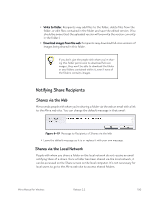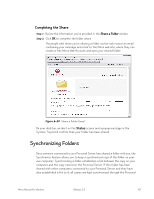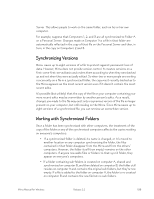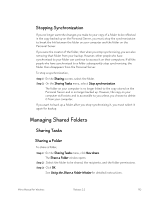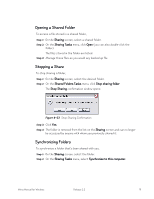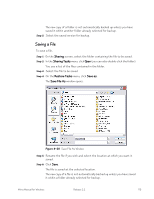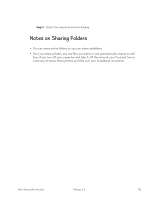Seagate Mirra Personal Server User Guide (Windows) - Page 119
Opening a Shared Folder, Stopping a Share, Synchronizing Folders, Sharing, Sharing Tasks
 |
View all Seagate Mirra Personal Server manuals
Add to My Manuals
Save this manual to your list of manuals |
Page 119 highlights
Opening a Shared Folder To access a file stored in a shared folder, Step 1: On the Sharing screen, select a shared folder. Step 2: On the Sharing Tasks menu, click Open (you can also double-click the folder). The files stored in the folder are listed. Step 3: Manage those files as you would any backed up file. Stopping a Share To stop sharing a folder, Step 1: On the Sharing screen, select the desired folder. Step 2: On the Shared Folders Tasks menu, click Stop sharing folder. The Stop Sharing confirmation window opens: Figure 6~23 Stop Sharing Confirmation Step 3: Click Yes. Step 4: The folder is removed from the list on the Sharing screen and can no longer be accessed by anyone with whom you previously shared it. Synchronizing Folders To synchronize a folder that's been shared with you, Step 1: On the Sharing screen, select the folder. Step 2: On the Sharing Tasks menu, select Synchronize to this computer. Mirra Manual for Windows Release 2.2 111