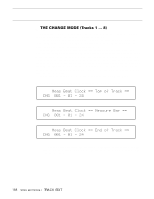Yamaha SY85 Owner's Manual (feature Reference) (image) - Page 164
F5]: INS = Rhythm Track Insert
 |
View all Yamaha SY85 manuals
Add to My Manuals
Save this manual to your list of manuals |
Page 164 highlights
• tmp (Tempo change) This event indicates a tempo change to occur over a specified number of beats. The numbers above the [CS4] slider define the tempo change: the number to the left of the slash (-99 ... 0 ... +99, or atmp for "a tempo") sets the number of beats per minute by which the tempo will decrease or increase, and the number to the right of the slash (0 ... 99) sets the number of beats from the "tmp" mark over which the change will occur. A setting of "+20/8", for example, would increase the tempo by 20 beats per minute over 8 beats (2 measures of 4/4 time). The [F4] function key is used to toggle the cursor between the left and right numbers, and [CS4] is used to change the selected number. • mark (Search mark) This sets one of 16 markers to be used by the rhythm track search function described on page 165. [CS4] is used to specify the marker (A ... P). The [F5] through [F8] function keys are used to access the rhythm track edit functions described below: q [F5]: "INS" = Rhythm Track Insert SONG`EDIT`Insert`Part Part:001=`ptn F1 F2 F3 F4 F5 F6 F7 F8 CS1 CS2 CS3 CS4 CS5 CS6 CS7 CS8 This function is used to insert a new part at any point in an existing rhythm track. Press [F5] to engage the rhythm track insert function after locating the desired insert point via the main rhythm track edit screen, described above. Then use [CS3] and [CS4] to specify the event to be inserted. The event types that can be inserted and their parameters are exactly the same as those described for the main rhythm track edit screen, above. Once the event to be inserted has been specified, press [ENTER/YES] to begin the insert procedure. The following confirmation display will appear: SONG`EDIT`Insert`Part`````Are`you`sure`? `Part:001=`ptn Press [ENTER/YES] again to confirm that you want to go ahead with the insert operation, or press [EXIT/NO] to cancel. When the event has been inserted, "Completed!" will appear briefly on the display, then the display will return to the main rhythm track edit mode. SONG EDIT MODE / TRACK EDIT 163