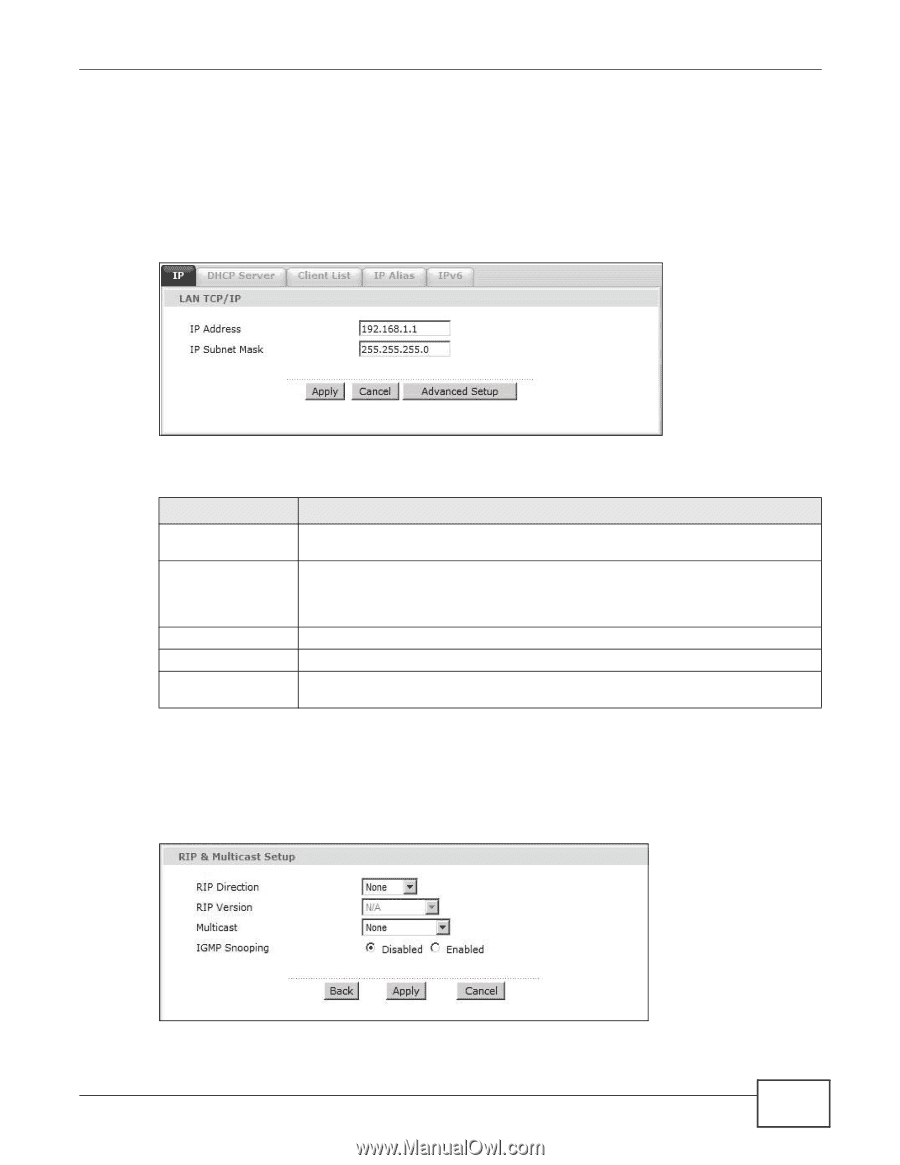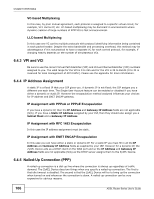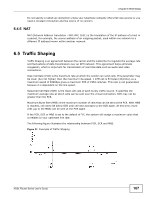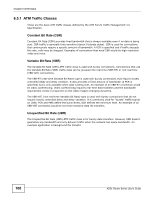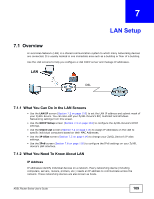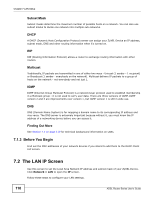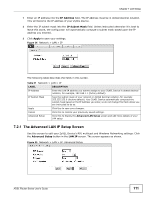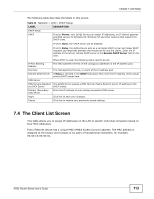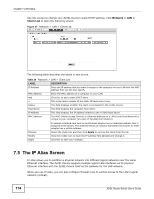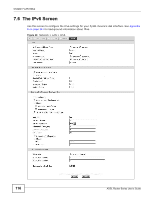ZyXEL P-660HW-67 User Guide - Page 111
The Advanced LAN IP Setup Screen
 |
View all ZyXEL P-660HW-67 manuals
Add to My Manuals
Save this manual to your list of manuals |
Page 111 highlights
Chapter 7 LAN Setup 1 Enter an IP address into the IP Address field. The IP address must be in dotted decimal notation. This will become the IP address of your ZyXEL Device. 2 Enter the IP subnet mask into the IP Subnet Mask field. Unless instructed otherwise it is best to leave this alone, the configurator will automatically compute a subnet mask based upon the IP address you entered. 3 Click Apply to save your settings. Figure 34 Network > LAN > IP The following table describes the fields in this screen. Table 21 Network > LAN > IP LABEL DESCRIPTION IP Address Enter the LAN IP address you want to assign to your ZyXEL Device in dotted decimal notation, for example, 192.168.1.1 (factory default). IP Subnet Mask Type the subnet mask of your network in dotted decimal notation, for example 255.255.255.0 (factory default). Your ZyXEL Device automatically computes the subnet mask based on the IP Address you enter, so do not change this field unless you are instructed to do so. Apply Click this to save your changes. Cancel Click this to restore your previously saved settings. Advanced Setup Click this to display the Advanced LAN Setup screen and edit more details of your LAN setup. 7.2.1 The Advanced LAN IP Setup Screen Use this screen to edit your ZyXEL Device's RIP, multicast and Windows Networking settings. Click the Advanced Setup button in the LAN IP screen. The screen appears as shown. Figure 35 Network > LAN > IP: Advanced Setup ADSL Router Series User's Guide 111