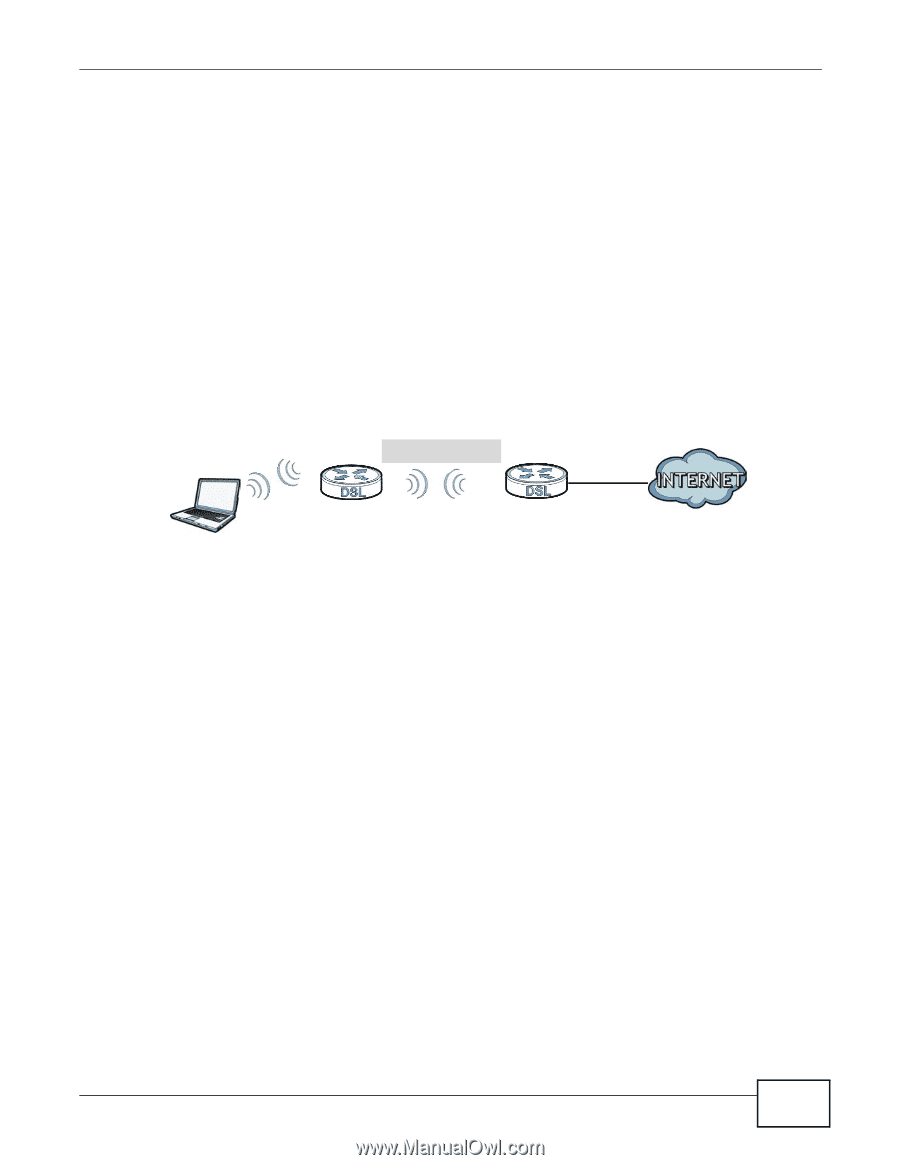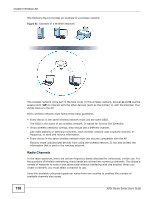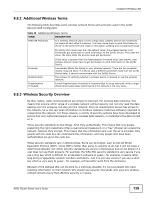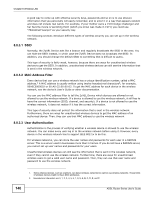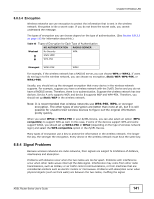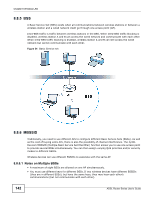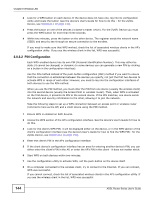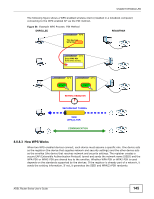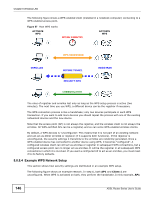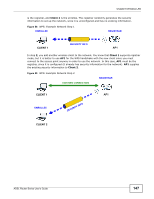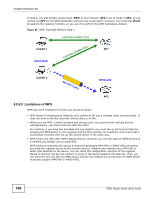ZyXEL P-660HW-67 User Guide - Page 143
Wireless Distribution System WDS, WiFi Protected Setup WPS
 |
View all ZyXEL P-660HW-67 manuals
Add to My Manuals
Save this manual to your list of manuals |
Page 143 highlights
Chapter 8 Wireless LAN • MBSSID should not replace but rather be used in conjunction with 802.1x security. 8.8.7 Wireless Distribution System (WDS) The ZyXEL Device can act as a wireless network bridge and establish WDS (Wireless Distribution System) links with other APs. You need to know the MAC addresses of the APs you want to link to. Once the security settings of peer sides match one another, the connection between devices is made. At the time of writing, WDS security is compatible with other ZyXEL access points only. Refer to your other access point's documentation for details. The following figure illustrates how WDS link works between APs. Notebook computer A is a wireless client connecting to access point AP 1. AP 1 has no wired Internet connection, but it can establish a WDS link with access point AP 2, which has a wired Internet connection. When AP 1 has a WDS link with AP 2, the notebook computer can access the Internet through AP 2. Figure 55 WDS Link Example WDS A AP 1 AP 2 8.8.8 WiFi Protected Setup (WPS) Your ZyXEL Device supports WiFi Protected Setup (WPS), which is an easy way to set up a secure wireless network. WPS is an industry standard specification, defined by the WiFi Alliance. WPS allows you to quickly set up a wireless network with strong security, without having to configure security settings manually. Each WPS connection works between two devices. Both devices must support WPS (check each device's documentation to make sure). Depending on the devices you have, you can either press a button (on the device itself, or in its configuration utility) or enter a PIN (a unique Personal Identification Number that allows one device to authenticate the other) in each of the two devices. When WPS is activated on a device, it has two minutes to find another device that also has WPS activated. Then, the two devices connect and set up a secure network by themselves. 8.8.8.1 Push Button Configuration WPS Push Button Configuration (PBC) is initiated by pressing a button on each WPS-enabled device, and allowing them to connect automatically. You do not need to enter any information. Not every WPS-enabled device has a physical WPS button. Some may have a WPS PBC button in their configuration utilities instead of or in addition to the physical button. Take the following steps to set up WPS using the button. 1 Ensure that the two devices you want to set up are within wireless range of one another. ADSL Router Series User's Guide 143