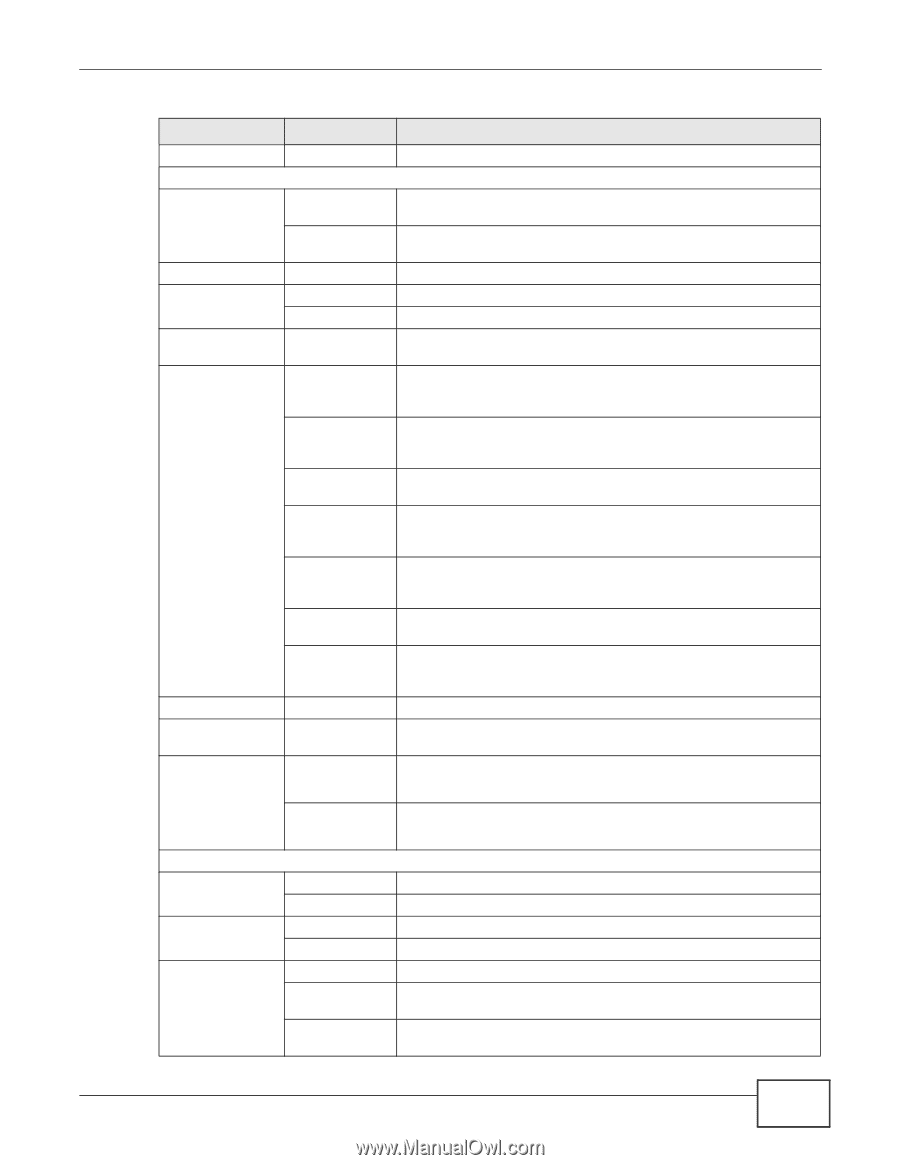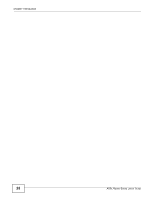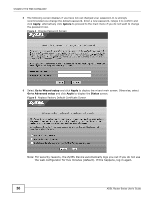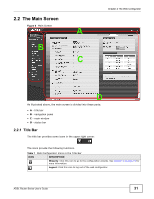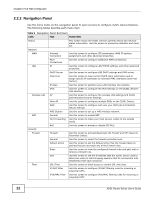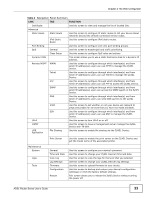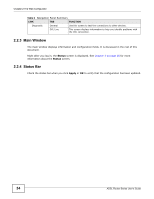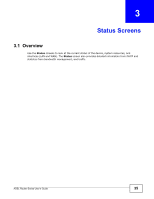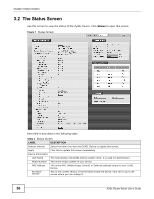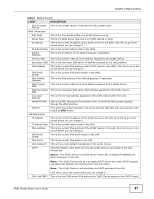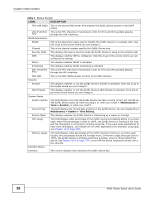ZyXEL P-660HW-67 User Guide - Page 33
Table 2, FUNCTION
 |
View all ZyXEL P-660HW-67 manuals
Add to My Manuals
Save this manual to your list of manuals |
Page 33 highlights
Chapter 2 The Web Configurator Table 2 Navigation Panel Summary LINK TAB FUNCTION Certificate Use this screen to view and manage the list of trusted CAs. Advanced Static Route Static Route Use this screen to configure IP static routes to tell your device about networks beyond the directly connected remote nodes. IPv6 Static Route Use this screen to configure IPv6 static routes. Port Binding Use this screen to configure and view port binding groups. QoS General Use this screen to enable QoS and traffic prioritizing. Class Setup Use this screen to configure QoS rules and actions. Dynamic DNS This screen allows you to use a static hostname alias for a dynamic IP address. Remote MGMT WWW Use this screen to configure through which interface(s) and from which IP address(es) users can use HTTP to manage the ZyXEL Device. Telnet Use this screen to configure through which interface(s) and from which IP address(es) users can use Telnet to manage the ZyXEL Device. FTP Use this screen to configure through which interface(s) and from which IP address(es) users can use FTP to access the ZyXEL Device. SNMP Use this screen to configure through which interface(s) and from which IP address(es) users can access the SNMP agent on the ZyXEL Device. DNS Use this screen to configure through which interface(s) and from which IP address(es) users can send DNS queries to the ZyXEL Device. ICMP Use this screen to set whether or not your device will respond to pings and probes for services that you have not made available. SSH Use this screen to configure through which interface(s) and from which IP address(es) users can use SSH to manage the ZyXEL Device. UPnP Use this screen to turn UPnP on or off. CWMP Use this screen to have a management server manage the ZyXEL Device with TR-069. USB Application File Sharing Use this screen to enable file sharing via the ZyXEL Device. Maintenance System Logs Tools Print Server Use this screen to enable the print server on the ZyXEL Device and get the model name of the associated printer. General Time and Date View Log Log Settings Firmware Configuration Restart Use this screen to configure your device's password. Use this screen to change your ZyXEL Device's time and date. Use this screen to view the logs for the level that you selected. Use this screen to change your ZyXEL Device's log settings. Use this screen to upload firmware to your device. Use this screen to backup and restore your device's configuration (settings) or reset the factory default settings. This screen allows you to reboot the ZyXEL Device without turning the power off. ADSL Router Series User's Guide 33