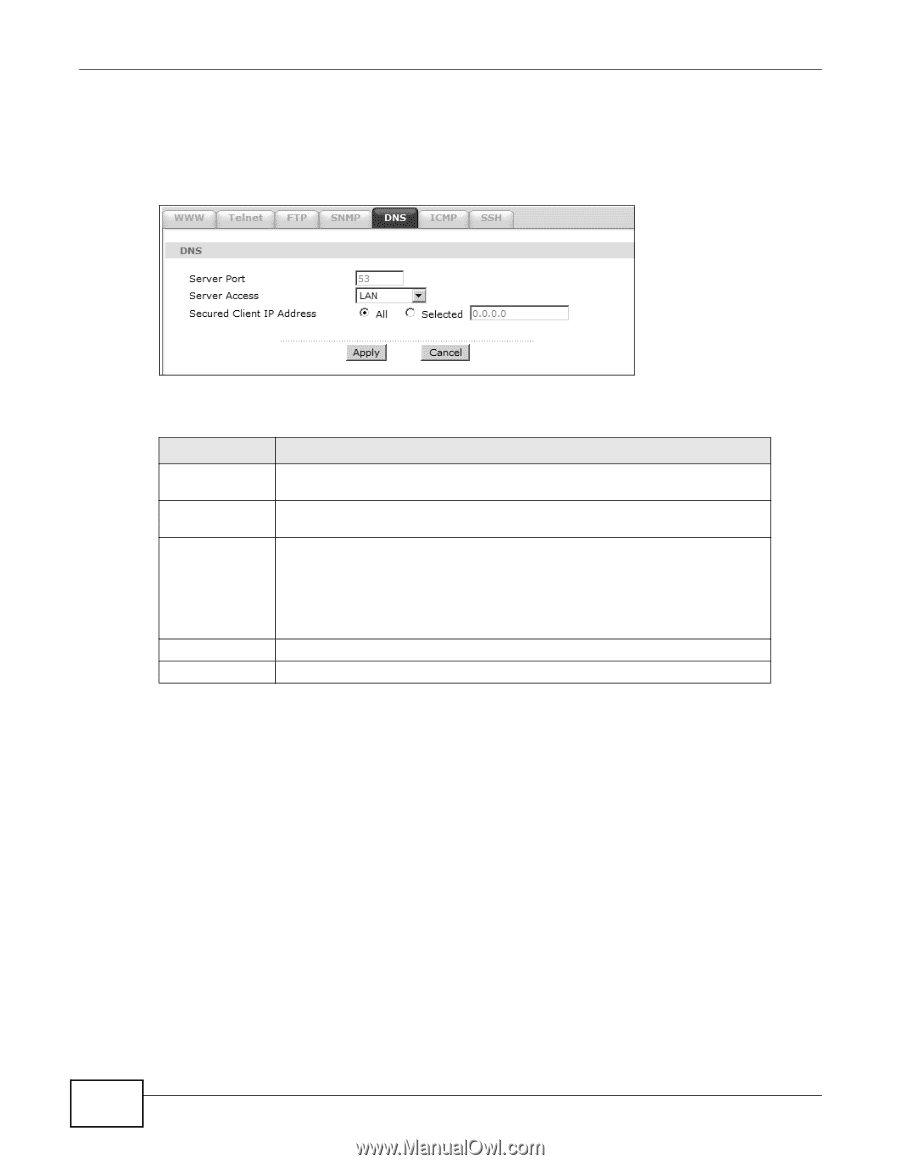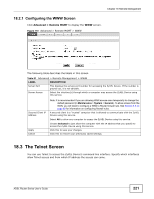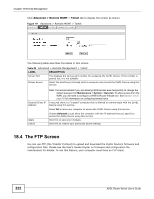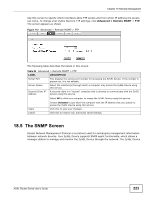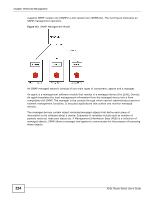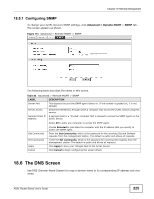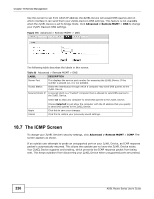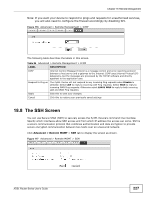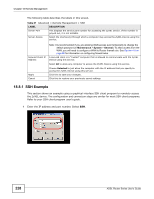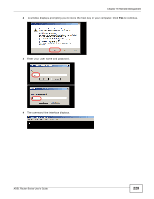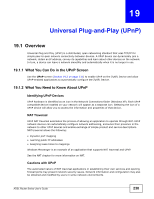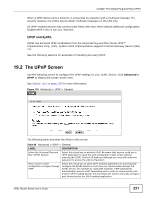ZyXEL P-660HW-67 User Guide - Page 226
The ICMP Screen
 |
View all ZyXEL P-660HW-67 manuals
Add to My Manuals
Save this manual to your list of manuals |
Page 226 highlights
Chapter 18 Remote Management Use this screen to set from which IP address the ZyXEL Device will accept DNS queries and on which interface it can send them your ZyXEL Device's DNS settings. This feature is not available when the ZyXEL Device is set to bridge mode. Click Advanced > Remote MGMT > DNS to change your ZyXEL Device's DNS settings. Figure 115 Advanced > Remote MGMT > DNS The following table describes the labels in this screen. Table 85 Advanced > Remote MGMT > DNS LABEL DESCRIPTION Server Port Access Status This displays the service port number for accessing the ZyXEL Device. If the number is grayed out, it is not editable. Select the interface(s) through which a computer may send DNS queries to the ZyXEL Device. Secured Client IP A secured client is a "trusted" computer that is allowed to send DNS queries to the ZyXEL Device. Select All to allow any computer to send DNS queries to the ZyXEL Device. Choose Selected to just allow the computer with the IP address that you specify to send DNS queries to the ZyXEL Device. Apply Cancel Click this to save your changes. Click this to restore your previously saved settings. 18.7 The ICMP Screen To change your ZyXEL Device's security settings, click Advanced > Remote MGMT > ICMP. The screen appears as shown. If an outside user attempts to probe an unsupported port on your ZyXEL Device, an ICMP response packet is automatically returned. This allows the outside user to know the ZyXEL Device exists. Your ZyXEL Device supports anti-probing, which prevents the ICMP response packet from being sent. This keeps outsiders from discovering your ZyXEL Device when unsupported ports are probed. 226 ADSL Router Series User's Guide