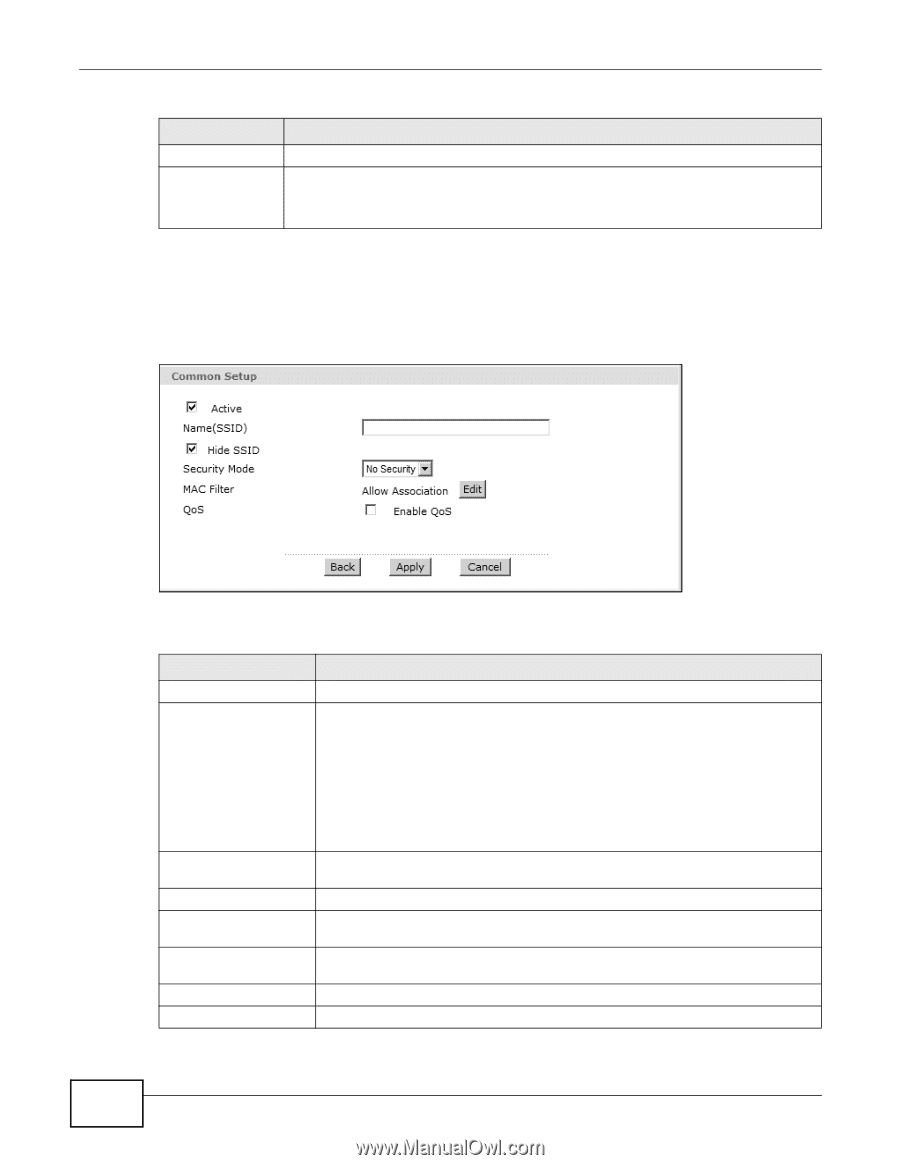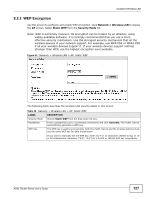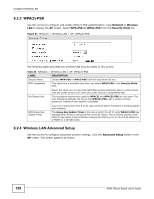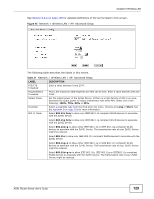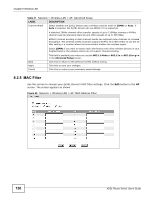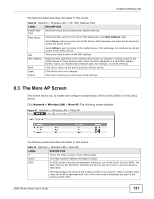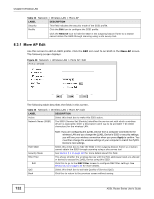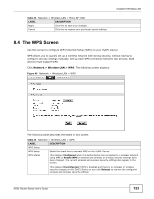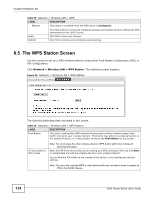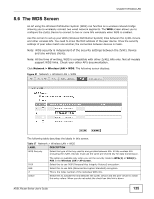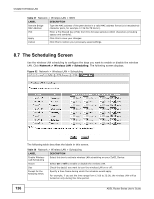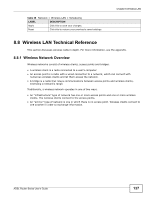ZyXEL P-660HW-67 User Guide - Page 132
More AP Edit
 |
View all ZyXEL P-660HW-67 manuals
Add to My Manuals
Save this manual to your list of manuals |
Page 132 highlights
Chapter 8 Wireless LAN Table 33 Network > Wireless LAN > More AP LABEL DESCRIPTION Security This field indicates the security mode of the SSID profile. Modify Click the Edit icon to configure the SSID profile. Click the Remove icon to hide the SSID in the outgoing beacon frame so a station cannot obtain the SSID through scanning using a site survey tool. 8.3.1 More AP Edit Use this screen to edit an SSID profile. Click the Edit icon next to an SSID in the More AP screen. The following screen displays. Figure 48 Network > Wireless LAN > More AP: Edit The following table describes the fields in this screen. Table 34 Network > Wireless LAN > More AP: Edit LABEL DESCRIPTION Active Select this check box to make this SSID active. Network Name (SSID) The SSID (Service Set IDentity) identifies the service set with which a wireless device is associated. Enter a descriptive name (up to 32 printable 7-bit ASCII characters) for the wireless LAN. Hide SSID Security Mode MAC Filter Edit QoS Back Note: If you are configuring the ZyXEL Device from a computer connected to the wireless LAN and you change the ZyXEL Device's SSID or security settings, you will lose your wireless connection when you press Apply to confirm. You must then change the wireless settings of your computer to match the ZyXEL Device's new settings. Select this check box to hide the SSID in the outgoing beacon frame so a station cannot obtain the SSID through scanning using a site survey tool. See Section 8.2 on page 125 for more details about this field. This shows whether the wireless devices with the MAC addresses listed are allowed or denied to access the ZyXEL Device using this SSID. Click this to go to the MAC Filter screen to configure MAC filter settings. See Section 8.2.5 on page 130 for more details. Select this check box to activate Quality of Service (QoS). Click this to return to the previous screen without saving. 132 ADSL Router Series User's Guide