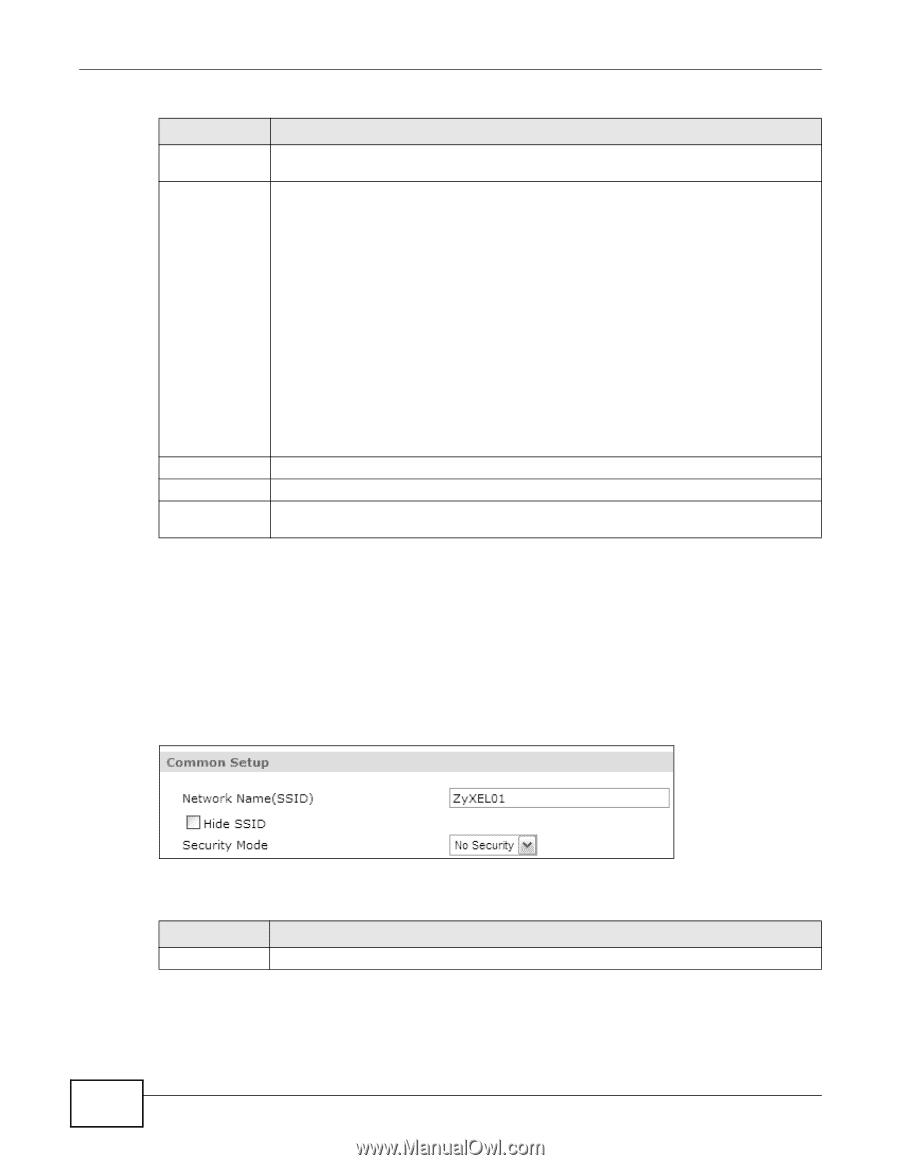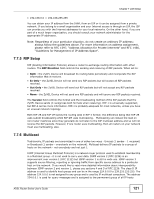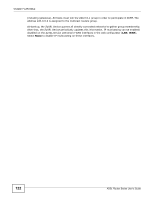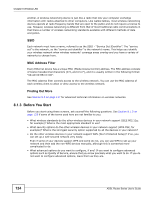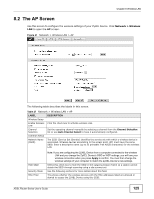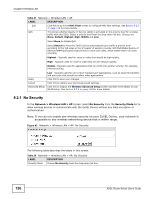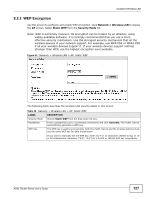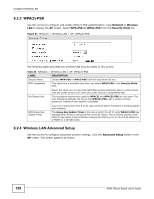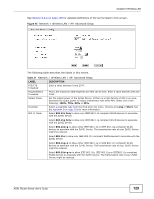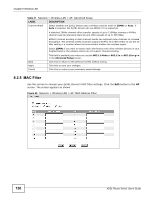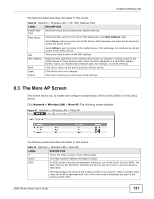ZyXEL P-660HW-67 User Guide - Page 126
No Security
 |
View all ZyXEL P-660HW-67 manuals
Add to My Manuals
Save this manual to your list of manuals |
Page 126 highlights
Chapter 8 Wireless LAN Table 27 Network > Wireless LAN > AP LABEL DESCRIPTION Edit Click this to go to the MAC Filter screen to configure MAC filter settings. See Section 8.2.5 on page 130 for more details. QoS This shows whether Quality of Service (QoS) is activated or the priority level for wireless traffic with this SSID. Select a priority level from the drop-down list box. Choices are None, Default, Highest, High, Middle and Low. Select None to disable QoS. Select Default to have the ZyXEL Device automatically give traffic a priority level according to the ToS value in the IP header of packets it sends. Wifi MultiMedia Quality of Service (WMM QoS) gives high priority to voice and video, which makes them run more smoothly. Highest - Typically used for voice or video that should be high-quality. High - Typically used for voice or video that can be medium-quality. Middle - Typically used for applications that do not fit into another priority. For example, Internet surfing. Apply Cancel Advanced Setup Low - Typically used for non-critical "background" applications, such as large file transfers and print jobs that should not affect other applications. Click this to save your changes. Click this to restore your previously saved settings. Click this to display the Wireless Advanced Setup screen and edit more details of your WLAN setup. See Section 8.2.4 on page 128 for more details. 8.2.1 No Security In the Network > Wireless LAN > AP screen, select No Security from the Security Mode list to allow wireless devices to communicate with the ZyXEL Device without any data encryption or authentication. Note: If you do not enable any wireless security on your ZyXEL Device, your network is accessible to any wireless networking device that is within range. Figure 42 Network > Wireless LAN > AP: No Security The following table describes the labels in this screen. Table 28 Network > Wireless LAN > AP: No Security LABEL DESCRIPTION Security Mode Choose No Security from the drop-down list box. 126 ADSL Router Series User's Guide