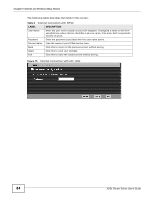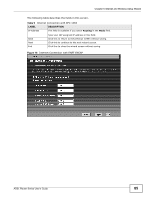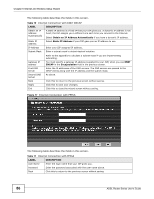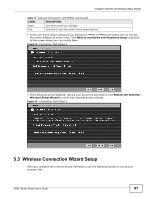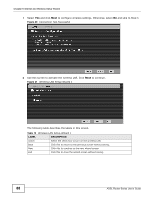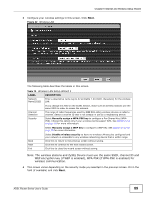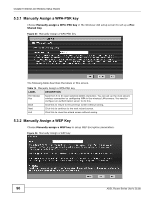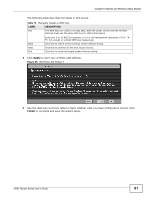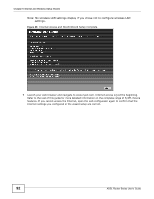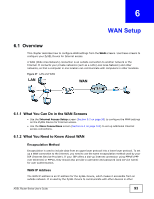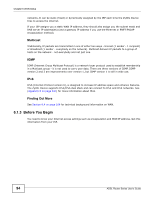ZyXEL P-660HW-67 User Guide - Page 89
Table 13, Label, Description
 |
View all ZyXEL P-660HW-67 manuals
Add to My Manuals
Save this manual to your list of manuals |
Page 89 highlights
Chapter 5 Internet and Wireless Setup Wizard 3 Configure your wireless settings in this screen. Click Next. Figure 22 Wireless LAN The following table describes the labels in this screen. Table 13 Wireless LAN Setup Wizard 2 LABEL DESCRIPTION Network Name(SSID) Enter a descriptive name (up to 32 printable 7-bit ASCII characters) for the wireless LAN. Channel Selection Security If you change this field on the ZyXEL Device, make sure all wireless stations use the same SSID in order to access the network. The range of radio frequencies used by IEEE 802.11b/g wireless devices is called a channel. Select a channel ID that is not already in use by a neighboring device. Select Manually assign a WPA-PSK key to configure a Pre-Shared Key (WPAPSK). Choose this option only if your wireless clients support WPA. See Section 5.3.1 on page 90 for more information. Select Manually assign a WEP key to configure a WEP Key. See Section 5.3.2 on page 90 for more information. Back Next Exit Select Disable wireless security to have no wireless LAN security configured and your network is accessible to any wireless networking device that is within range. Click this to return to the previous screen without saving. Click this to continue to the next wizard screen. Click this to close the wizard screen without saving. Note: The wireless stations and ZyXEL Device must use the same SSID, channel ID and WEP encryption key (if WEP is enabled), WPA-PSK (if WPA-PSK is enabled) for wireless communication. 4 This screen varies depending on the security mode you selected in the previous screen. Fill in the field (if available) and click Next. ADSL Router Series User's Guide 89