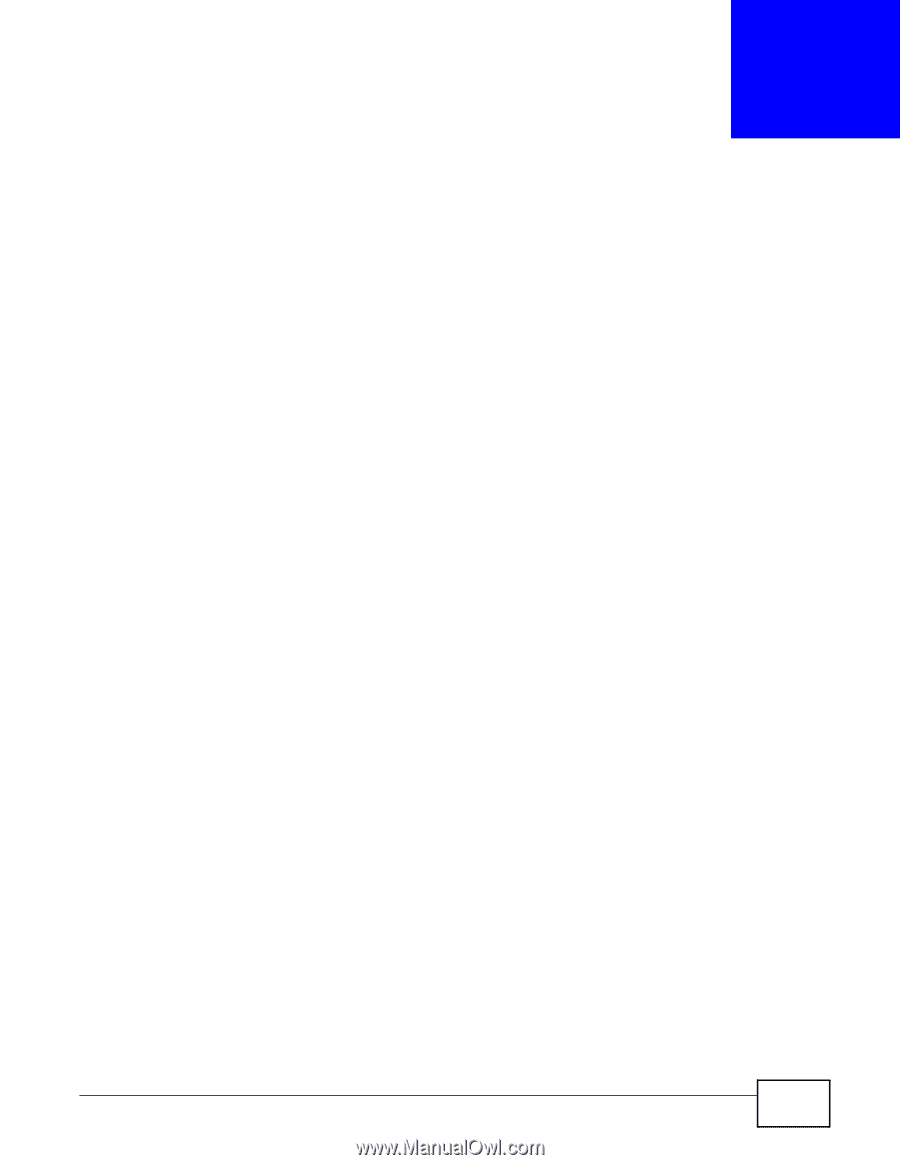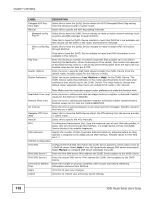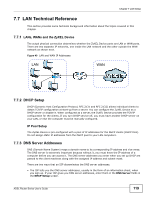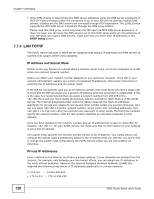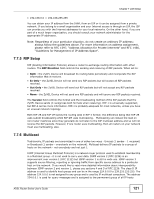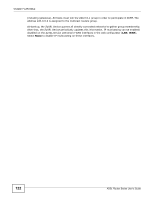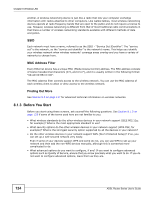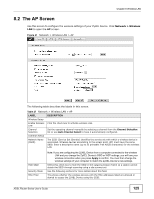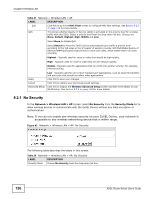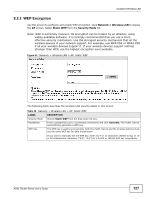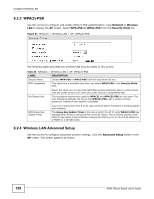ZyXEL P-660HW-67 User Guide - Page 123
Wireless LAN
 |
View all ZyXEL P-660HW-67 manuals
Add to My Manuals
Save this manual to your list of manuals |
Page 123 highlights
CHAPTER 8 Wireless LAN 8.1 Overview This chapter describes how to perform tasks related to setting up and optimizing your wireless network, including the following. • Turning the wireless connection on or off. • Configuring a name, wireless channel and security for the network. • Using WiFi Protected Setup (WPS) to configure your wireless network. • Setting up multiple wireless networks. • Using a MAC (Media Access Control) address filter to restrict access to the wireless network. • Performing other performance-related wireless tasks. 8.1.1 What You Can Do in the Wireless LAN Screens This section describes the ZyXEL Device's Network > Wireless LAN screens. Use these screens to set up your ZyXEL Device's wireless connection. • Use the AP screen (see Section 8.2 on page 125) to turn the wireless connection on or off, set up wireless security, configure the MAC filter, and make other basic configuration changes. • Use the More AP screen (see Section 8.3 on page 131) to set up multiple wireless networks on your ZyXEL Device. • Use the WPS screen (see Section 8.4 on page 133) to enable or disable WPS, generate a security PIN (Personal Identification Number) and see information about the ZyXEL Device's WPS status. • Use the WPS Station (see Section 8.5 on page 134) screen to set up WPS by pressing a button or using a PIN. • Use the WDS screen (see Section 8.6 on page 135) to set up a Wireless Distribution System, in which the ZyXEL Device acts as a bridge with other ZyXEL access points. • Use the Scheduling screen (see Section 8.7 on page 136) to configure the dates/times to enable or disable the wireless LAN. You don't necessarily need to use all these screens to set up your wireless connection. For example, you may just want to set up a network name, a wireless radio channel and security in the AP screen. 8.1.2 What You Need to Know About Wireless Wireless Basics "Wireless" is essentially radio communication. In the same way that walkie-talkie radios send and receive information over the airwaves, wireless networking devices exchange information with one ADSL Router Series User's Guide 123