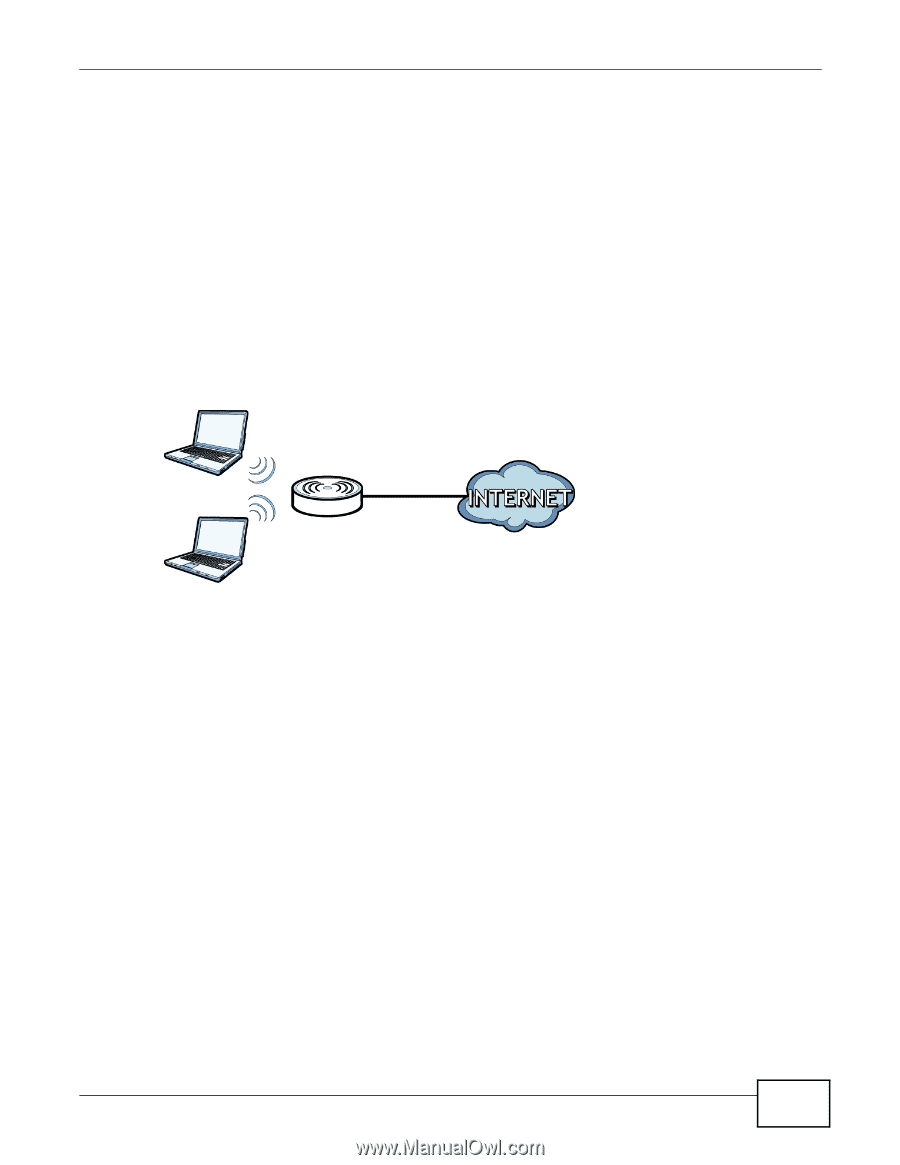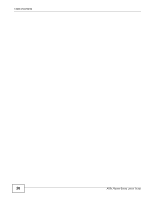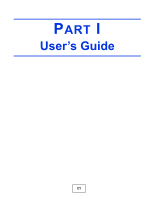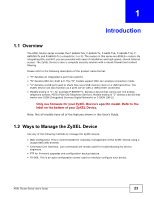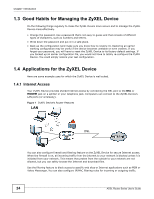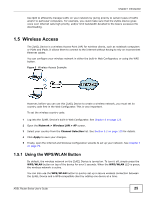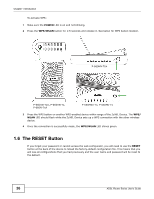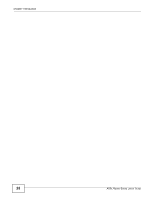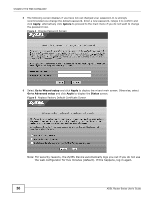ZyXEL P-660HW-67 User Guide - Page 25
Wireless Access
 |
View all ZyXEL P-660HW-67 manuals
Add to My Manuals
Save this manual to your list of manuals |
Page 25 highlights
Chapter 1 Introduction Use QoS to efficiently manage traffic on your network by giving priority to certain types of traffic and/or to particular computers. For example, you could make sure that the ZyXEL Device gives voice over Internet calls high priority, and/or limit bandwidth devoted to the boss's excessive file downloading. 1.5 Wireless Access The ZyXEL Device is a wireless Access Point (AP) for wireless clients, such as notebook computers or PDAs and iPads. It allows them to connect to the Internet without having to rely on inconvenient Ethernet cables. You can configure your wireless network in either the built-in Web Configurator, or using the WPS button. Figure 2 Wireless Access Example However, before you can use this ZyXEL Device to create a wireless network, you must set its country code first in the Web Configurator. This is very important. To set the wireless country code: 1 Log into the ZyXEL Device's built-in Web Configurator. See Chapter 8 on page 123. 2 Open the Network > Wireless LAN > AP screen. 3 Select your country from the Channel Selection list. See Section 8.2 on page 125 for details. 4 Click Apply to save your changes. 5 Finally, open the Internet and Wireless Configuration wizards to set up your network. See Chapter 5 on page 79. 1.5.1 Using the WPS/WLAN Button By default, the wireless network on the ZyXEL Device is turned on. To turn it off, simply press the WPS/WLAN button on top of the device for over 5 seconds. When the WPS/WLAN LED is green, the wireless network is active. You can also use the WPS/WLAN button to quickly set up a secure wireless connection between the ZyXEL Device and a WPS-compatible client by adding one device at a time. ADSL Router Series User's Guide 25