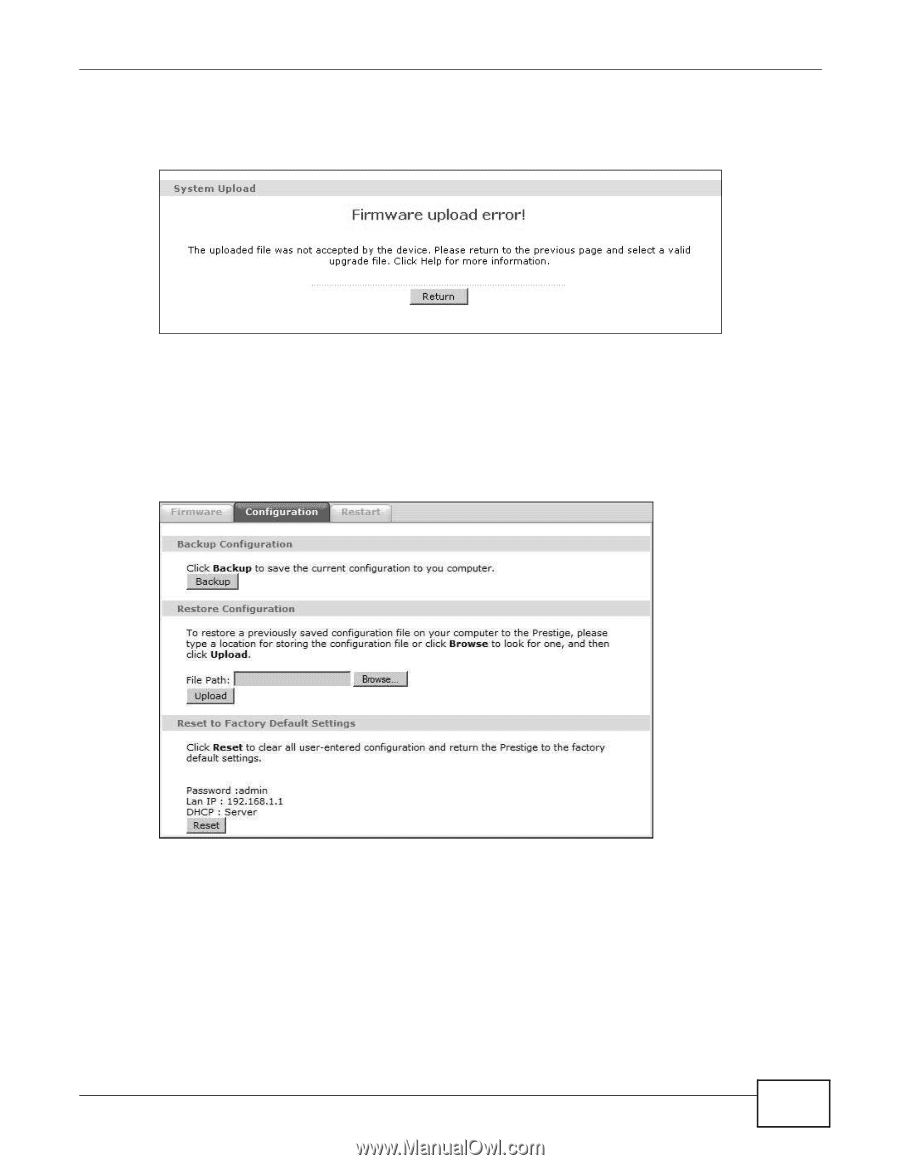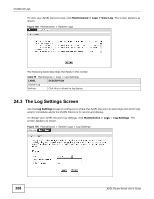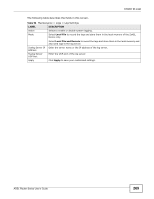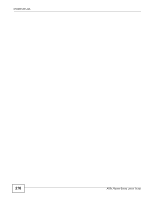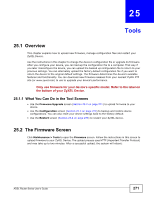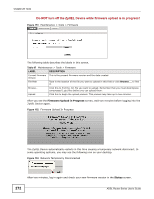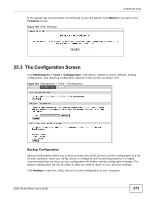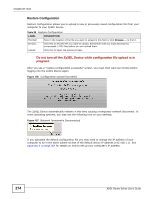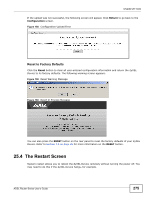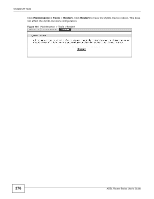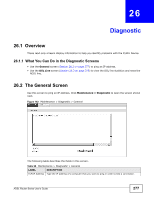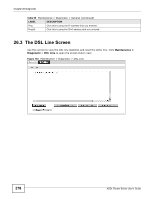ZyXEL P-660HW-67 User Guide - Page 273
The Configuration Screen
 |
View all ZyXEL P-660HW-67 manuals
Add to My Manuals
Save this manual to your list of manuals |
Page 273 highlights
Chapter 25 Tools If the upload was not successful, the following screen will appear. Click Return to go back to the Firmware screen. Figure 154 Error Message 25.3 The Configuration Screen Click Maintenance > Tools > Configuration. Information related to factory defaults, backup configuration, and restoring configuration appears in this screen, as shown next. Figure 155 Maintenance > Tools > Configuration Backup Configuration Backup Configuration allows you to back up (save) the ZyXEL Device's current configuration to a file on your computer. Once your ZyXEL Device is configured and functioning properly, it is highly recommended that you back up your configuration file before making configuration changes. The backup configuration file will be useful in case you need to return to your previous settings. Click Backup to save the ZyXEL Device's current configuration to your computer. ADSL Router Series User's Guide 273