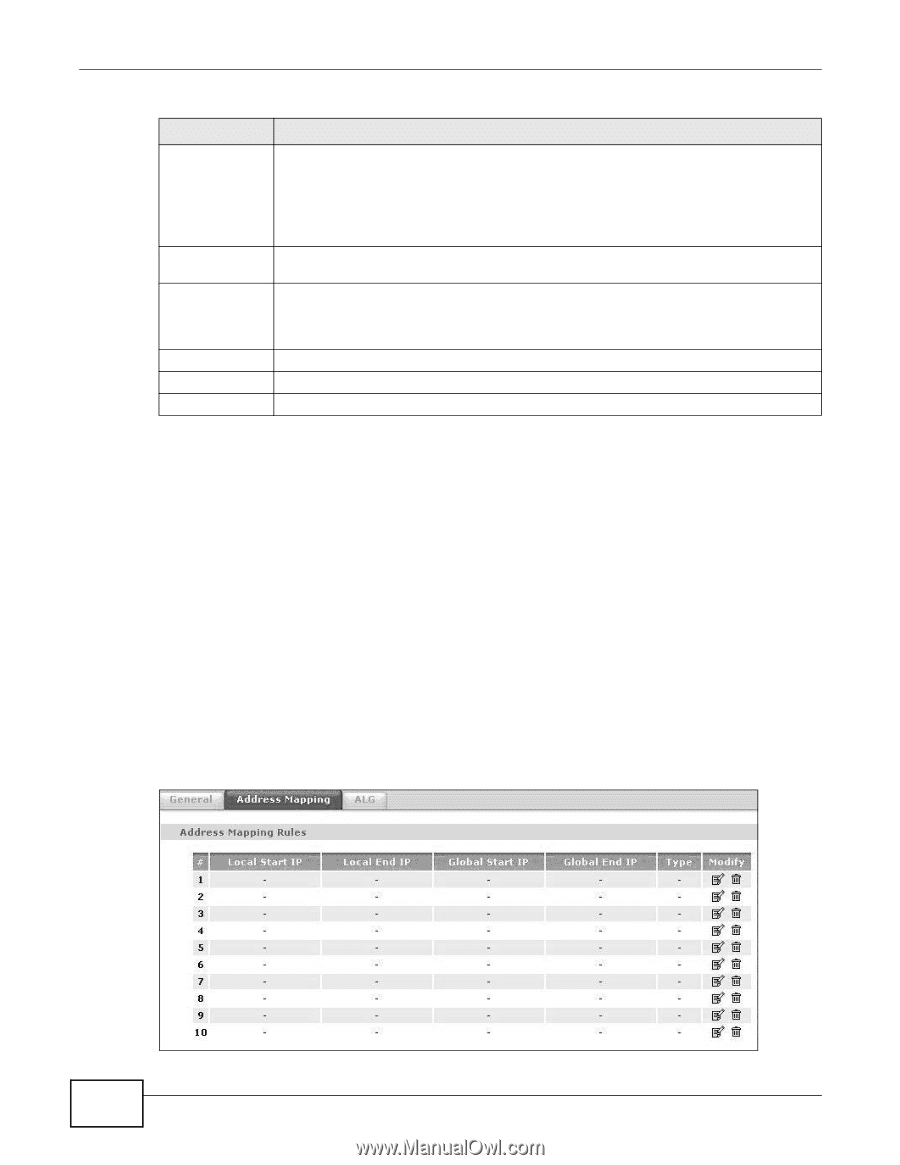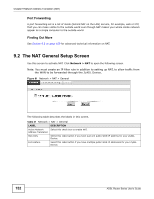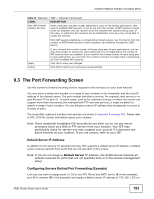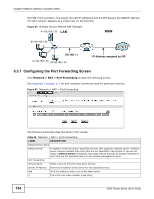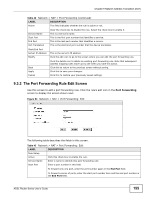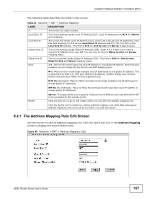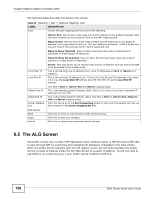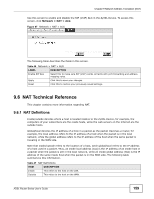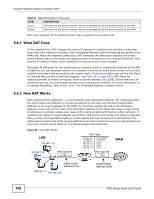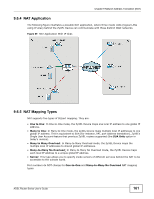ZyXEL P-660HW-67 User Guide - Page 156
The Address Mapping Screen
 |
View all ZyXEL P-660HW-67 manuals
Add to My Manuals
Save this manual to your list of manuals |
Page 156 highlights
Chapter 9 Network Address Translation (NAT) Table 43 Network > NAT > Port Forwarding: Edit (continued) LABEL DESCRIPTION End Port Enter a port number in this field. To forward only one port, enter the port number again in the Start Port field above and then enter it again in this field. Server IP Address Port Translation Start / End Port Back Apply Cancel To forward a series of ports, enter the last port number in a series that begins with the port number in the Start Port field above. Enter the inside IP address of the server here. Enter the start port number here to which you want the device to translate the incoming port. For a range of ports, you only need to enter the first number of the range to which you want the incoming ports translated, the device automatically calculates the last port of the translated port range. Click this to return to the previous screen without saving. Click this to save your changes. Click this to restore your previously saved settings. 9.4 The Address Mapping Screen Note: The Address Mapping screen is available only when you select Full Feature in the NAT > General screen. Ordering your rules is important because the ZyXEL Device applies the rules in the order that you specify. When a rule matches the current packet, the ZyXEL Device takes the corresponding action and the remaining rules are ignored. If there are any empty rules before your new configured rule, your configured rule will be pushed up by that number of empty rules. For example, if you have already configured rules 1 to 6 in your current set and now you configure rule number 9. In the set summary screen, the new rule will be rule 7, not 9. Now if you delete rule 4, rules 5 to 7 will be pushed up by 1 rule, so old rules 5, 6 and 7 become new rules 4, 5 and 6. To change your ZyXEL Device's address mapping settings, click Network > NAT > Address Mapping to open the following screen. Figure 65 Network > NAT > Address Mapping 156 ADSL Router Series User's Guide