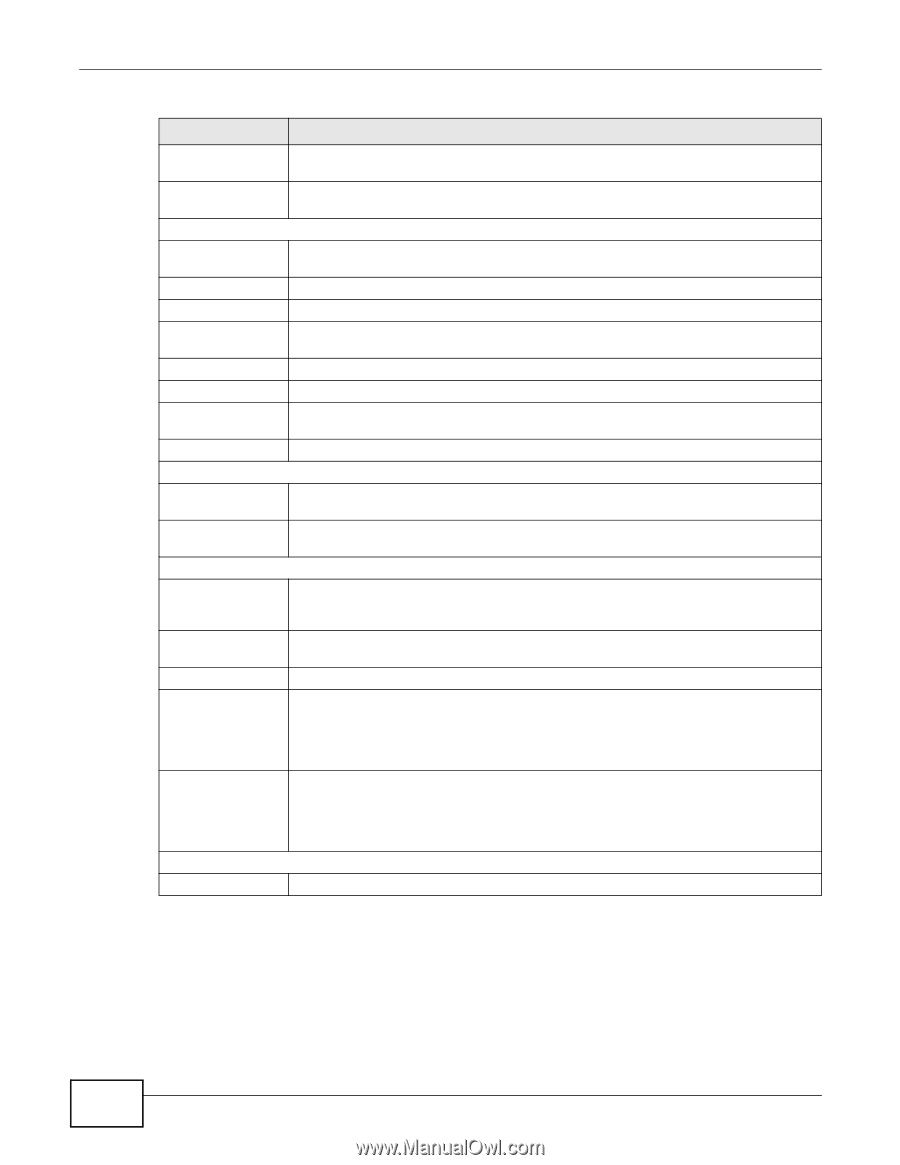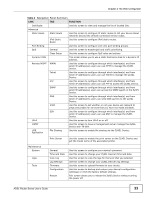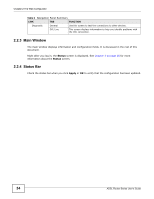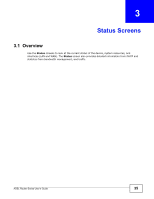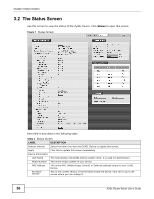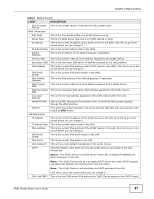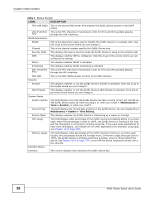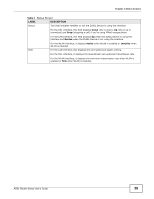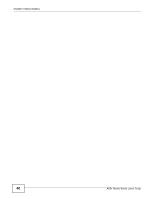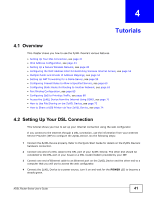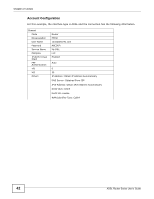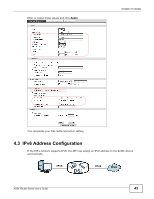ZyXEL P-660HW-67 User Guide - Page 38
Status Screens, ADSL Router Series User's Guide
 |
View all ZyXEL P-660HW-67 manuals
Add to My Manuals
Save this manual to your list of manuals |
Page 38 highlights
Chapter 3 Status Screens Table 3 Status Screen LABEL DESCRIPTION IPv6 LAN DNS2 This is the second DNS server IPv6 address the ZyXEL Device passes to the DHCP clients. LAN IPv4/IPv6 This is the MTU (Maximum Transmission Unit) for IPv4 and IPv6 packets passing MTU through the LAN interfaces. WLAN Information ESSID This is the descriptive name used to identify the ZyXEL Device in a wireless LAN. Click this to go to the screen where you can change it. Channel This is the channel number used by the ZyXEL Device now. Security Mode This displays the type of security mode the ZyXEL Device is using in the wireless LAN. WPS This displays whether WPS is configured. Click this to go to the screen where you can configure the settings. Status This displays whether WLAN is activated. Scheduling This displays whether WLAN scheduling is activated. WiFi IPv4/IPv6 This is the MTU (Maximum Transmission Unit) for IPv4 and IPv6 packets passing MTU through the WiFi interface. WiFi MAC This is the MAC (Media Access Control) of the WiFi interface. Security Firewall This displays whether or not the ZyXEL Device's firewall is activated. Click this to go to the screen where you can change it. IPv6 Firewall This displays whether or not the ZyXEL Device's IPv6 firewall is activated. Click this to go to the screen where you can change it. System Status System Uptime This field displays how long the ZyXEL Device has been running since it last started up. The ZyXEL Device starts up when you plug it in, when you restart it (Maintenance > Tools > Restart), or when you reset it. Current Time This field displays the current date and time in the ZyXEL Device. You can change this in Maintenance > System > Time Setting. System Mode This displays whether the ZyXEL Device is functioning as a router or a bridge. CPU Usage This field displays what percentage of the ZyXEL Device's processing ability is currently used. When this percentage is close to 100%, the ZyXEL Device is running at full load, and the throughput is not going to improve anymore. If you want some applications to have more throughput, you should turn off other applications (for example, using QoS; see Chapter 16 on page 209). Memory Usage This field displays what percentage of the ZyXEL Device's memory is currently used. Usually, this percentage should not increase much. If memory usage does get close to 100%, the ZyXEL Device is probably becoming unstable, and you should restart the device. See Section 25.4 on page 275, or turn off the device (unplug the power) for a few seconds. Interface Status Interface This column displays each interface the ZyXEL Device has. 38 ADSL Router Series User's Guide