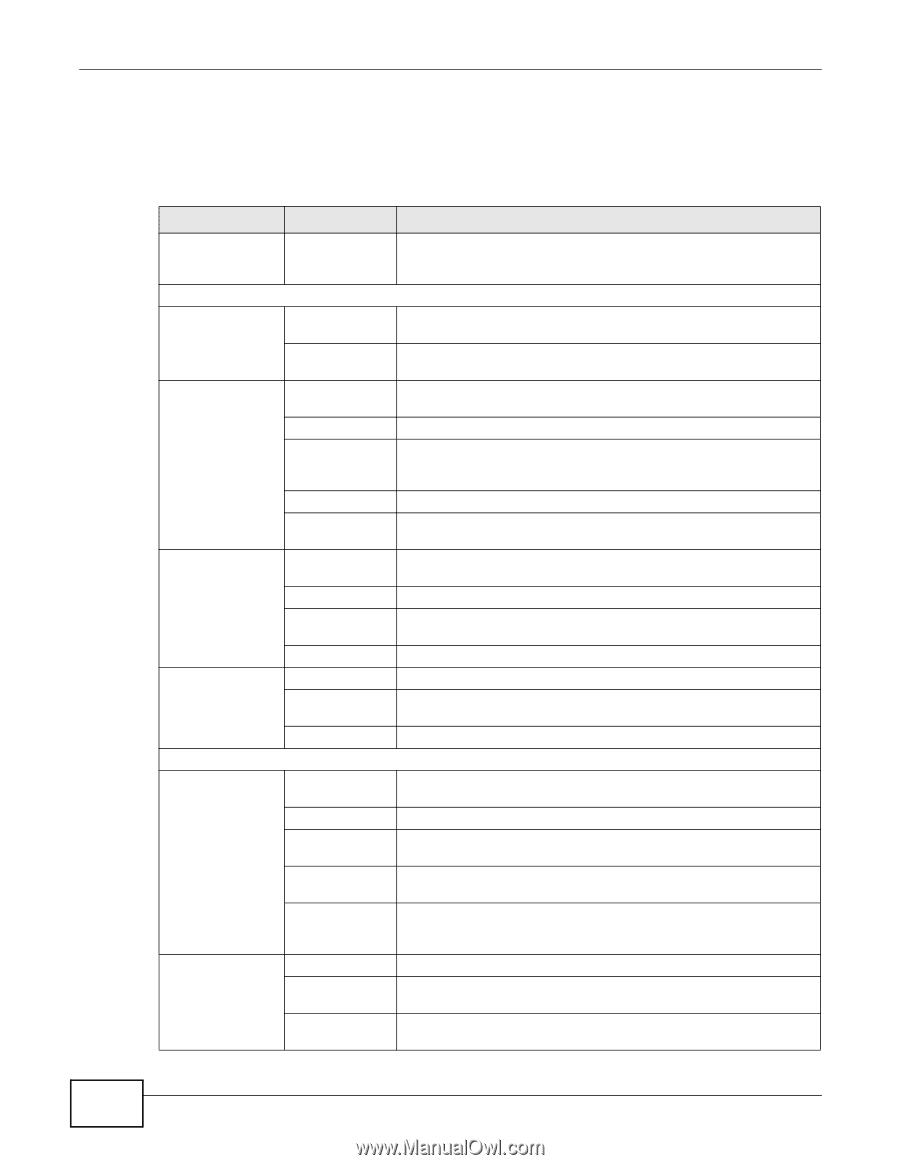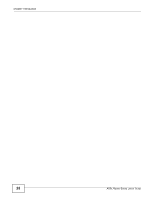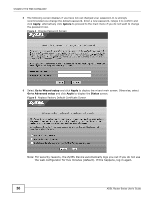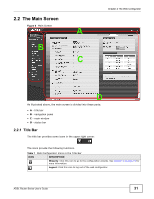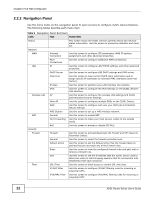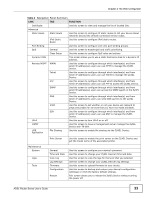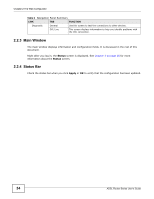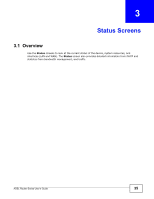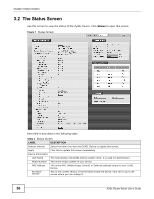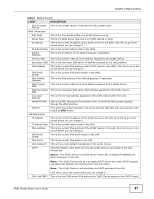ZyXEL P-660HW-67 User Guide - Page 32
Navigation Panel
 |
View all ZyXEL P-660HW-67 manuals
Add to My Manuals
Save this manual to your list of manuals |
Page 32 highlights
Chapter 2 The Web Configurator 2.2.2 Navigation Panel Use the menu items on the navigation panel to open screens to configure ZyXEL Device features. The following tables describe each menu item. Table 2 Navigation Panel Summary LINK TAB FUNCTION Status This screen shows the ZyXEL Device's general device and network status information. Use this screen to access the statistics and client list. Network WAN Internet Connection Use this screen to configure ISP parameters, WAN IP address assignment, and other advanced properties. More Connections Use this screen to configure additional WAN connections. LAN IP Use this screen to configure LAN TCP/IP settings, and other advanced properties. DHCP Server Use this screen to configure LAN DHCP settings and DNS server. Client List Use this screen to view current DHCP client information and to assign specific IP addresses to individual MAC addresses (and host names). IP Alias Use this screen to partition your LAN interface into subnets. IPv6 Use this screen to configure the IPv6 settings on the ZyXEL device's LAN interface. Wireless LAN AP Use this screen to configure the wireless LAN settings and WLAN authentication/security settings. More AP Use this screen to configure multiple BSSs on the ZyXEL Device. WPS Use this screen to configure and view your WPS (Wi-Fi Protected Setup) settings. WPS Station Use this screen to set up a WPS wireless network. NAT General Use this screen to enable NAT. Port Forwarding Use this screen to make your local servers visible to the outside world. ALG Use this screen to enable or disable SIP ALG. Security Firewall Firewall Use this screen to activate/deactivate the firewall and SPI (Security Parameter Index). General Use this screen to select the firewall protection level. Default Action Use this screen to set the default action that the firewall takes on packets that do not match any of the firewall rules. Rules Use this screen to view the configured firewall rules and add, edit or remove a firewall rule. DoS Use this screen to set the thresholds that the ZyXEL Device uses to determine when to start dropping sessions that do not become fully established (half-open sessions). Filter URL Filter Use this screen to block access to certain URL web sites. IP/MAC Filter Use this screen to configure IP/MAC filtering rules for incoming or outgoing traffic. IPv6/MAC Filter Use this screen to configure IPv6/MAC filtering rules for incoming or outgoing traffic 32 ADSL Router Series User's Guide