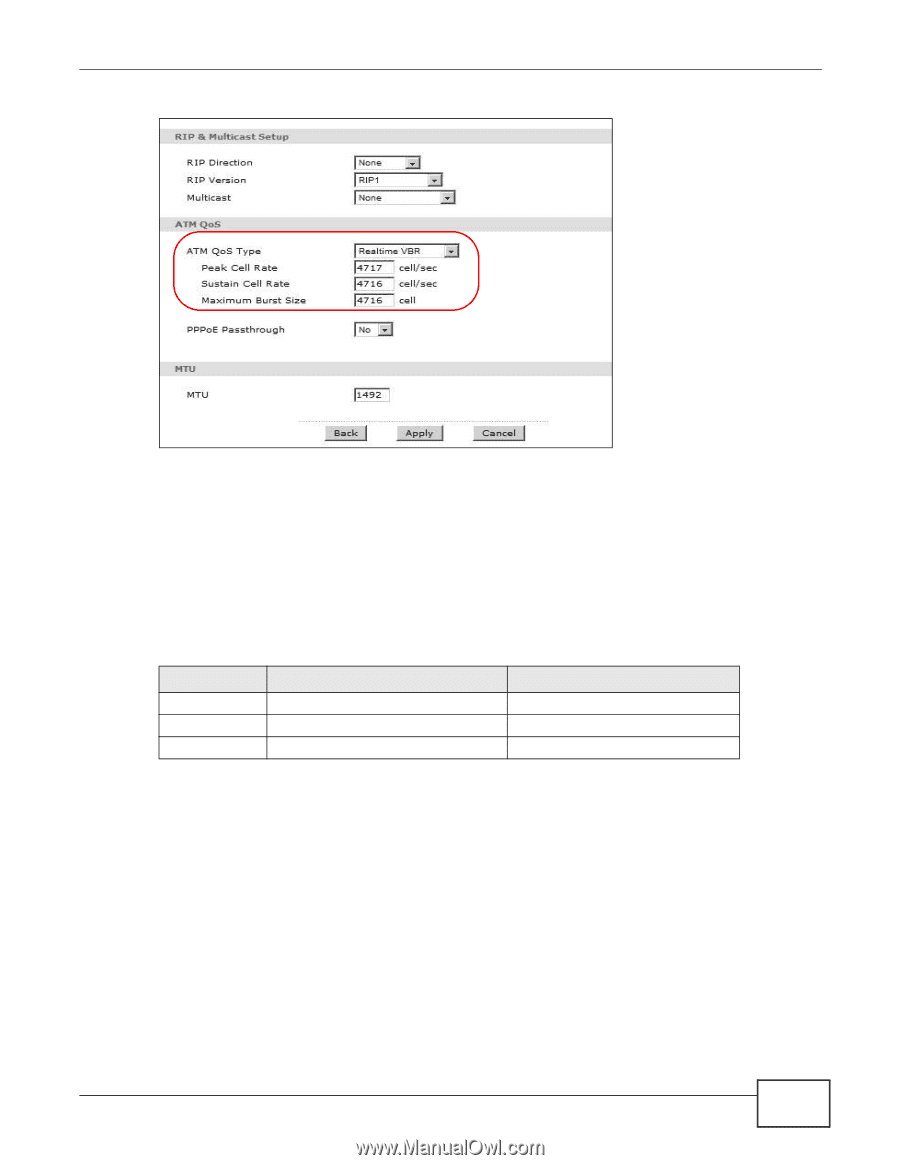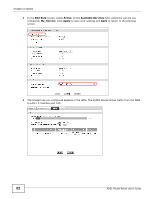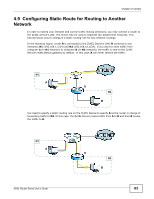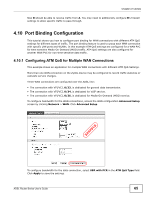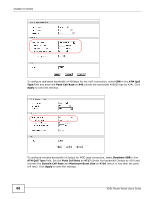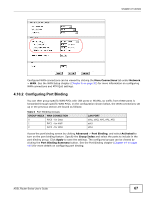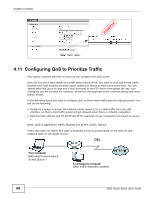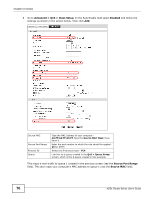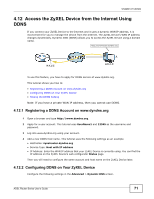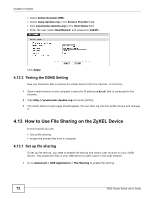ZyXEL P-660HW-67 User Guide - Page 67
Configuring Port Binding
 |
View all ZyXEL P-660HW-67 manuals
Add to My Manuals
Save this manual to your list of manuals |
Page 67 highlights
Chapter 4 Tutorials Configured WAN connections can be viewed by clicking the More Connections tab under Network > WAN. See the WAN Setup chapter (Chapter 6 on page 93) for more information on configuring WAN connections and ATM QoS settings. 4.10.2 Configuring Port Binding You can then group specific WAN PVCs with LAN ports or WLANs, so traffic from these ports is forwarded through specific WAN PVCs. In the configuration shown below, the WAN connections set up in the previous section are bound as follows: Table 6 Port Binding Groups GROUP INDEX WAN CONNECTION 0 PVC0 - for Data 1 PVC1 - for VoIP 2 PVC2 - for MOD LAN PORT eth1, eth2, AP0, AP1, AP2 eth3 eth4 Access the port binding screen by clicking Advanced > Port Binding, and select Activated to turn on the port binding feature. Specify the Group Index and select the ports to include in the port binding group. Click Apply to save the settings. The configured groups can be viewed by clicking the Port Binding Summary button. See the Port Binding chapter (Chapter 14 on page 199) for more details on configuring port binding. ADSL Router Series User's Guide 67