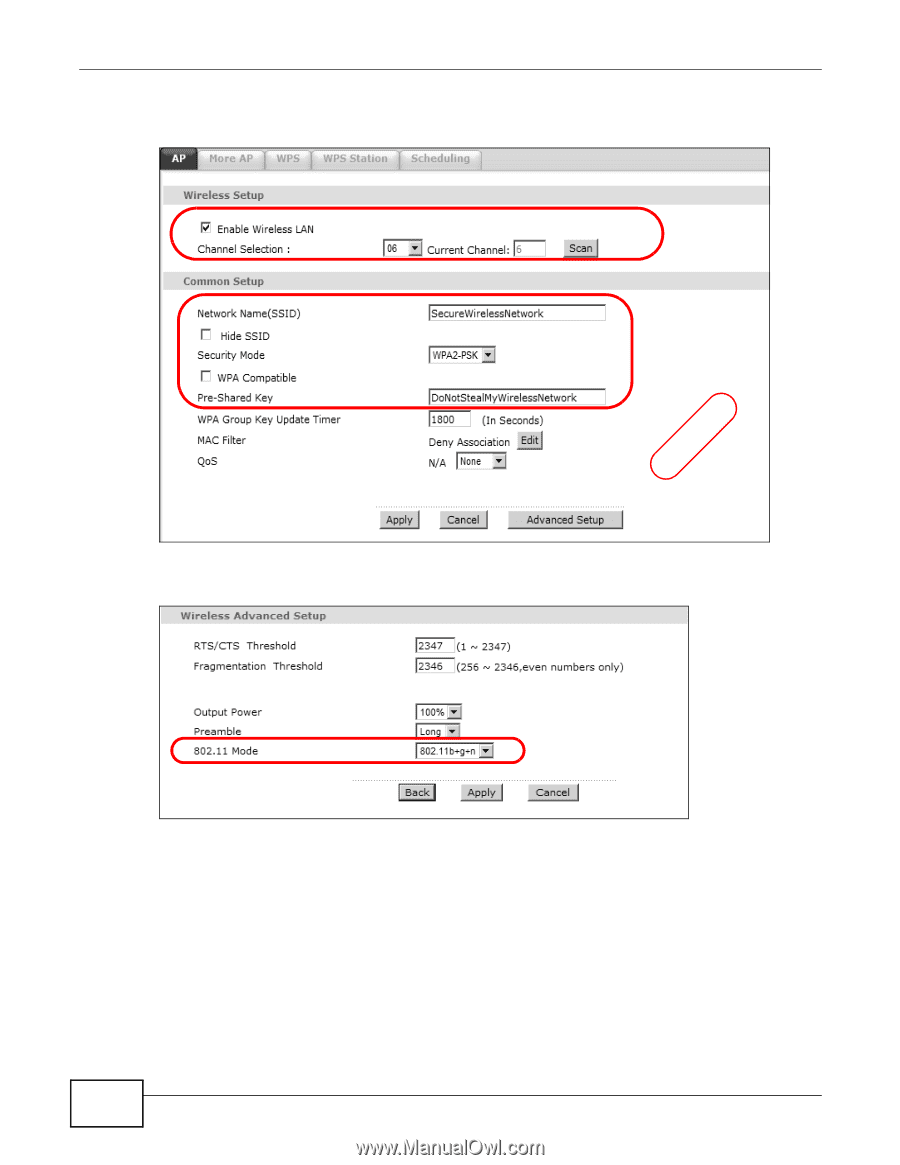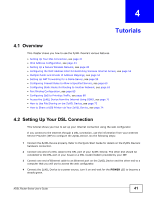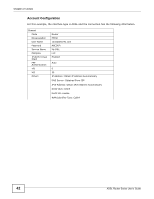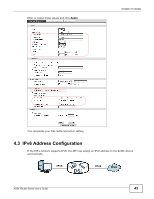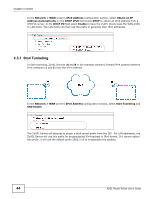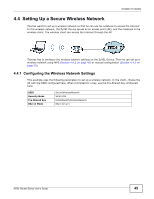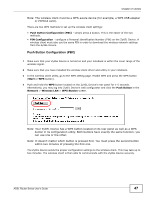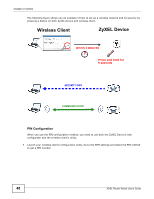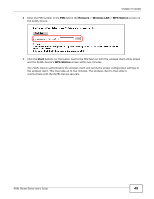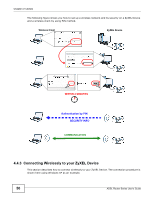ZyXEL P-660HW-67 User Guide - Page 46
Using WPS
 |
View all ZyXEL P-660HW-67 manuals
Add to My Manuals
Save this manual to your list of manuals |
Page 46 highlights
Chapter 4 Tutorials 1 Click Network > Wireless LAN to open the AP screen. Configure the screen using the provided parameters (see page 45). Click Apply. EXAMPLE 2 Click the Advanced Setup button and select 802.11b+g+n in the 802.11 Mode field. Click Apply. Thomas can now use the WPS feature to establish a wireless connection between his notebook and the ZyXEL Device (see Section 4.4.2 on page 46). He can also use the notebook's wireless client to search for the ZyXEL Device (see Section 4.4.3 on page 50). 4.4.2 Using WPS This section shows you how to set up a wireless network using WPS. WPS is a way to automatically set up a secure wireless network connection between an AP and a notebook. Limitations of using WPS are that is must be done two devices at a time and within two minutes. It uses the ZyXEL Device as the AP and ZyXEL NWD210N as the wireless client which connects to the notebook. 46 ADSL Router Series User's Guide