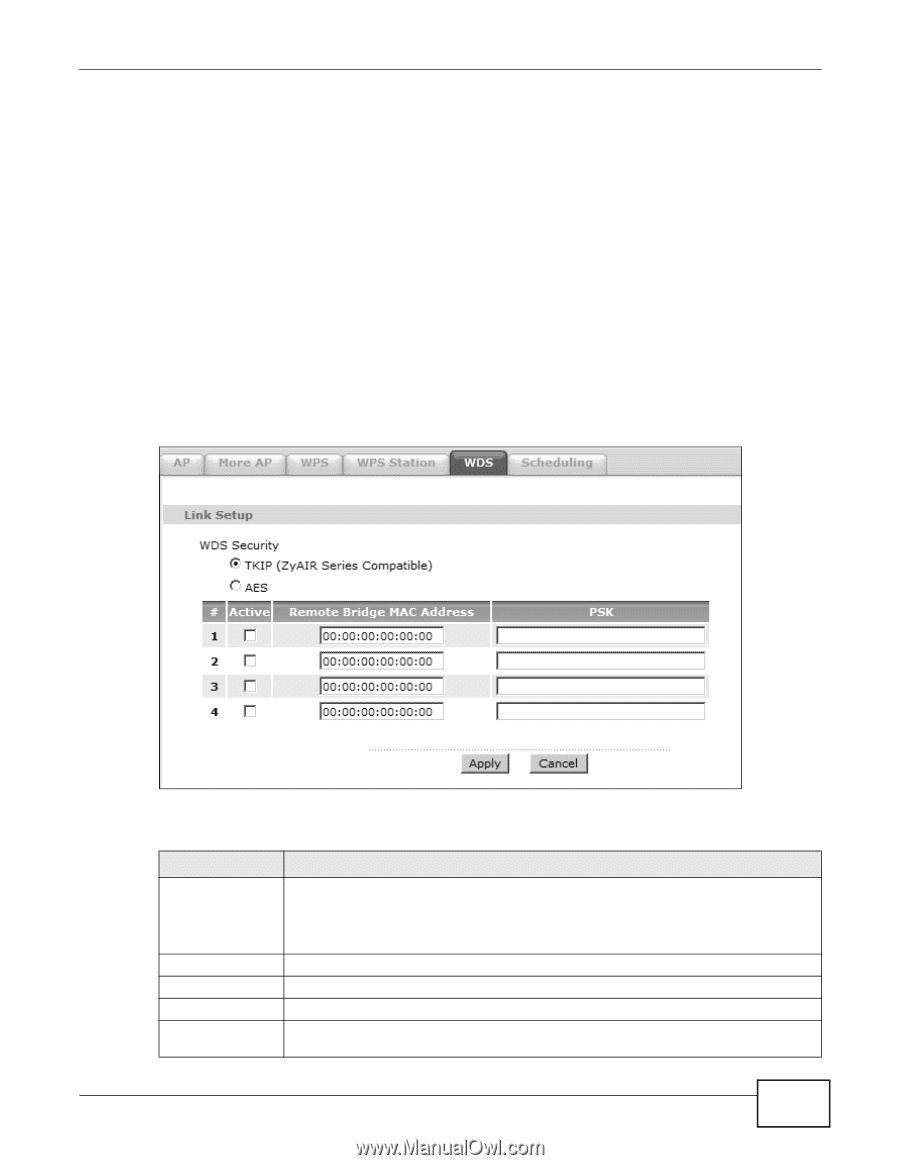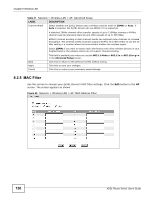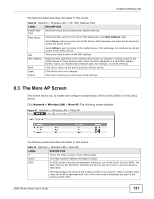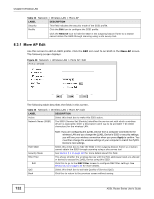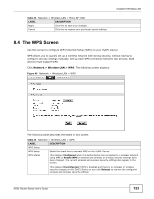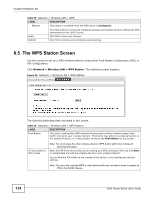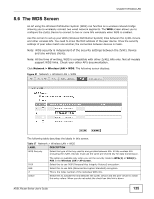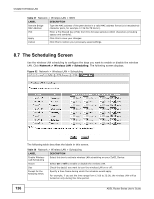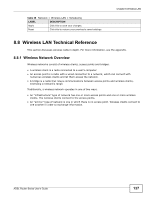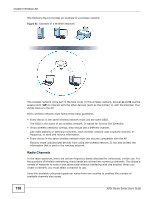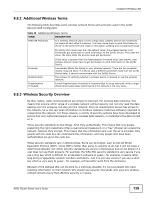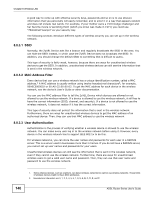ZyXEL P-660HW-67 User Guide - Page 135
The WDS Screen
 |
View all ZyXEL P-660HW-67 manuals
Add to My Manuals
Save this manual to your list of manuals |
Page 135 highlights
Chapter 8 Wireless LAN 8.6 The WDS Screen An AP using the Wireless Distribution System (WDS) can function as a wireless network bridge allowing you to wirelessly connect two wired network segments. The WDS screen allows you to configure the ZyXEL Device to connect to two or more APs wirelessly when WDS is enabled. Use this screen to set up your WDS (Wireless Distribution System) links between the ZyXEL Device and other wireless APs. You need to know the MAC address of the peer device. Once the security settings of peer sides match one another, the connection between devices is made. Note: WDS security is independent of the security settings between the ZyXEL Device and any wireless clients. Note: At the time of writing, WDS is compatible with other ZyXEL APs only. Not all models support WDS links. Check your other AP's documentation. Click Network > Wireless LAN > WDS. The following screen displays. Figure 51 Network > Wireless LAN > WDS The following table describes the labels in this screen. Table 37 Network > Wireless LAN > WDS LABEL DESCRIPTION WDS Security Select the type of the key used to encrypt data between APs. All the wireless APs (including the ZyXEL Device) must use the same pre-shared key for data transmission. TKIP The option is available only when you set the security mode to WPA(2) or WPA(2)PSK in the Wireless LAN > AP screen. Select this to use TKIP (Temporal Key Integrity Protocol) encryption. AES # Select this to use AES (Advanced Encryption Standard) encryption. This is the index number of the individual WDS link. Active Select this to activate the link between the ZyXEL Device and the peer device to which this entry refers. When you do not select the check box this link is down. ADSL Router Series User's Guide 135