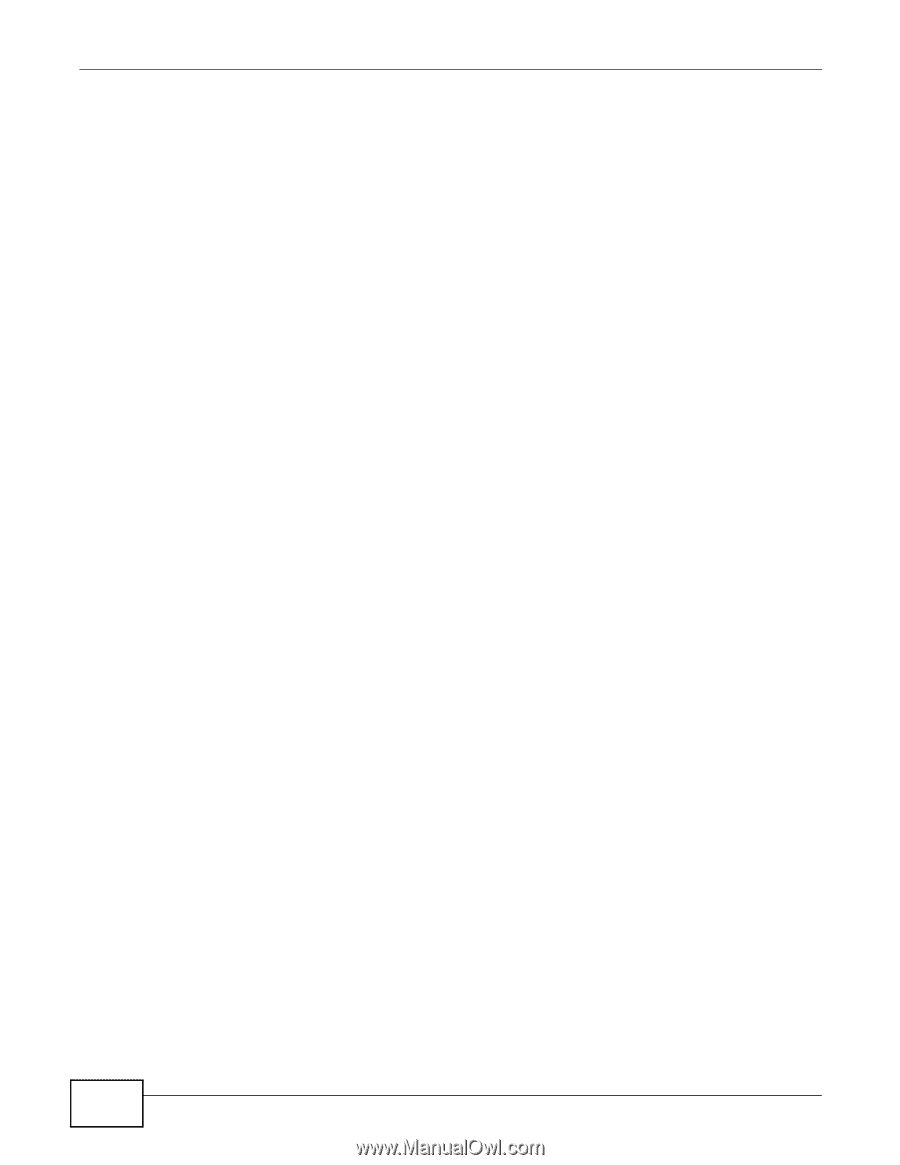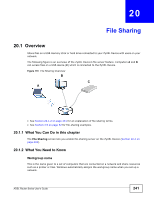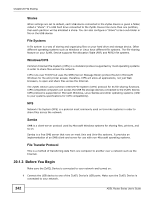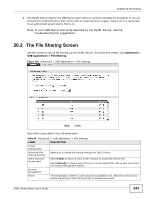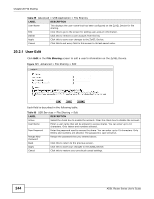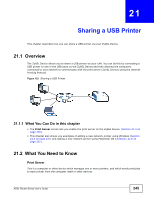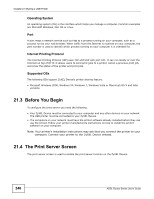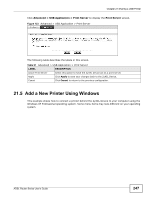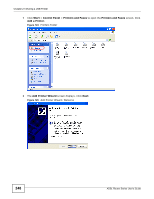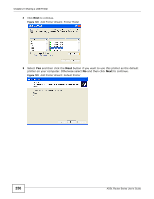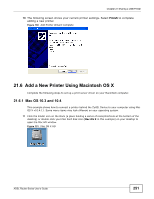ZyXEL P-660HW-67 User Guide - Page 246
Before You Begin, The Print Server Screen
 |
View all ZyXEL P-660HW-67 manuals
Add to My Manuals
Save this manual to your list of manuals |
Page 246 highlights
Chapter 21 Sharing a USB Printer Operating System An operating system (OS) is the interface which helps you manage a computer. Common examples are Microsoft Windows, Mac OS or Linux. Port A port maps a network service such as http to a process running on your computer, such as a process run by your web browser. When traffic from the Internet is received on your computer, the port number is used to identify which process running on your computer it is intended for. Internet Printing Protocol The Internet Printing Protocol (IPP) uses TCP and UDP with port 631. It can run locally or over the Internet on top of HTTP. It allows users to send print jobs to a printer, cancel a previous print job, and know the status of the printer and print jobs. Supported OSs The following OSs support ZyXEL Device's printer sharing feature. • Microsoft Windows 2000, Windows XP, Windows 7, Windows Vista or Macintosh OS X and later versions. 21.3 Before You Begin To configure the print server you need the following: • Your ZyXEL Device must be connected to your computer and any other devices on your network. The USB printer must be connected to your ZyXEL Device. • The computers on your network must have the printer software already installed before they can use the printer. Follow your printer manufacturers instructions on how to install the printer software on your computer. Note: Your printer's installation instructions may ask that you connect the printer to your computer. Connect your printer to the ZyXEL Device instead. 21.4 The Print Server Screen The print server screen is used to enable the print server function on the ZyXEL Device. 246 ADSL Router Series User's Guide