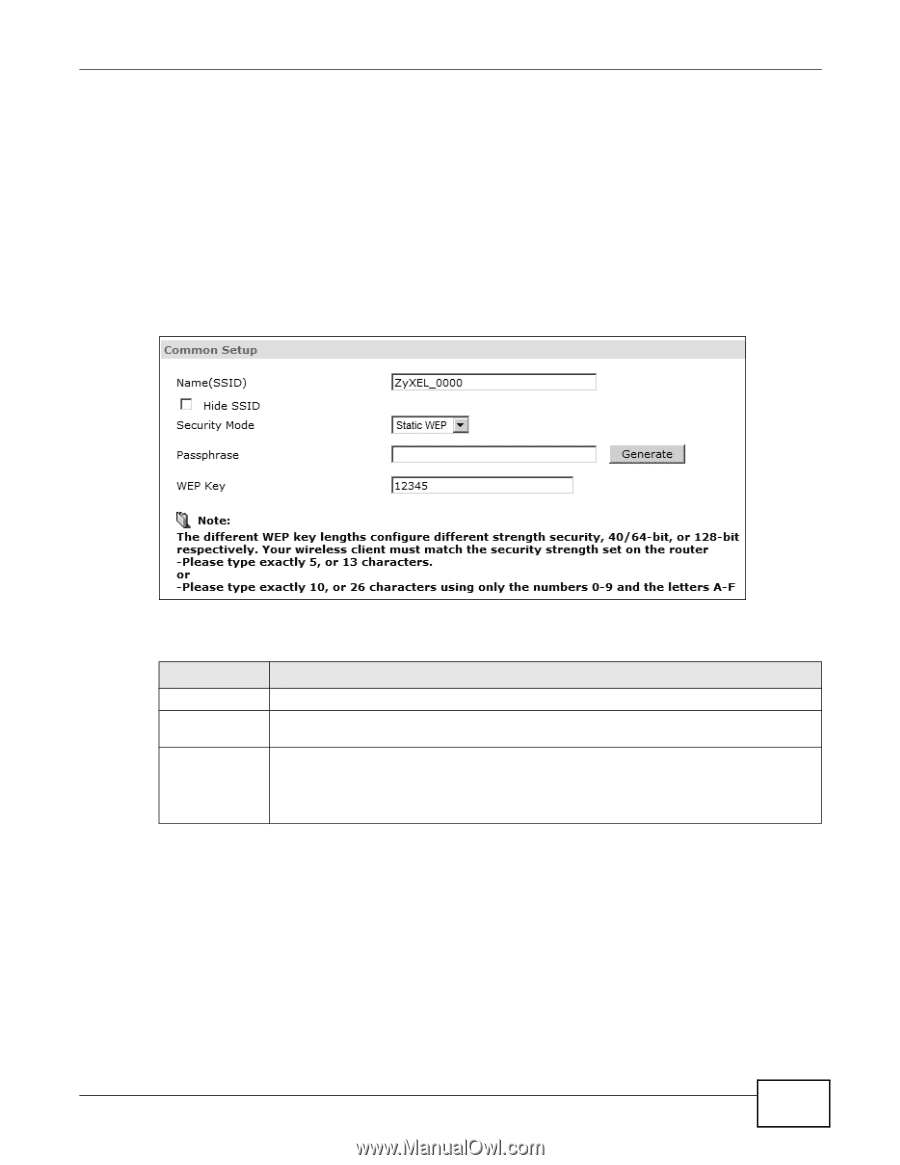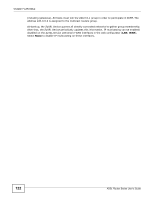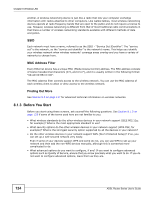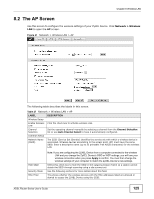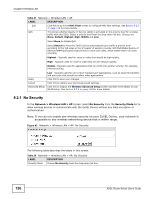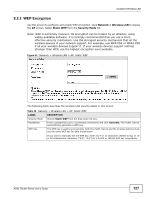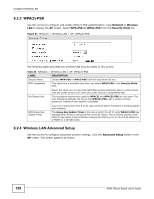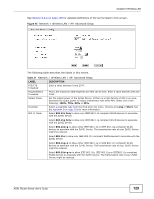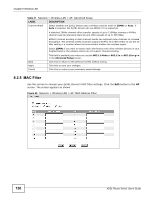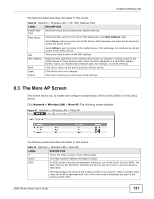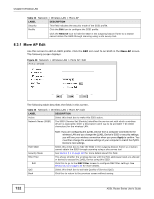ZyXEL P-660HW-67 User Guide - Page 127
WEP Encryption
 |
View all ZyXEL P-660HW-67 manuals
Add to My Manuals
Save this manual to your list of manuals |
Page 127 highlights
Chapter 8 Wireless LAN 8.2.2 WEP Encryption Use this screen to configure and enable WEP encryption. Click Network > Wireless LAN to display the AP screen. Select Static WEP from the Security Mode list. Note: WEP is extremely insecure. Its encryption can be broken by an attacker, using widely-available software. It is strongly recommended that you use a more effective security mechanism. Use the strongest security mechanism that all the wireless devices in your network support. For example, use WPA-PSK or WPA2-PSK if all your wireless devices support it. If your wireless devices support nothing stronger than WEP, use the highest encryption level available. Figure 43 Network > Wireless LAN > AP: Static WEP The following table describes the wireless LAN security labels in this screen. Table 29 Network > Wireless LAN > AP: Static WEP LABEL DESCRIPTION Security Mode Passphrase Choose Static WEP from the drop-down list box. Enter a passphrase (up to 32 printable characters) and click Generate. The ZyXEL Device automatically generates a WEP key. WEP Key The WEP key is used to encrypt data. Both the ZyXEL Device and the wireless stations must use the same WEP key for data transmission. If you want to manually set the WEP key, enter any 5 or 13 characters (ASCII string) or 10 or 26 hexadecimal characters ("0-9", "A-F") for a 64-bit or 128-bit WEP key respectively. ADSL Router Series User's Guide 127