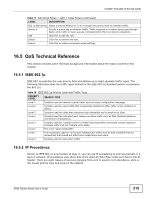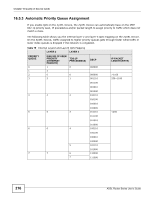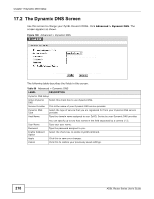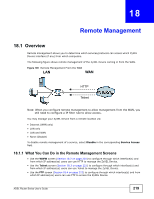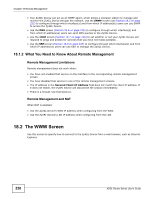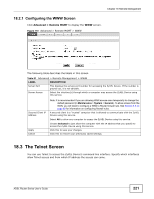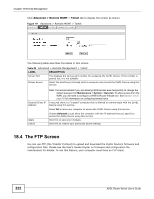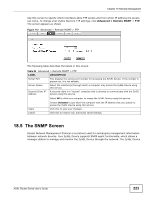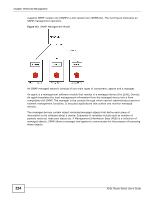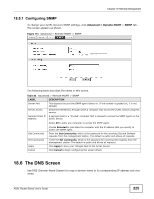ZyXEL P-660HW-67 User Guide - Page 220
The WWW Screen
 |
View all ZyXEL P-660HW-67 manuals
Add to My Manuals
Save this manual to your list of manuals |
Page 220 highlights
Chapter 18 Remote Management • Your ZyXEL Device can act as an SNMP agent, which allows a manager station to manage and monitor the ZyXEL Device through the network. Use the SNMP screen (see Section 18.5 on page 223) to configure through which interface(s) and from which IP address(es) users can use SNMP to access the ZyXEL Device. • Use the DNS screen (Section 18.6 on page 225) to configure through which interface(s) and from which IP address(es) users can send DNS queries to the ZyXEL Device. • Use the ICMP screen (Section 18.7 on page 226) to set whether or not your ZyXEL Device will respond to pings and probes for services that you have not made available. • Use the SSH screen (Section 18.8 on page 227) to configure through which interface(s) and from which IP address(es) users can use SSH to manage the ZyXEL Device. 18.1.2 What You Need to Know About Remote Management Remote Management Limitations Remote management does not work when: • You have not enabled that service on the interface in the corresponding remote management screen. • You have disabled that service in one of the remote management screens. • The IP address in the Secured Client IP Address field does not match the client IP address. If it does not match, the ZyXEL Device will disconnect the session immediately. • There is a firewall rule that blocks it. Remote Management and NAT When NAT is enabled: • Use the ZyXEL Device's WAN IP address when configuring from the WAN. • Use the ZyXEL Device's LAN IP address when configuring from the LAN. 18.2 The WWW Screen Use this screen to specify how to connect to the ZyXEL Device from a web browser, such as Internet Explorer. 220 ADSL Router Series User's Guide