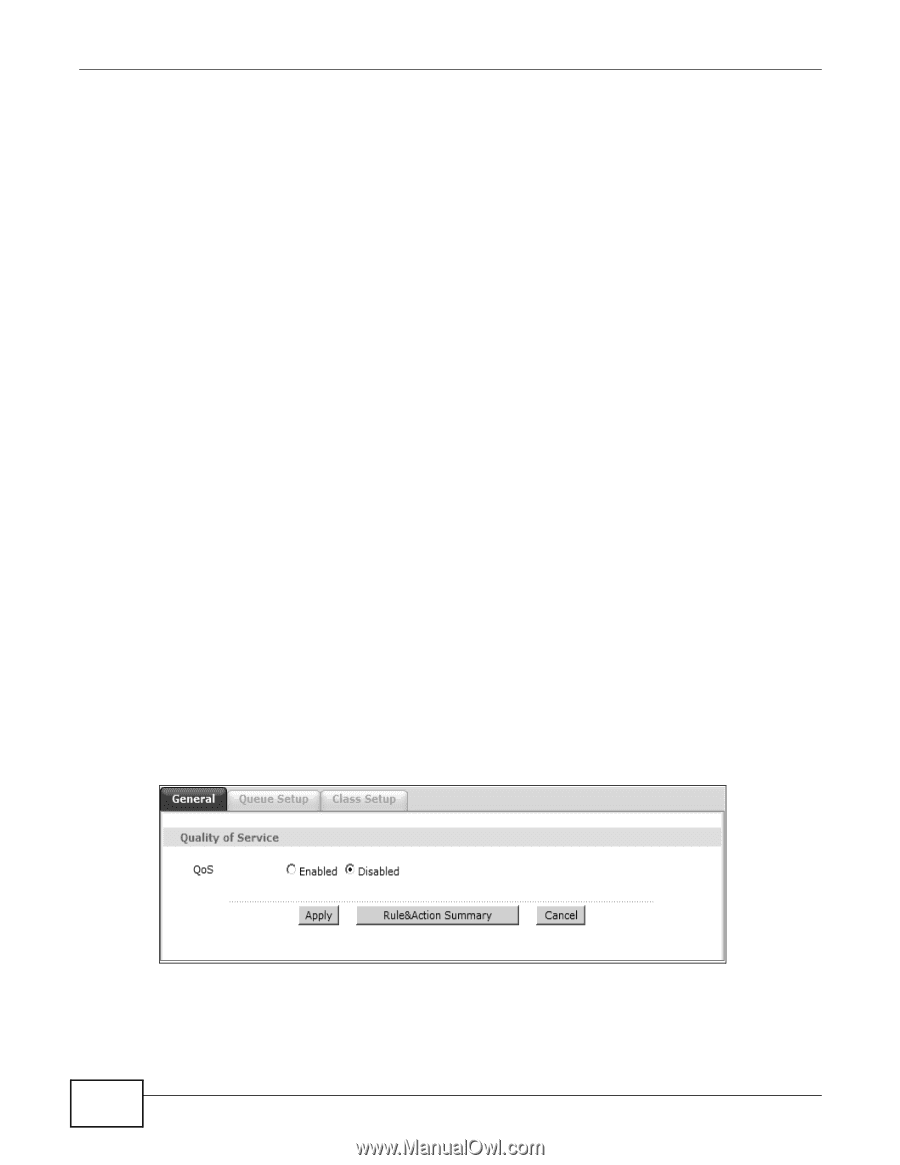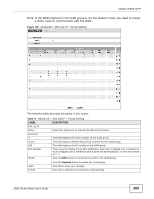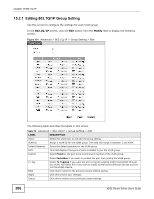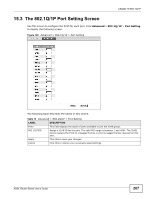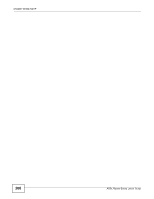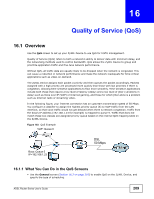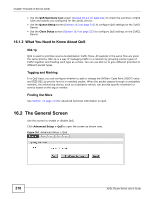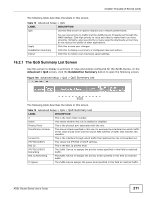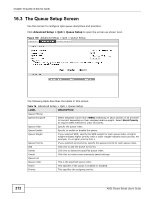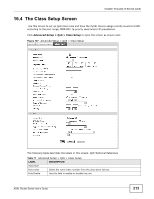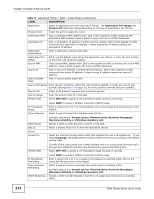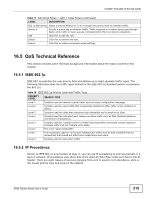ZyXEL P-660HW-67 User Guide - Page 210
The General Screen
 |
View all ZyXEL P-660HW-67 manuals
Add to My Manuals
Save this manual to your list of manuals |
Page 210 highlights
Chapter 16 Quality of Service (QoS) • Use the QoS Summary List screen (Section 16.2.1 on page 211) to check the summary of QoS rules and actions you configured for the ZyXEL Device. • Use the Queue Setup screen (Section 16.3 on page 212) to configure QoS settings on the ZyXEL Device. • Use the Class Setup screen (Section 16.4 on page 213) to configure QoS settings on the ZyXEL Device. 16.1.2 What You Need to Know About QoS 802.1p QoS is used to prioritize source-to-destination traffic flows. All packets in the same flow are given the same priority. 802.1p is a way of managing traffic in a network by grouping similar types of traffic together and treating each type as a class. You can use 802.1p to give different priorities to different packet types. Tagging and Marking In a QoS class, you can configure whether to add or change the DiffServ Code Point (DSCP) value and IEEE 802.1p priority level in a matched packet. When the packet passes through a compatible network, the networking device, such as a backbone switch, can provide specific treatment or service based on the tag or marker. Finding Out More See Section on page 213 for advanced technical information on QoS. 16.2 The General Screen Use this screen to enable or disable QoS. Click Advanced Setup > QoS to open the screen as shown next. Figure 104 Advanced Setup > QoS 210 ADSL Router Series User's Guide