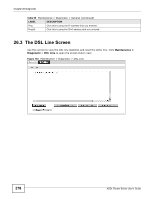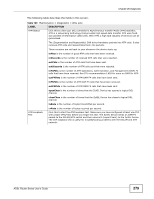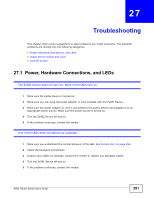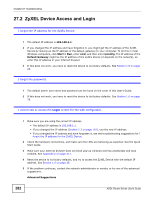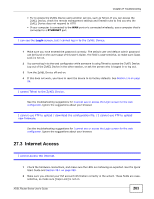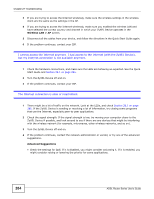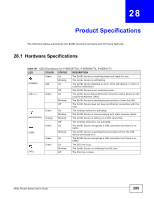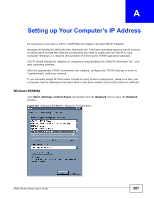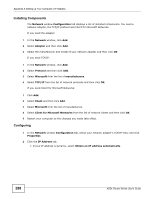ZyXEL P-660HW-67 User Guide - Page 283
Internet Access
 |
View all ZyXEL P-660HW-67 manuals
Add to My Manuals
Save this manual to your list of manuals |
Page 283 highlights
Chapter 27 Troubleshooting • Try to access the ZyXEL Device using another service, such as Telnet. If you can access the ZyXEL Device, check the remote management settings and firewall rules to find out why the ZyXEL Device does not respond to HTTP. • If your computer is connected to the WAN port or is connected wirelessly, use a computer that is connected to a ETHERNET port. I can see the Login screen, but I cannot log in to the ZyXEL Device. 1 Make sure you have entered the password correctly. The default user and default admin password can be found on the cover page of this User's Guide. The field is case-sensitive, so make sure [Caps Lock] is not on. 2 You cannot log in to the web configurator while someone is using Telnet to access the ZyXEL Device. Log out of the ZyXEL Device in the other session, or ask the person who is logged in to log out. 3 Turn the ZyXEL Device off and on. 4 If this does not work, you have to reset the device to its factory defaults. See Section 1.6 on page 26. I cannot Telnet to the ZyXEL Device. See the troubleshooting suggestions for I cannot see or access the Login screen for the web configurator. Ignore the suggestions about your browser. I cannot use FTP to upload / download the configuration file. / I cannot use FTP to upload new firmware. See the troubleshooting suggestions for I cannot see or access the Login screen for the web configurator. Ignore the suggestions about your browser. 27.3 Internet Access I cannot access the Internet. 1 Check the hardware connections, and make sure the LEDs are behaving as expected. See the Quick Start Guide and Section 28.1 on page 285. 2 Make sure you entered your ISP account information correctly in the wizard. These fields are casesensitive, so make sure [Caps Lock] is not on. ADSL Router Series User's Guide 283