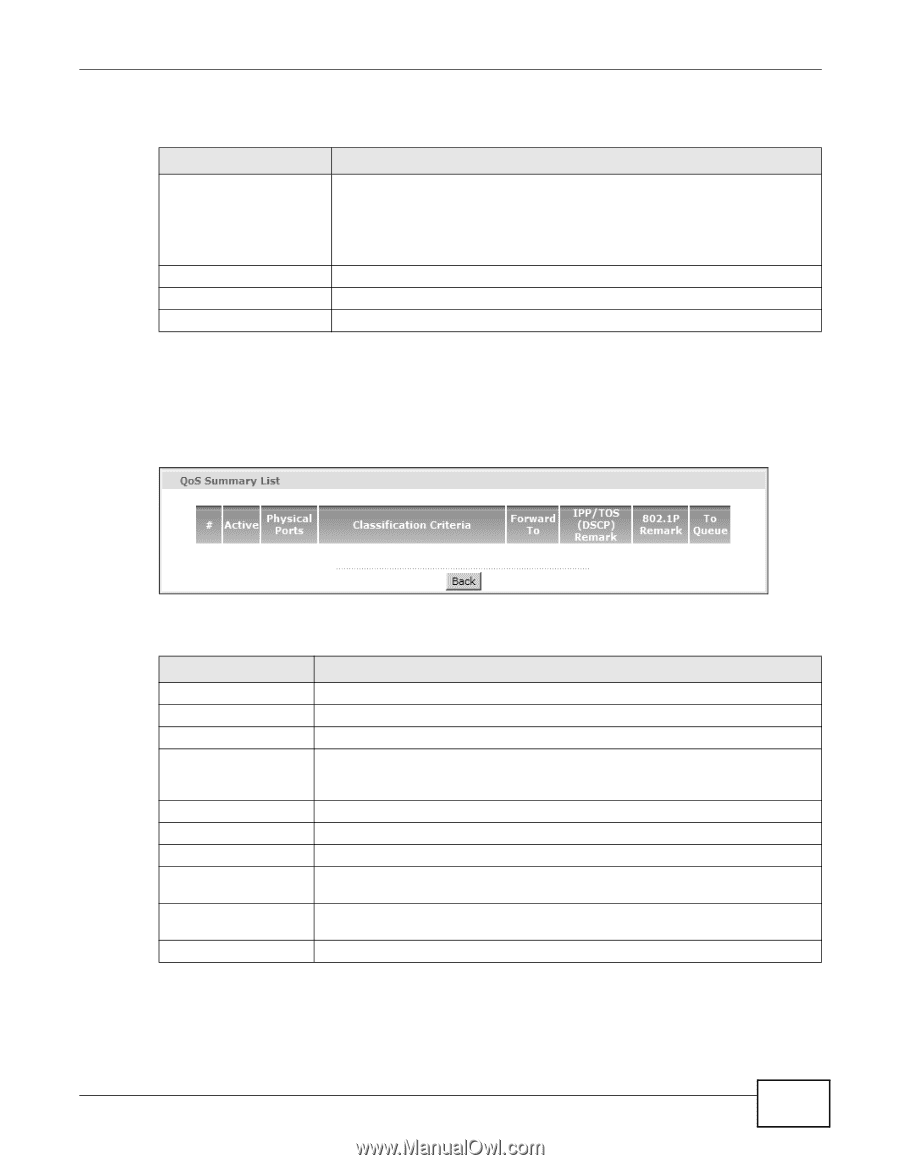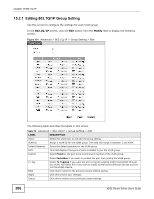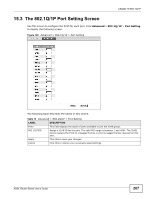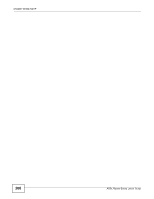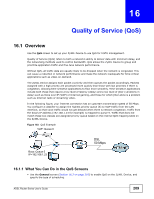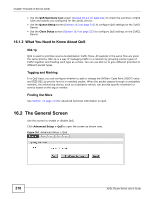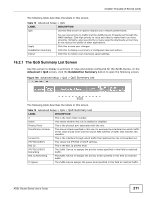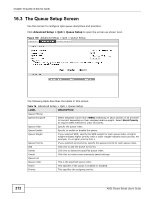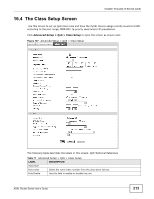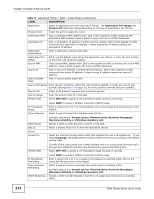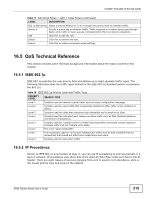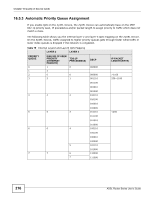ZyXEL P-660HW-67 User Guide - Page 211
The QoS Summary List Screen
 |
View all ZyXEL P-660HW-67 manuals
Add to My Manuals
Save this manual to your list of manuals |
Page 211 highlights
Chapter 16 Quality of Service (QoS) The following table describes the labels in this screen. Table 74 Advanced Setup > QoS LABEL DESCRIPTION QoS Use this field to turn on QoS to improve your network performance. You can give priority to traffic that the ZyXEL Device forwards out through the WAN interface. Give high priority to voice and video to make them run more smoothly. Similarly, give low priority to many large file downloads so that they do not reduce the quality of other applications. Apply Rule&Action Summary Cancel Click this to save your changes. Click this to display a summary of configured rules and actions. Click this to restore your previously saved settings. 16.2.1 The QoS Summary List Screen Use this screen to display a summary of rules and actions configured for the ZyXEL Device. In the Advanced > QoS screen, click the Rule&Action Summary button to open the following screen. Figure 105 Advanced Setup > QoS > QoS Summary List The following table describes the labels in this screen. Table 75 Advanced Setup > QoS > QoS Summary List LABEL DESCRIPTION # This is the rule's index number. Active This shows whether the rule is enabled or disabled. Physical Ports This is the physical port associated with the rule. Classification Criteria This shows criteria specified in this rule, for example the interface from which traffic of this class should come and the source MAC address of traffic that matches this classifier. Forward To This is the interface through which traffic that matches the rule is forwarded out. IPP/TOS (DSCP) This shows the IPP/TOS or DSCP settings. 802.1p This is the 802.1p priority level. IPP/TOS (DSCP) Remarking The ZyXEL Device re-assigns the priority values specified in this field to matched traffic. 802.1p Remarking The ZyXEL Device re-assigns the priority levels specified in this field to matched traffic. To Queue The ZyXEL Device assigns the queue level specified in this field to matched traffic. ADSL Router Series User's Guide 211