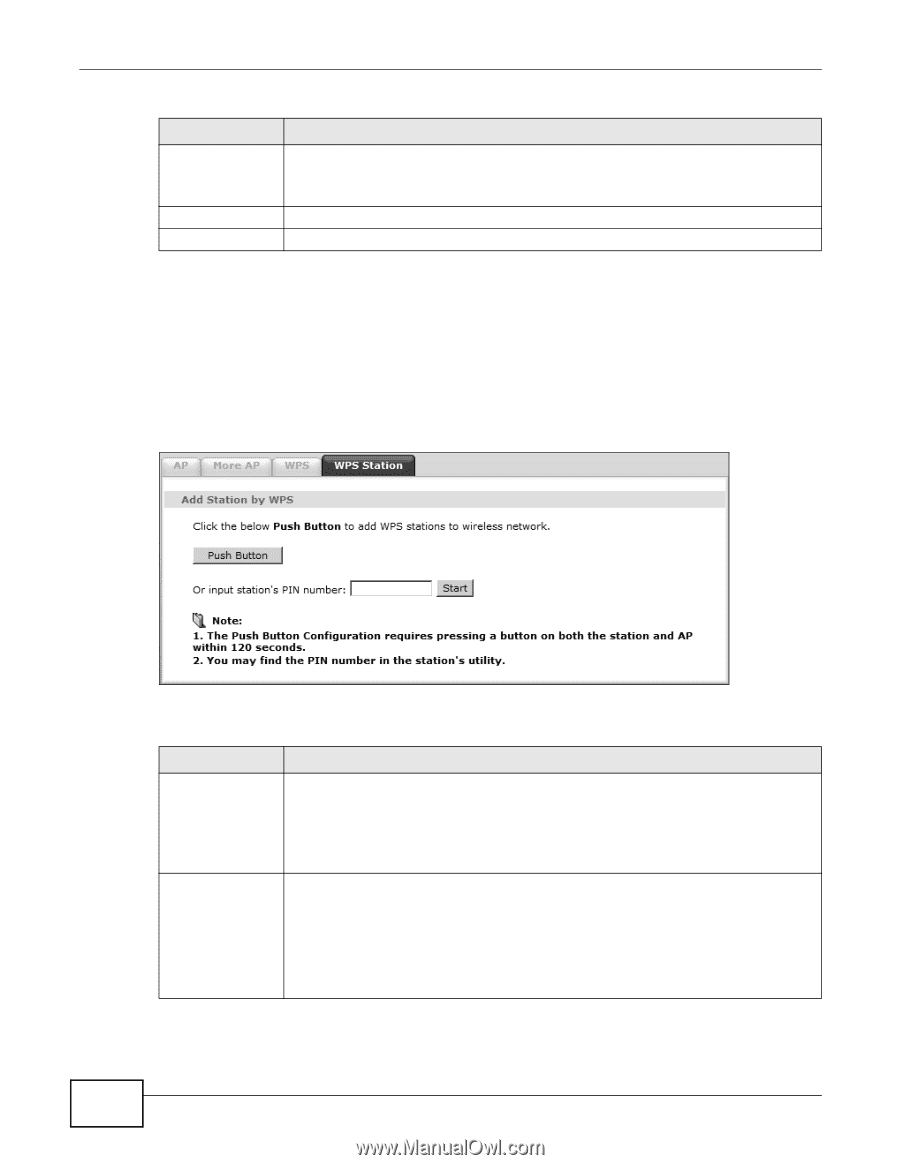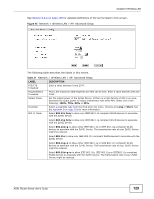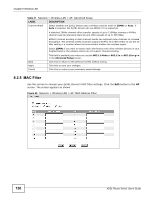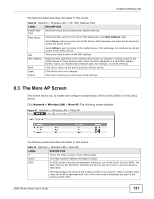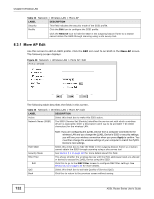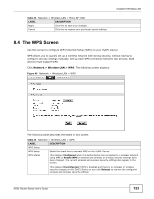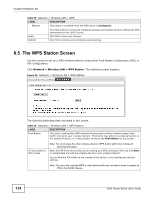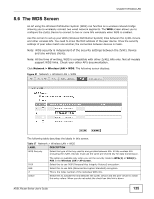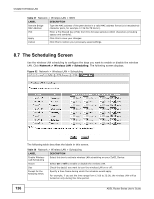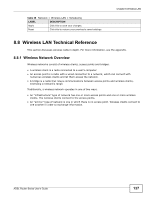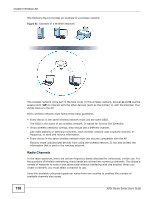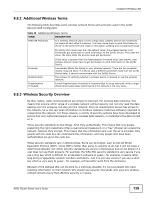ZyXEL P-660HW-67 User Guide - Page 134
The WPS Station Screen
 |
View all ZyXEL P-660HW-67 manuals
Add to My Manuals
Save this manual to your list of manuals |
Page 134 highlights
Chapter 8 Wireless LAN Table 35 Network > Wireless LAN > WPS LABEL DESCRIPTION Release This button is available when the WPS status is Configured. Click this button to remove all configured wireless and wireless security settings for WPS connections on the ZyXEL Device. Apply Refresh Click this to save your changes. Click this to restore your previously saved settings. 8.5 The WPS Station Screen Use this screen to set up a WPS wireless network using either Push Button Configuration (PBC) or PIN Configuration. Click Network > Wireless LAN > WPS Station. The following screen displays. Figure 50 Network > Wireless LAN > WPS Station The following table describes the labels in this screen. Table 36 Network > Wireless LAN > WPS Station LABEL DESCRIPTION Push Button Click this to add another WPS-enabled wireless device (within wireless range of the ZyXEL Device) to your wireless network. This button may either be a physical button on the outside of device, or a menu button similar to the Push Button on this screen. Or input station's PIN number Note: You must press the other wireless device's WPS button within two minutes of pressing this button. Enter the PIN of the device that you are setting up a WPS connection with and click Start to authenticate and add the wireless device to your wireless network. You can find the PIN either on the outside of the device, or by checking the device's settings. Note: You must also activate WPS on that device within two minutes to have it present its PIN to the ZyXEL Device. 134 ADSL Router Series User's Guide