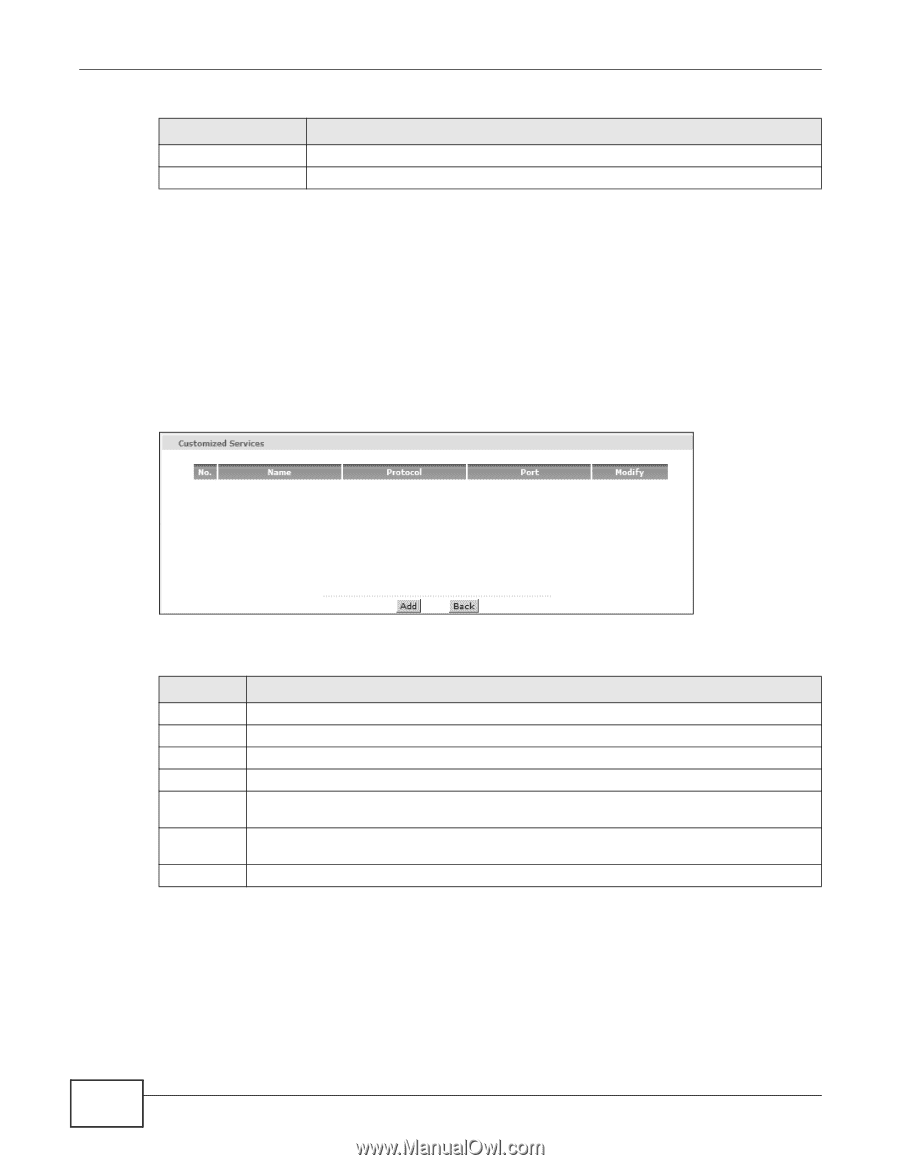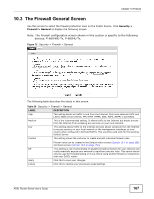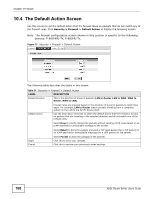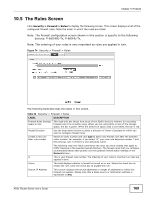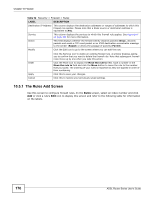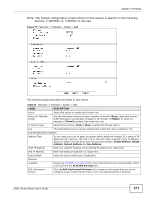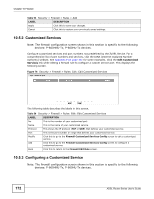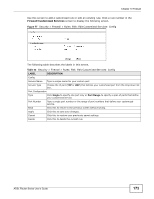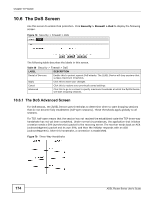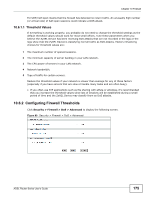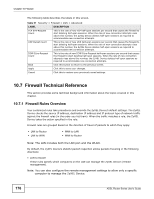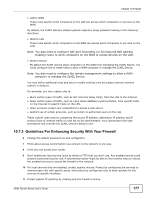ZyXEL P-660HW-67 User Guide - Page 172
Customized Services, Configuring a Customized Service
 |
View all ZyXEL P-660HW-67 manuals
Add to My Manuals
Save this manual to your list of manuals |
Page 172 highlights
Chapter 10 Firewall Table 53 Security > Firewall > Rules > Add LABEL DESCRIPTION Apply Click this to save your changes. Cancel Click this to restore your previously saved settings. 10.5.2 Customized Services Note: The firewall configuration screen shown in this section is specific to the following devices: P-660HNU-Tx, P-660HU-Tx devices. Configure customized services and port numbers not predefined by the ZyXEL Device. For a comprehensive list of port numbers and services, visit the IANA (Internet Assigned Number Authority) website. See Appendix F on page 351 for some examples. Click the Edit Customized Services link while editing a firewall rule to configure a custom service port. This displays the following screen. Figure 76 Security > Firewall > Rules: Edit: Edit Customized Services The following table describes the labels in this screen. Table 54 Security > Firewall > Rules: Edit: Edit Customized Services LABEL DESCRIPTION No. This is the number of your customized port. Name This is the name of your customized service. Protocol This shows the IP protocol (TCP or UDP) that defines your customized service. Port This is the port number or range that defines your customized service. Modify Click this to go to the Firewall Customized Services Config screen to edit a customized service. Add Click this to go to the Firewall Customized Services Config screen to configure a customized service. Back Click this to return to the Firewall Edit Rule screen. 10.5.3 Configuring a Customized Service Note: The firewall configuration screen shown in this section is specific to the following devices: P-660HNU-Tx, P-660HU-Tx devices. 172 ADSL Router Series User's Guide