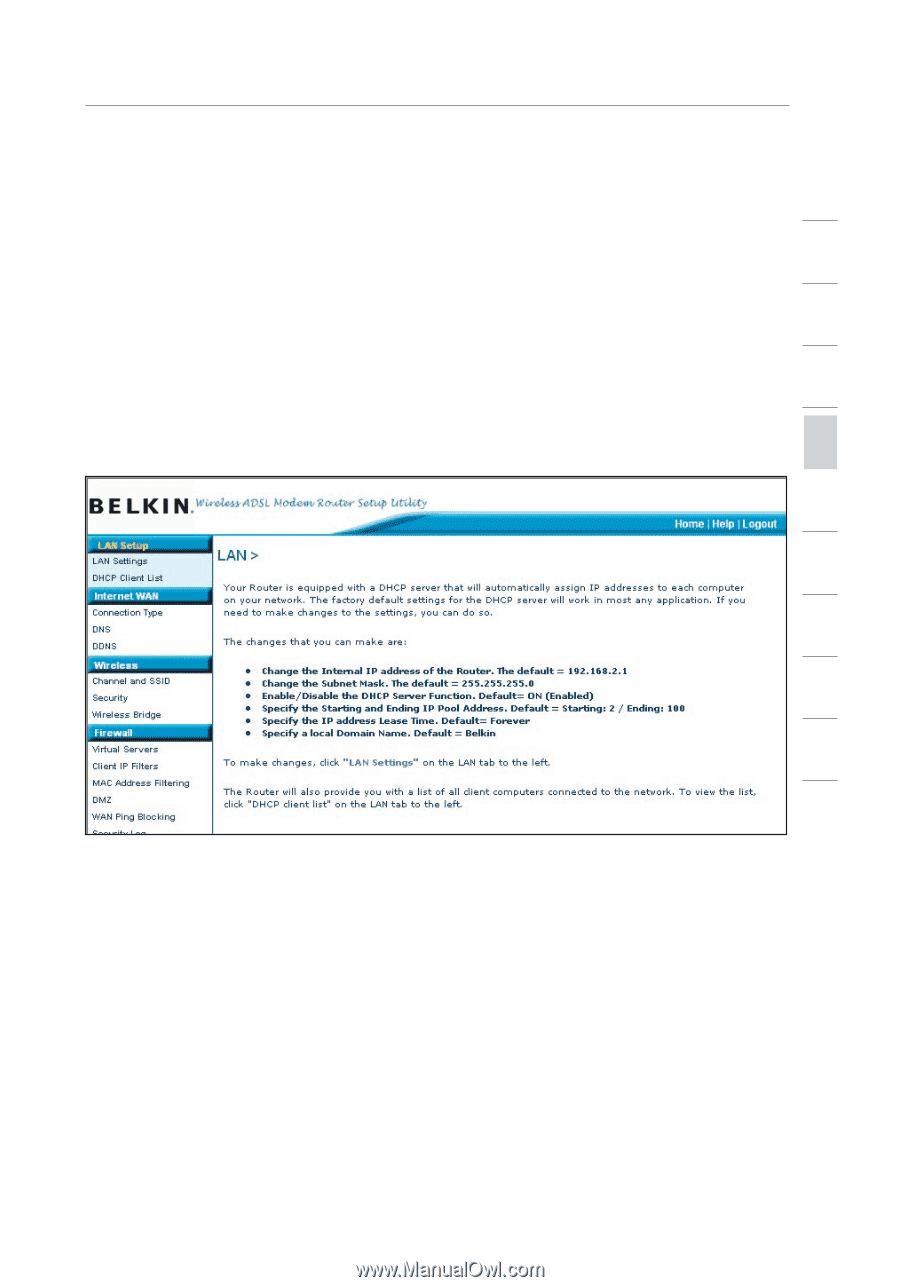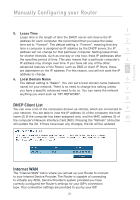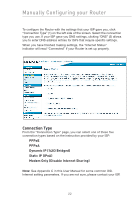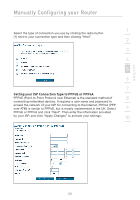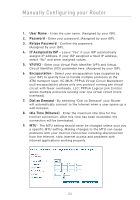Belkin F5D7632-4_V3000 User Manual - Page 19
Changing LAN Settings
 |
View all Belkin F5D7632-4_V3000 manuals
Add to My Manuals
Save this manual to your list of manuals |
Page 19 highlights
section Manually Configuring your Router Changing LAN Settings 1 All settings for the internal LAN setup of the Router can be viewed and changed here. 2 LAN Settings 3 Clicking on the header of the LAN tab (A) will take you to the LAN tab's header page. A quick description of the functions can be found here. To view the settings or make changes to any of 4 the LAN settings, click on "LAN Settings" (B) or to view the list of connected computers, click on "DHCP Client List" (C). 5 6 7 8 9 10 1. IP Address The "IP address" is the internal IP address of the Router. The default IP address is "192.168.2.1". To access the setup interface, type this IP address into the address bar of your browser. This address can be changed if needed. To change the IP address, type in the new IP address and click "Apply Changes". The IP address you choose should be a non-routable IP. Examples of a non-routable IP are: 192.168.x.x (where x is anything between 0 and 255) 10.x.x.x (where x is anything between 0 and 255) 2. Subnet Mask There is no need to change the subnet mask. This is a unique, advanced feature of your Belkin Router. 19