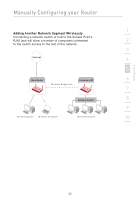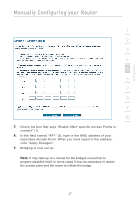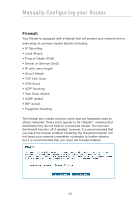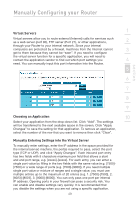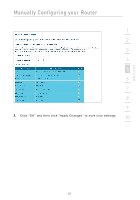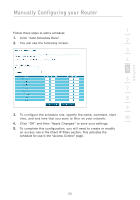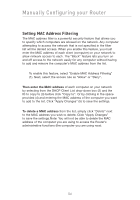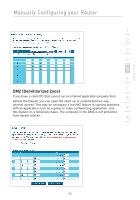Belkin F5D7632-4_V3000 User Manual - Page 50
Client IP Filters, Access Control
 |
View all Belkin F5D7632-4_V3000 manuals
Add to My Manuals
Save this manual to your list of manuals |
Page 50 highlights
Manually Configuring your Router Client IP Filters The Router can be configured to restrict access to the Internet, email, or other network services at specific days and times. Restriction can be set for a single computer, a range of computers, or multiple computers. Access Control Access control allows users to define the outgoing traffic permitted or denied access through the WAN interface. The default is to permit all outgoing traffic. To configure restrictive access to your computers, do the following: 1. Click "Add PC" on the "Access Control" screen. 2. Define the appropriate settings for client PC services (as shown on the following screen). 50
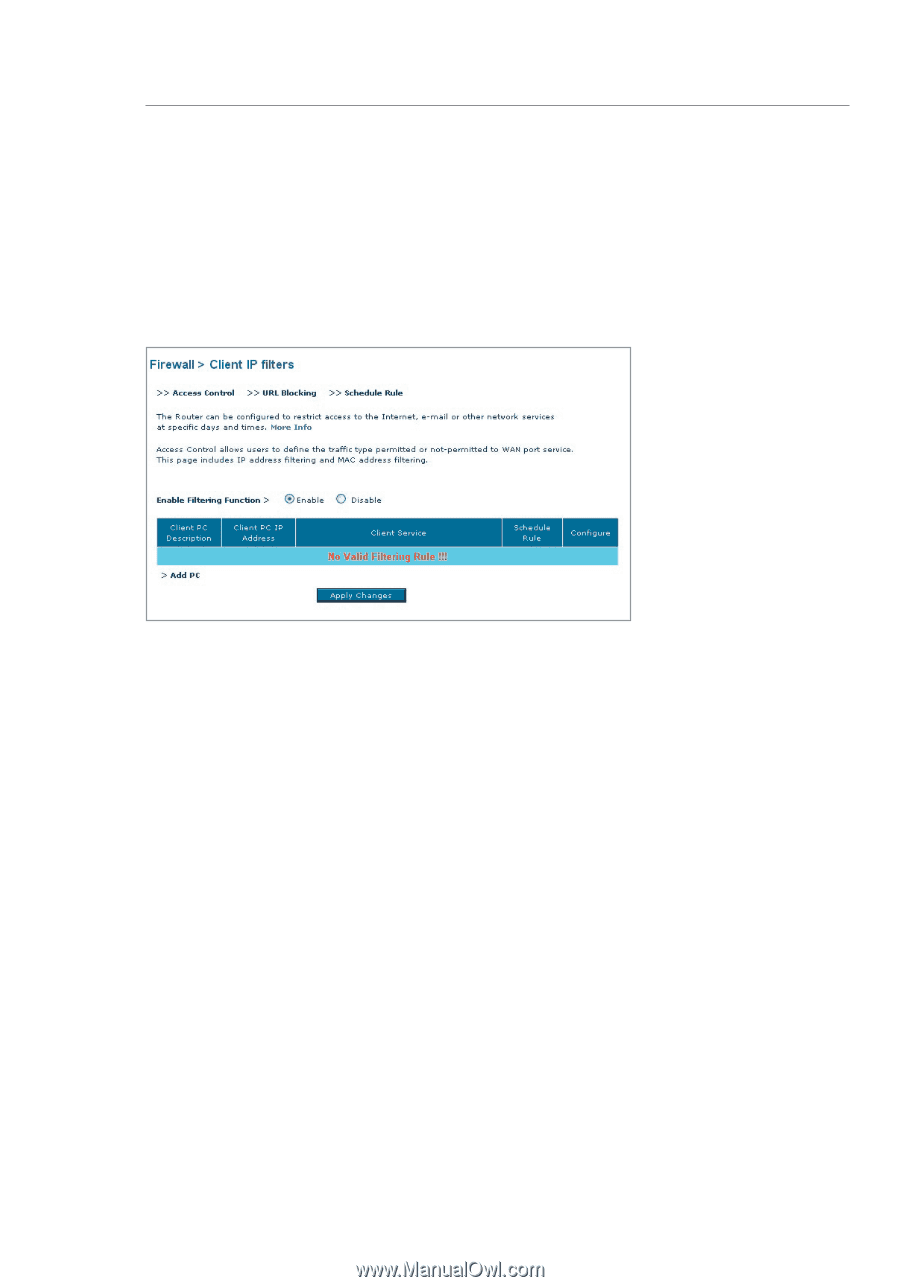
50
Manually Configuring your Router
Client IP Filters
The Router can be configured to restrict access to the Internet, email, or
other network services at specific days and times. Restriction can be set
for a single computer, a range of computers, or multiple computers.
Access Control
Access control allows users to define the outgoing traffic permitted or denied
access through the WAN interface. The default is to permit all outgoing traffic.
To configure restrictive access to your computers, do the following:
1.
Click “Add PC” on the “Access Control” screen.
2.
Define the appropriate settings for client PC services (as shown
on the following screen).