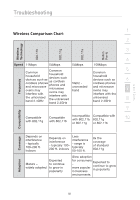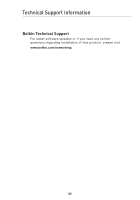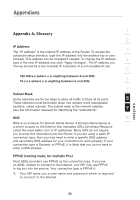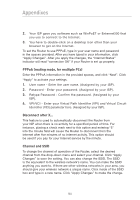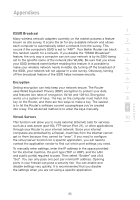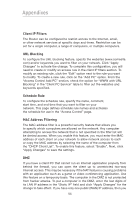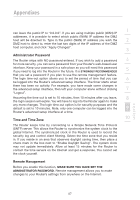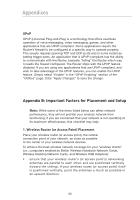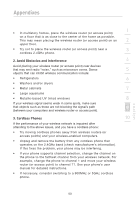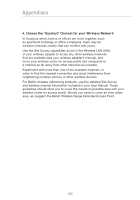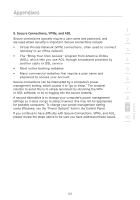Belkin F5D7632-4_V3000 User Manual - Page 96
Client IP Filters, URL Blocking, Schedule Rule, MAC Address Filtering
 |
View all Belkin F5D7632-4_V3000 manuals
Add to My Manuals
Save this manual to your list of manuals |
Page 96 highlights
Appendixes Client IP Filters The Router can be configured to restrict access to the Internet, email, or other network services at specific days and times. Restriction can be set for a single computer, a range of computers, or multiple computers. URL Blocking To configure the URL blocking feature, specify the websites (www.somesite. com) and/or keywords you want to filter on your network. Click "Apply Changes" to activate the change. To complete this configuration, you will need to create or modify an access rule in the client IP filters section. To modify an existing rule, click the "Edit" option next to the rule you want to modify. To create a new rule, click on the "Add PC" option. From the "Access Control Add PC" section, check the option for "WWW with URL Blocking" in the "Client PC Service" table to filter out the websites and keywords specified. Schedule Rule To configure the schedule rule, specify the name, comment, start time, and end time that you want to filter on your network. This page defines schedule rule names and activates the schedule for use in the "Access Control" page. MAC Address Filtering The MAC address filter is a powerful security feature that allows you to specify which computers are allowed on the network. Any computer attempting to access the network that is not specified in the filter list will be denied access. When you enable this feature, you must enter the MAC address of each client on your network to allow network access to each or copy the MAC address by selecting the name of the computer from the "DHCP Client List". To enable this feature, select "Enable". Next, click "Apply Changes" to save the settings. DMZ If you have a client PC that cannot run an Internet application properly from behind the firewall, you can open the client up to unrestricted two-way Internet access. This may be necessary if the NAT feature is causing problems with an application such as a game or video conferencing application. Use this feature on a temporary basis. The computer in the DMZ is not protected from hacker attacks. To put a computer in the DMZ, enter the last digits of its LAN IP address in the "Static IP" field and click "Apply Changes" for the change to take effect. If you have only one public (WAN) IP address, then you 96