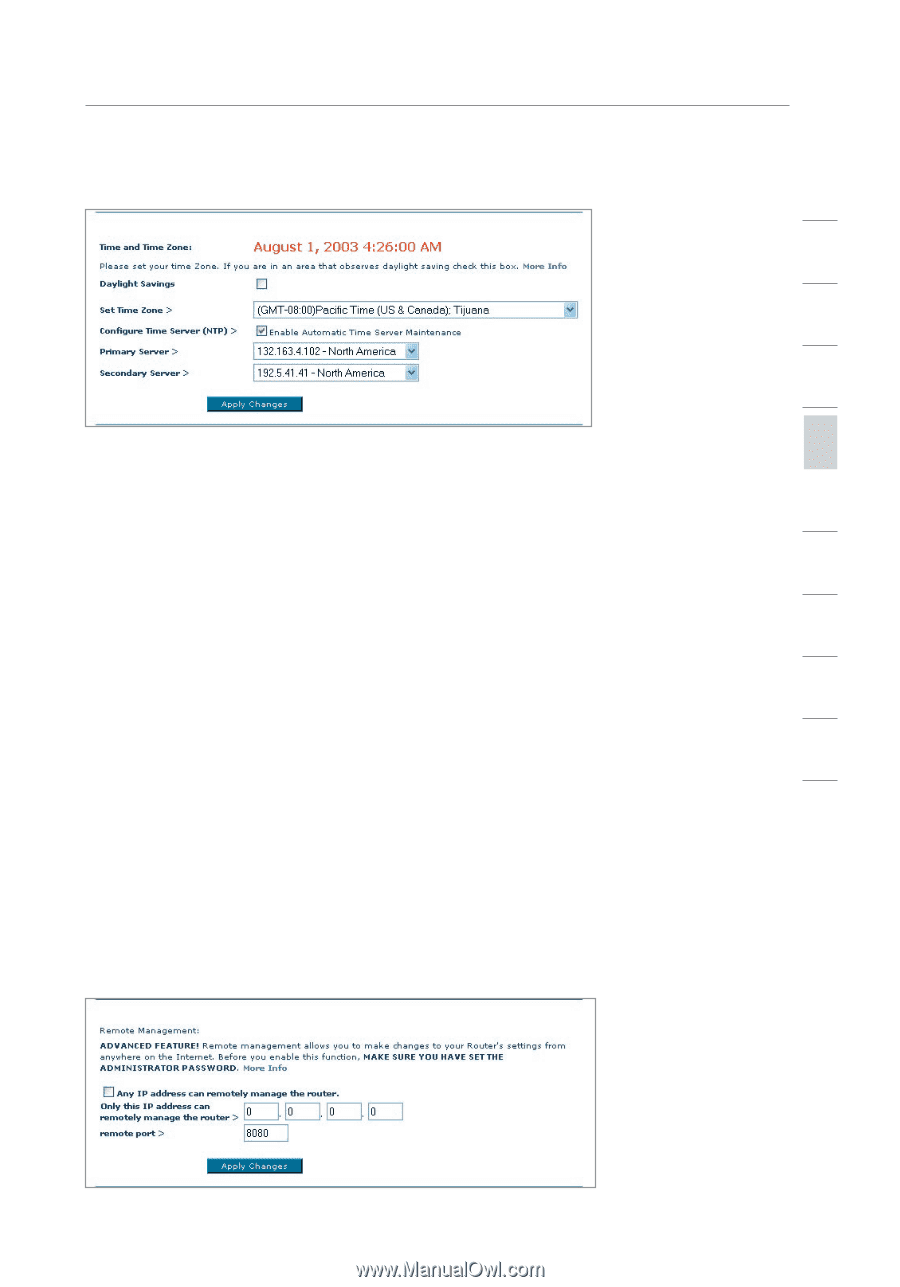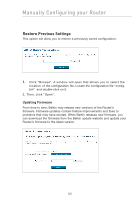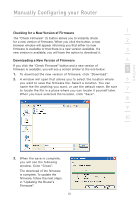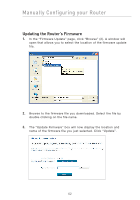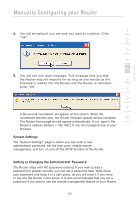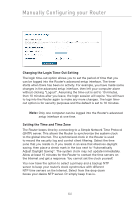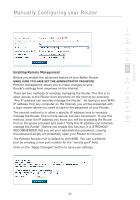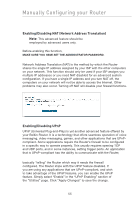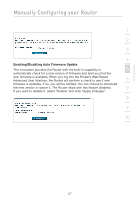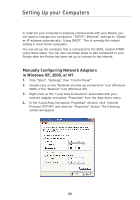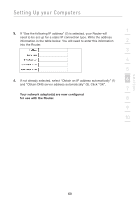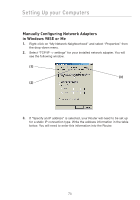Belkin F5D7632-4_V3000 User Manual - Page 65
Enabling Remote Management
 |
View all Belkin F5D7632-4_V3000 manuals
Add to My Manuals
Save this manual to your list of manuals |
Page 65 highlights
section Manually Configuring your Router 1 2 3 4 5 Enabling Remote Management Before you enable this advanced feature of your Belkin Router, 6 MAKE SURE YOU HAVE SET THE ADMINISTRATOR PASSWORD. Remote management allows you to make changes to your Router's settings from anywhere on the Internet. 7 There are two methods of remotely managing the Router. The first is to allow access to the Router from anywhere on the Internet by selecting "Any IP address can remotely manage the Router". By typing in your WAN 8 IP address from any computer on the Internet, you will be presented with a login screen where you need to type in the password of your Router. 9 The second method is to allow a specific IP address only to remotely manage the Router. This is more secure, but less convenient. To use this method, enter the IP address you know you will be accessing the Router 10 from in the space provided and select "Only this IP address can remotely manage the Router". Before you enable this function, it is STRONGLY RECOMMENDED that you set your administrator password. Leaving the password empty will potentially open your Router to intrusion. The Remote Access Port is default to port 8080. You can a different port by entering a new port number for the "remote port" field. Click on the "Apply Changes" button to save your settings. 65