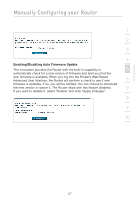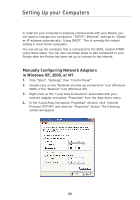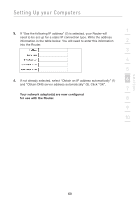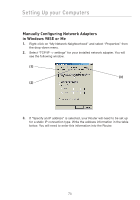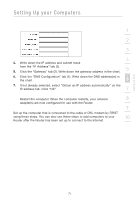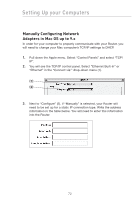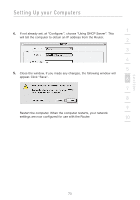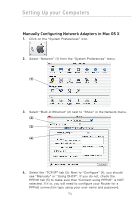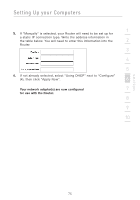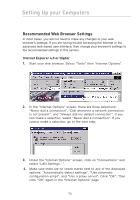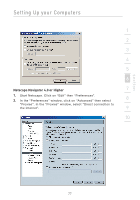Belkin F5D7632-4_V3000 User Manual - Page 72
Manually Configuring Network, Adapters in Mac OS up to 9.x
 |
View all Belkin F5D7632-4_V3000 manuals
Add to My Manuals
Save this manual to your list of manuals |
Page 72 highlights
Setting Up your Computers Manually Configuring Network Adapters in Mac OS up to 9.x In order for your computer to properly communicate with your Router, you will need to change your Mac computer's TCP/IP settings to DHCP. 1. Pull down the Apple menu. Select "Control Panels" and select "TCP/ IP". 2. You will see the TCP/IP control panel. Select "Ethernet Built-In" or "Ethernet" in the "Connect via:" drop-down menu (1). (1) (2) 3. Next to "Configure" (2), if "Manually" is selected, your Router will need to be set up for a static IP connection type. Write the address information in the table below. You will need to enter this information into the Router. 72
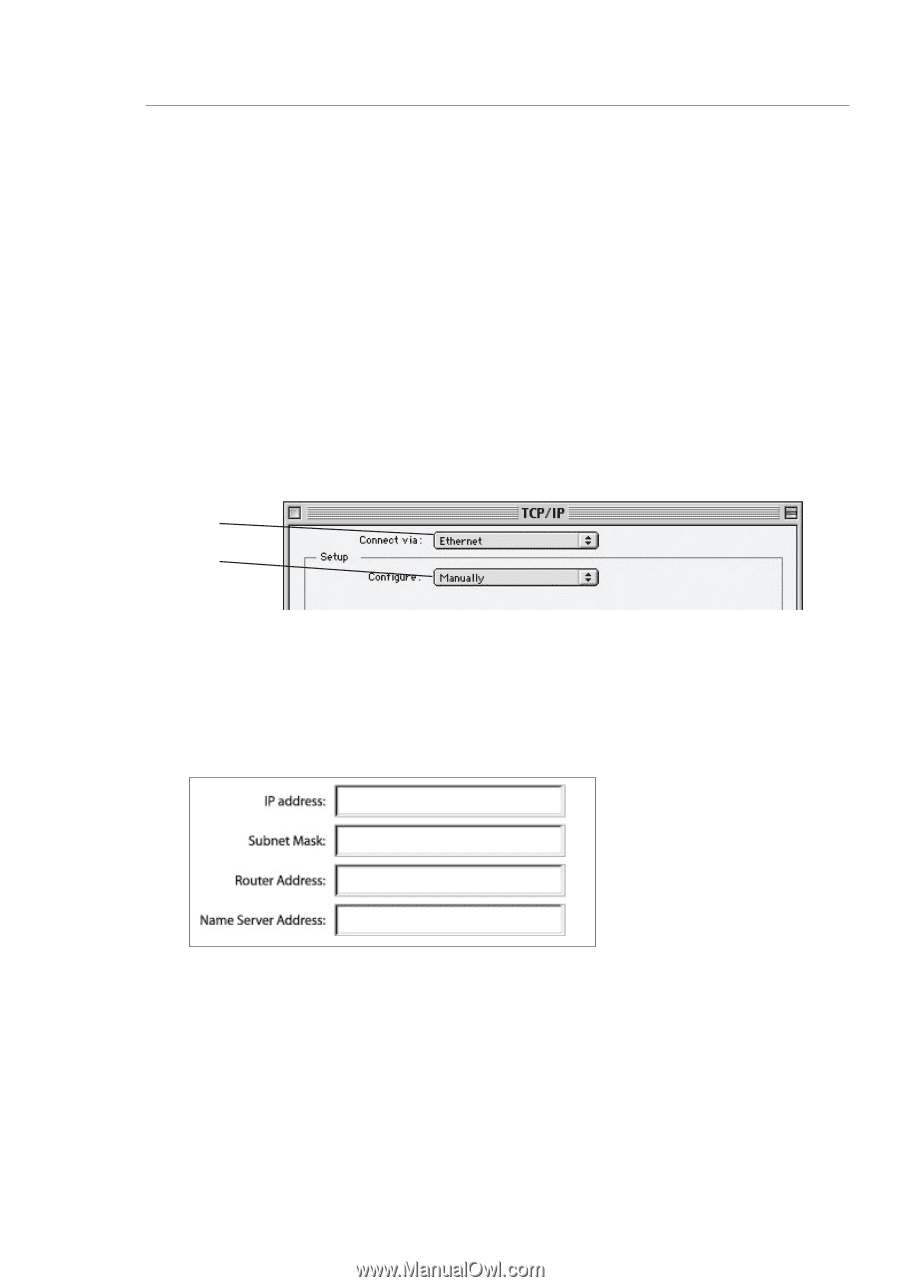
72
Setting Up your Computers
Manually Configuring Network
Adapters in Mac OS up to 9.x
In order for your computer to properly communicate with your Router, you
will need to change your Mac computer’s TCP/IP settings to DHCP.
1.
Pull down the Apple menu. Select “Control Panels” and select “TCP/
IP”.
2.
You will see the TCP/IP control panel. Select “Ethernet Built-In” or
“Ethernet” in the “Connect via:” drop-down menu (1).
3.
Next to “Configure” (2), if “Manually” is selected, your Router will
need to be set up for a static IP connection type. Write the address
information in the table below. You will need to enter this information
into the Router.
(1)
(2)