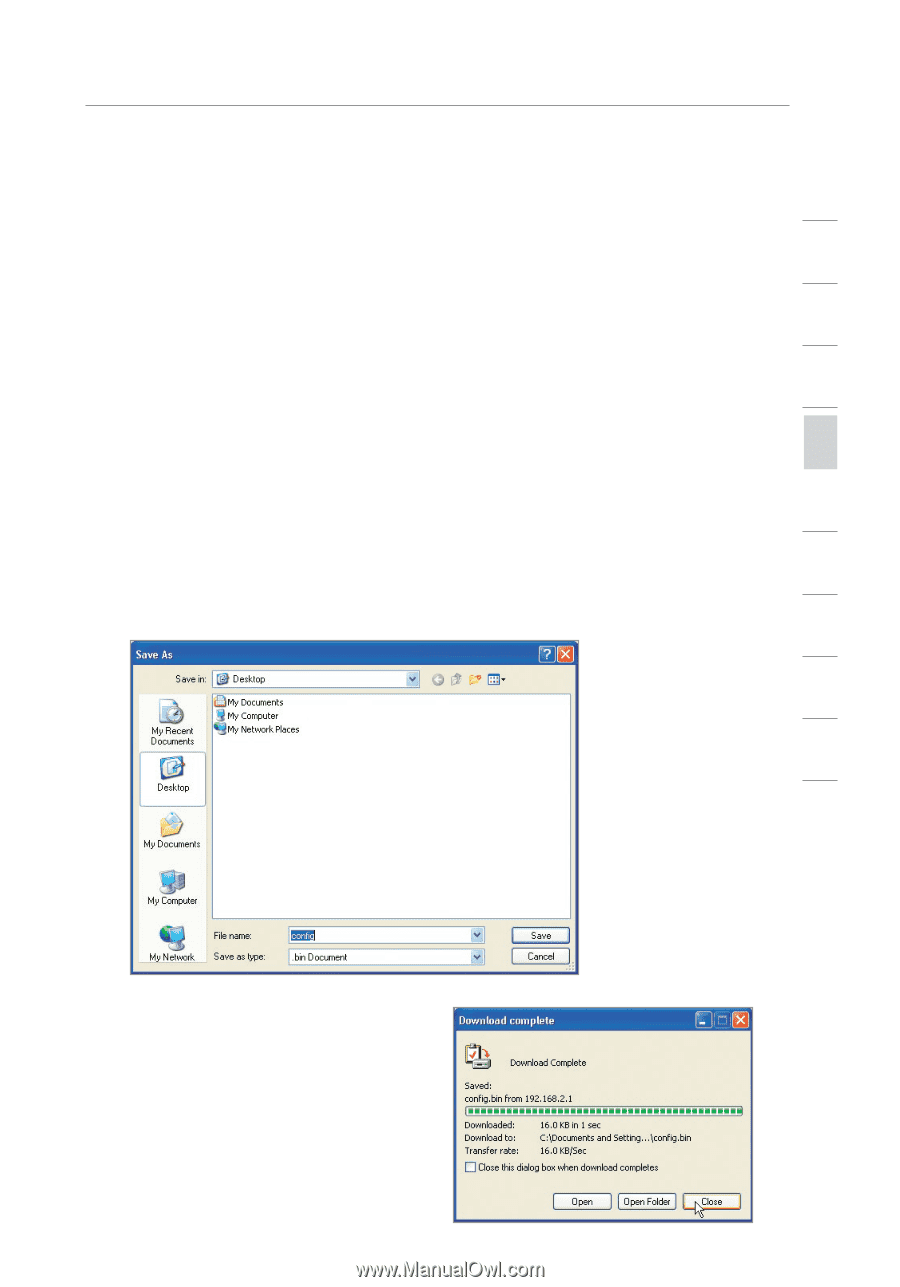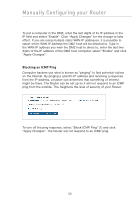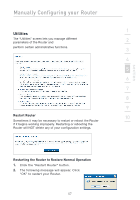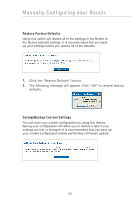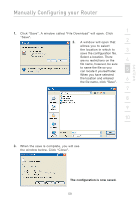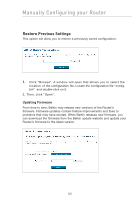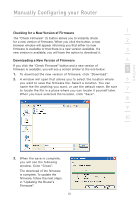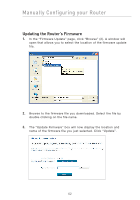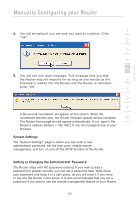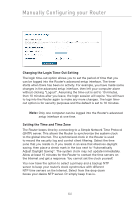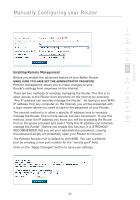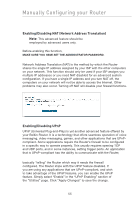Belkin F5D7632-4_V3000 User Manual - Page 61
Checking for a New Version of Firmware, Downloading a New Version of Firmware
 |
View all Belkin F5D7632-4_V3000 manuals
Add to My Manuals
Save this manual to your list of manuals |
Page 61 highlights
section Manually Configuring your Router Checking for a New Version of Firmware 1 The "Check Firmware" (1) button allows you to instantly check for a new version of firmware. When you click the button, a new 2 browser window will appear informing you that either no new firmware is available or that there is a new version available. If a 3 new version is available, you will have the option to download it. Downloading a New Version of Firmware 4 If you click the "Check Firmware" button and a new version of firmware is available, you will see a screen similar to the one below: 5 1. To download the new version of firmware, click "Download". 2. A window will open that allows you to select the location where 6 you want to save the firmware file. Select a location. You can name the file anything you want, or use the default name. Be sure to locate the file in a place where you can locate it yourself later. 7 When you have selected the location, click "Save". 8 9 10 3. When the save is complete, you will see the following window. Click "Close". The download of the firmware is complete. To update the firmware, follow the next steps in "Updating the Router's Firmware". 61