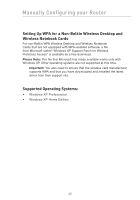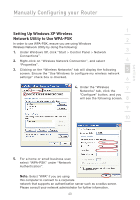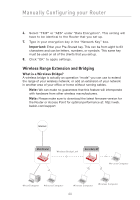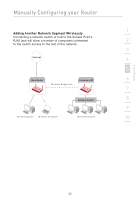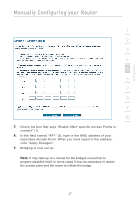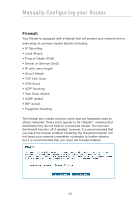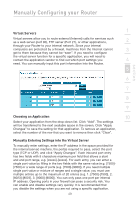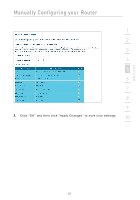Belkin F5D7632-4_V3000 User Manual - Page 47
click Apply Changes.
 |
View all Belkin F5D7632-4_V3000 manuals
Add to My Manuals
Save this manual to your list of manuals |
Page 47 highlights
section Manually Configuring your Router 1 2 3 4 5 6 7 8 9 10 7. Check the box that says "Enable ONLY specific Access Points to connect" (1). 8. In the field named "AP1" (3), type in the MAC address of your secondary Access Point. When you have typed in the address, click "Apply Changes". 9. Bridging is now set up. Note: It may take up to a minute for the bridged connection to properly establish itself. In some cases it may be necessary to restart the access point and the router to initiate the bridge. 47
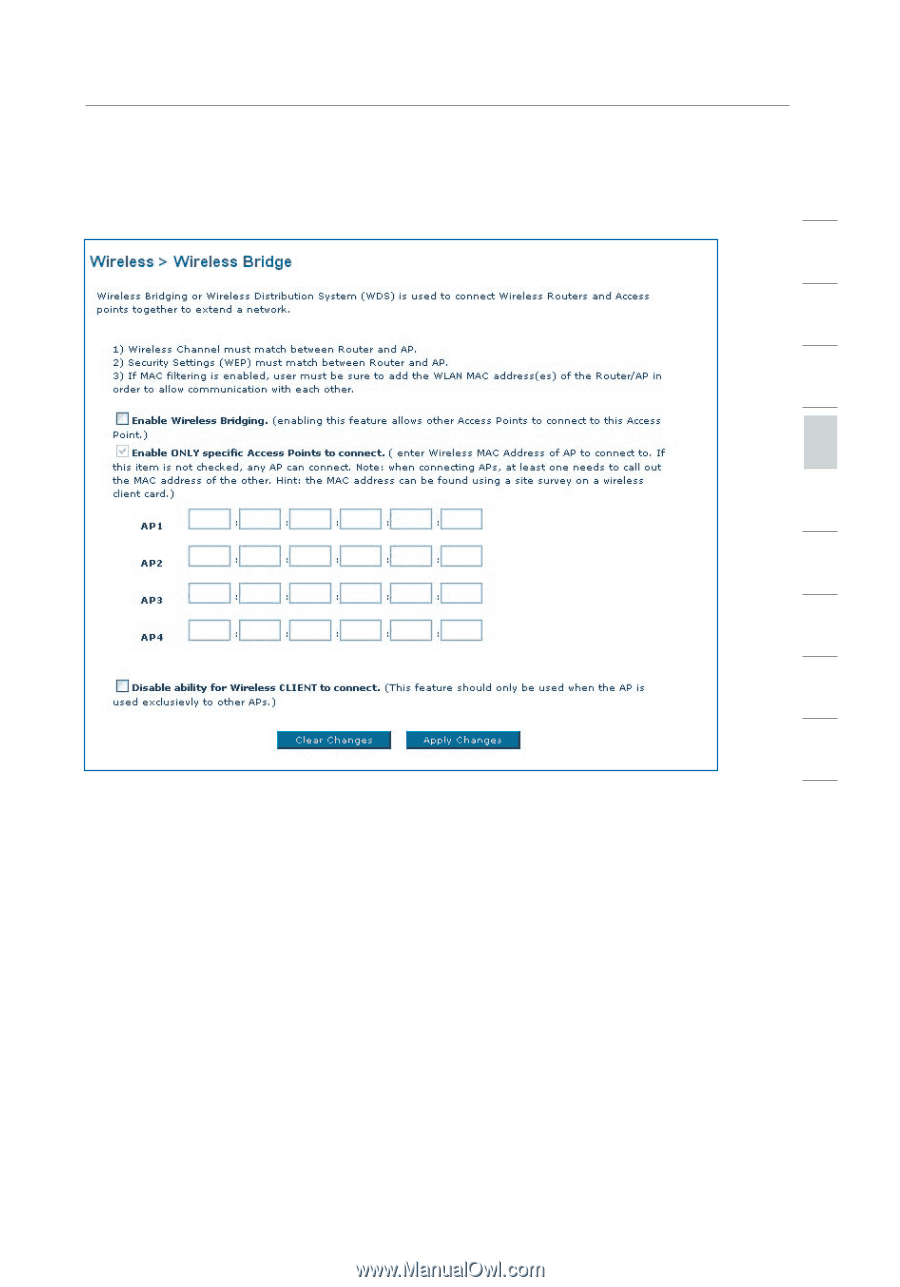
Manually Configuring your Router
47
section
2
1
3
4
5
6
7
8
9
10
7.
Check the box that says “Enable ONLY specific Access Points to
connect” (1).
8.
In the field named “AP1” (3), type in the MAC address of your
secondary Access Point. When you have typed in the address,
click “Apply Changes”.
9.
Bridging is now set up.
Note
: It may take up to a minute for the bridged connection to
properly establish itself. In some cases it may be necessary to restart
the access point and the router to initiate the bridge.