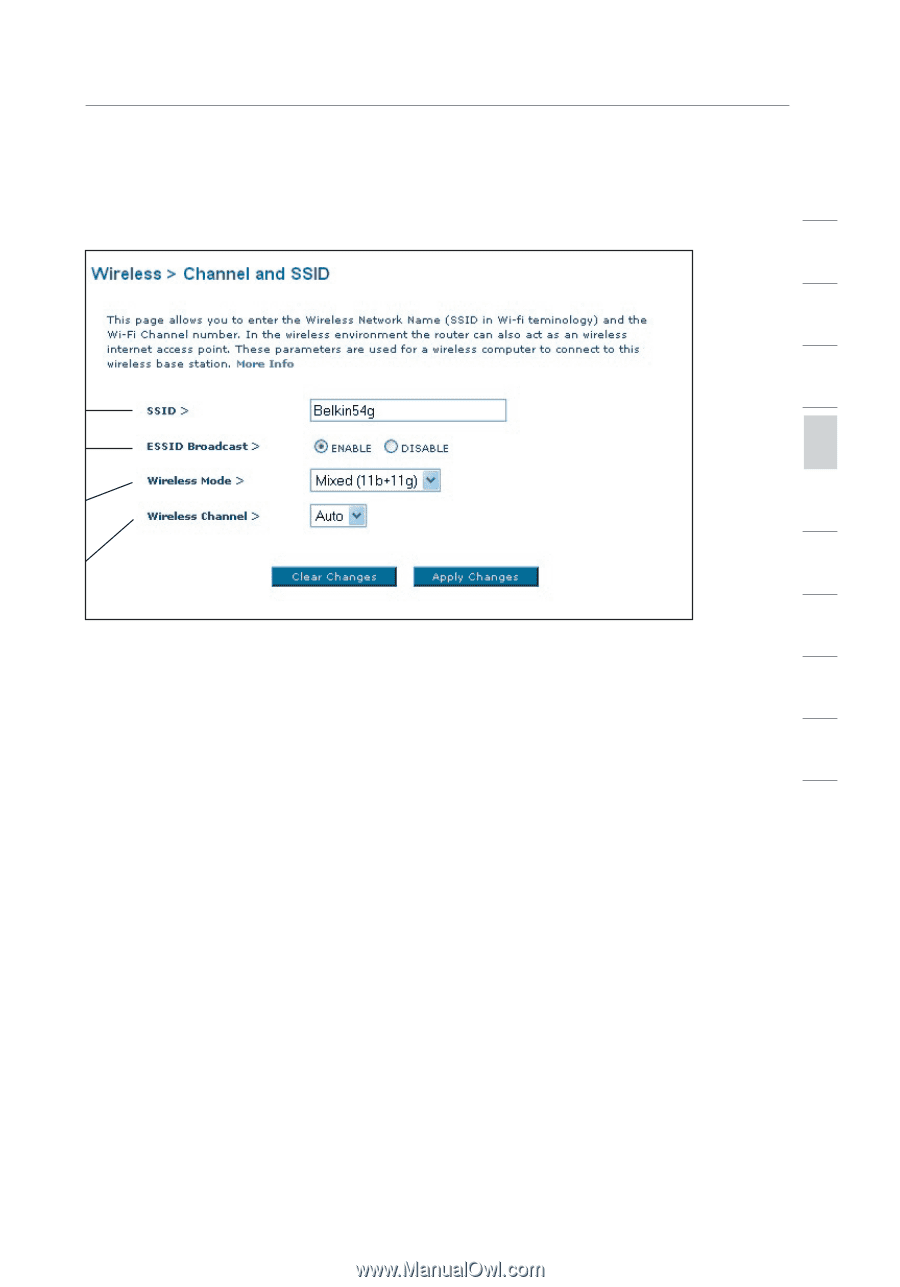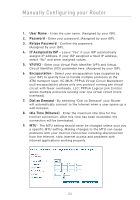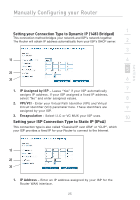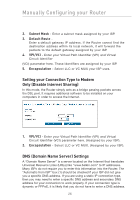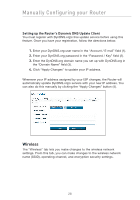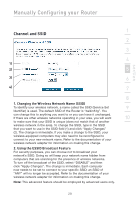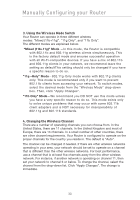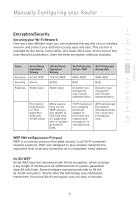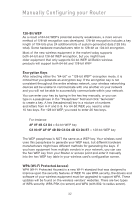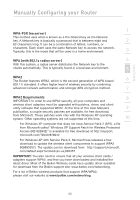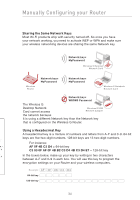Belkin F5D7632-4_V3000 User Manual - Page 29
Channel and SSID
 |
View all Belkin F5D7632-4_V3000 manuals
Add to My Manuals
Save this manual to your list of manuals |
Page 29 highlights
Manually Configuring your Router section 1 Channel and SSID 2 3 4 1) 2) 5 3) 6 4) 7 8 1. Changing the Wireless Network Name (SSID) To identify your wireless network, a name called the SSID (Service Set 9 Identifier) is used. The default SSID of the Router is "belkin54g". You can change this to anything you want to or you can leave it unchanged. If there are other wireless networks operating in your area, you will want 10 to make sure that your SSID is unique (does not match that of another wireless network in the area). To change the SSID, type in the SSID that you want to use in the SSID field (1) and click "Apply Changes" (2). The change is immediate. If you make a change to the SSID, your wireless-equipped computers may also need to be reconfigured to connect to your new network name. Refer to the documentation of your wireless network adapter for information on making this change. 2. Using the ESSID Broadcast Feature For security purposes, you can choose not to broadcast your network's SSID. Doing so will keep your network name hidden from computers that are scanning for the presence of wireless networks. To turn off the broadcast of the SSID, select "DISABLE" and then click "Apply Changes". The change is immediate. Each computer now needs to be set to connect to your specific SSID; an SSID of "ANY" will no longer be accepted. Refer to the documentation of your wireless network adapter for information on making this change. Note: This advanced feature should be employed by advanced users only. 29